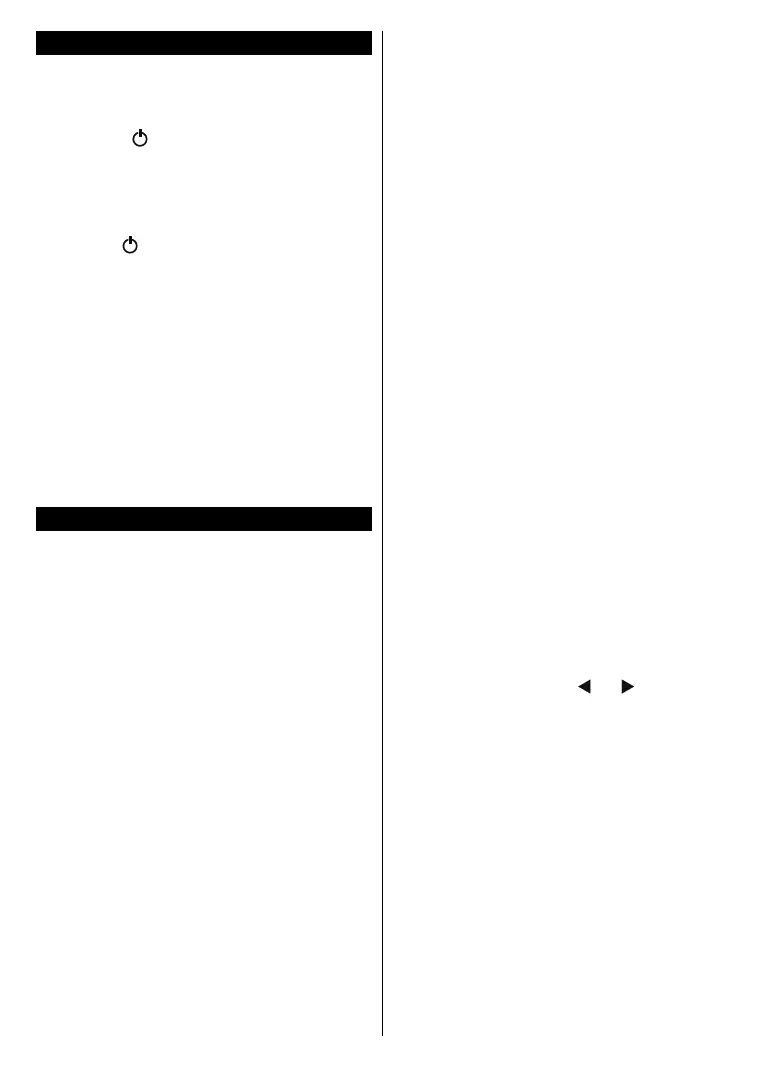English - 12 -
To Switch the TV On
Connect the power cord to the 220-240V AC, 50 Hz.
To switch on the TV from standby mode either:
Press the “ Standby P+/P- -
Programme +/-
remote control.
Press the control button on the TV.
Press the “ Standby button on the remote
control.
Press the control button on the TV, the function
options menu will be displayed. The focus will be
on the Standby option. Press and hold the button
for about 2 seconds to activate this option. The icon
colour of the option will change. Then press the
button once again, the TV will switch into standby
mode.
To power down the TV completely, unplug the
power cord from the mains socket.
Note: When the TV is switched into standby mode, the standby
LED can blink to indicate that features such as Standby Search
or Over Air Download is active. The LED can also blink when
you switch on the TV from standby mode.
First Time Installation
selection screen is displayed. Select the desired
language and press OK.
directional buttons.
Note: Depending on the Country selection you may be asked
for any menu operation later.
M7(*)Language
and Country selections that you made in the First Time
Installation.
(*) M7 is a digital satellite service provider.
About Selecting Broadcast Type
Digital Aerial: If Digital Aerial broadcast search
option is turned on, the TV will search for digital
terrestrial broadcasts after other initial settings are
completed.
Digital Cable: If Digital Cable broadcast search
option is turned on, the TV will search for digital cable
broadcasts after other initial settings are completed.
message may be displayed before starting to search.
Select YES and press OK to proceed. To cancel
operation, select NO and press OK. You can select
Network or set values such as Frequency, Network
ID and Search Step.OK button.
Note: Searching duration will change depending on the
selected Search Step.
Satellite: If Satellite broadcast search option is turned
on, the TV will search for digital satellite broadcasts
after other initial settings are completed. Before
satellite search is performed some settings should be
made. Before the satellite search starts, a menu will be
displayed where you can select to start an M7 operator
installation or a standard installation. To start an M7
operator installation set the Install Type as Operator
and the Satellite Operator as the related M7 operator.
Then highlight Preferred Scan option and set as
Automatic channel scan and press OK to start the
automatic search. These options can be preselected
depending on the Language and Country selections
installation process. You may be asked to select HD/
SD
M7 operator type. Select one and press OK to proceed.
installed.
want to use the satellite installation parameters that
Preferred
Scan option as Manual channel scan and press the
OK button to proceed. Antenna Type menu will be
In order to search for satellite channels other than
M7 channels you should start a standard installation.
Select the Install Type as Standard and press the
OK button to proceed. Antenna Type menu will be
There are three types of antenna selection. You can
select Antenna Type as Direct, Single Satellite Cable
or DiSEqC switch by using “
” or “ ” buttons.
Direct: If you have a single receiver and a direct
satellite dish, select this antenna type. Press OK to
screen and press OK to scan for services.
Single Satellite Cable: If you have multiple
receivers and a single satellite cable system, select
this antenna type. Press OK
Press OK to scan for services.
DiSEqC switch: If you have multiple satellite dishes
and a DiSEqC switch, select this antenna type.
Press OK You can set four DiSEqC
OK
Analogue: If Analogue broadcast search option is
turned on, the TV will search for analogue broadcasts
after other initial settings are completed.