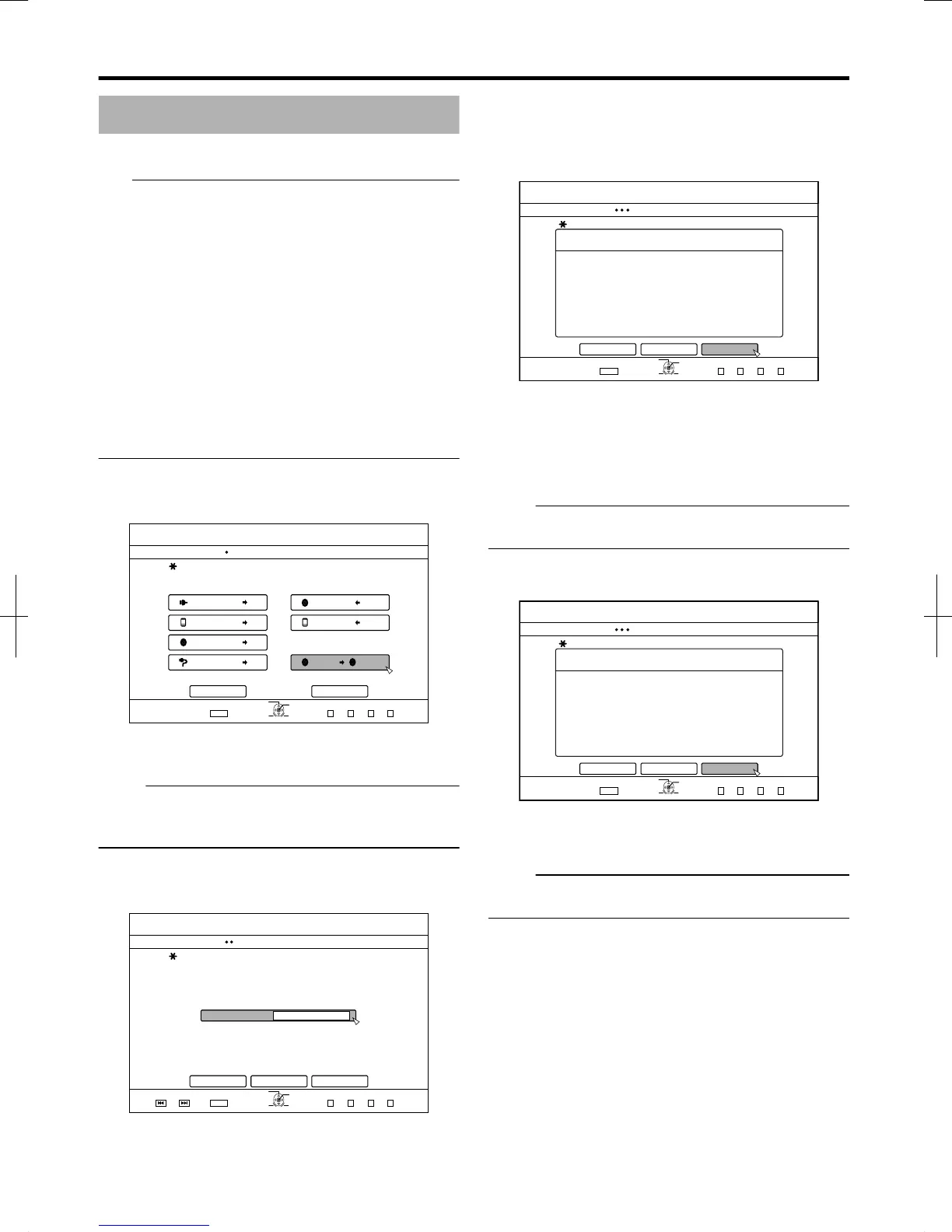Copying the Entire Disc
Copying the entire disc allows all content on a BD (BDMV) or
DVD (AVCHD, DVD-Video) to be copied onto another disc.
Note:
v
Content cannot be copied to a formatted BD-R or DVD-R
disc. Make use of an unformatted disc.
v
Use a DVD-R/-RW instead of a BD-R/-RE or DVD when the
source disc is a BD disc.
v
The disc to be copied onto will be formatted when copy is
performed. Check that the disc has not been used before
or if it is ok to delete data on the disc when using a BD-RE
or a DVD-RW.
v
In the case of BD, volume labels are not copied.
v
If an unsupported disc is set, “UNABLE TO IMPORT FROM
DISC” or “UNABLE TO DUB ONTO DISC INSERT
ANOTHER DISC” will be displayed on the monitor. Use a
disc that is supported by this unit.
For details on discs that are supported by this unit, refer to
“Discs that enable both dubbing and playback” (A page 10)
and “Discs that enable playback only” (A page 10) .
1
Press the [DUBBING] button on the remote
control unit
v
The Dubbing screen appears.
.
75$
5&
&+5%
*&8&8
&+5%
&+5%
&+5%
&+5%5&
126+10
1-
4'6740
':+6
5'.'%6
&7$$+0)
56'2
5'.'%6+/2146&7$$+0)
*&&
*&&
*&&
*&&
61*&& 61&8&
&+5%%12;
%#0%'. 0':6
&7$$+0)
8+&'1
2+%674'
2
Select “DISChDISC”, and press the [OK] button
v
A menu screen for copying the entire disc appears.
Memo:
v
During copy of the entire disc, data is temporarily copied to
the internal HDD.
v
Only discs that are not copyright-protected can be copied.
3
Set the number of discs to copy using the [ J / K ]
buttons
v
You can specify up to a maximum of 10 discs.
.
2
126+10
1-
4'6740
':+6
5'.'%6
&7$$+0)
52'%+(;6*'07/$'41(%12+'5#0&5'.'%6':'%76'
07/$'41(%12+'5
%#0%'. $#%- 0':6
&7$$+0)
24'82) 0':62)
4
Select “NEXT”, and press the [OK] button
v
The disc tray will open automatically.
5
Set the source BD or DVD on the disc tray
6
Select “START”, and press the [OK] button
.
126+10
1-
4'6740
&7$$+0)
56'2
%#0%'.
':+6
5'.'%6
&7$$+0)
5'.'%656#4661$')+0&7$$+0)
&+5%%12;
+05'466*'&+5%61$'%12+'&
$#%-
56#46
v
The disc tray will close automatically. The source BD or
DVD will be recognized, and copying to the internal HDD
will proceed.
v
The disc tray will open automatically after copying has
finished and “READY TO COPY NOW. INSERT THE DISC
FOR COPYING” will be displayed on the monitor.
Memo:
v
Confirm the insufficient space on the internal HDD when
the copy interrupts.
7
Set a BD or DVD to copy on the disc tray
8
Select “START”, and press the [OK] button
.
126+10
1-
4'6740
&7$$+0)
56'2
%#0%'.
':+6
5'.'%6
&7$$+0)
5'.'%656#4661$')+0&7$$+0)
4'#&;61%12;019+05'466*'&+5%(14%12;+0)
&+5%%12;
$#%- 56#46
v
The disc tray will close automatically. BD or DVD will be
recognized, and the contents that were copied to the HDD
will be copied to the disc.
Memo:
v
The copy operation will not be performed when the
remaining disc memory is not sufficient.
Dubbing/Importing
48
2012/3/8 13:53:0
