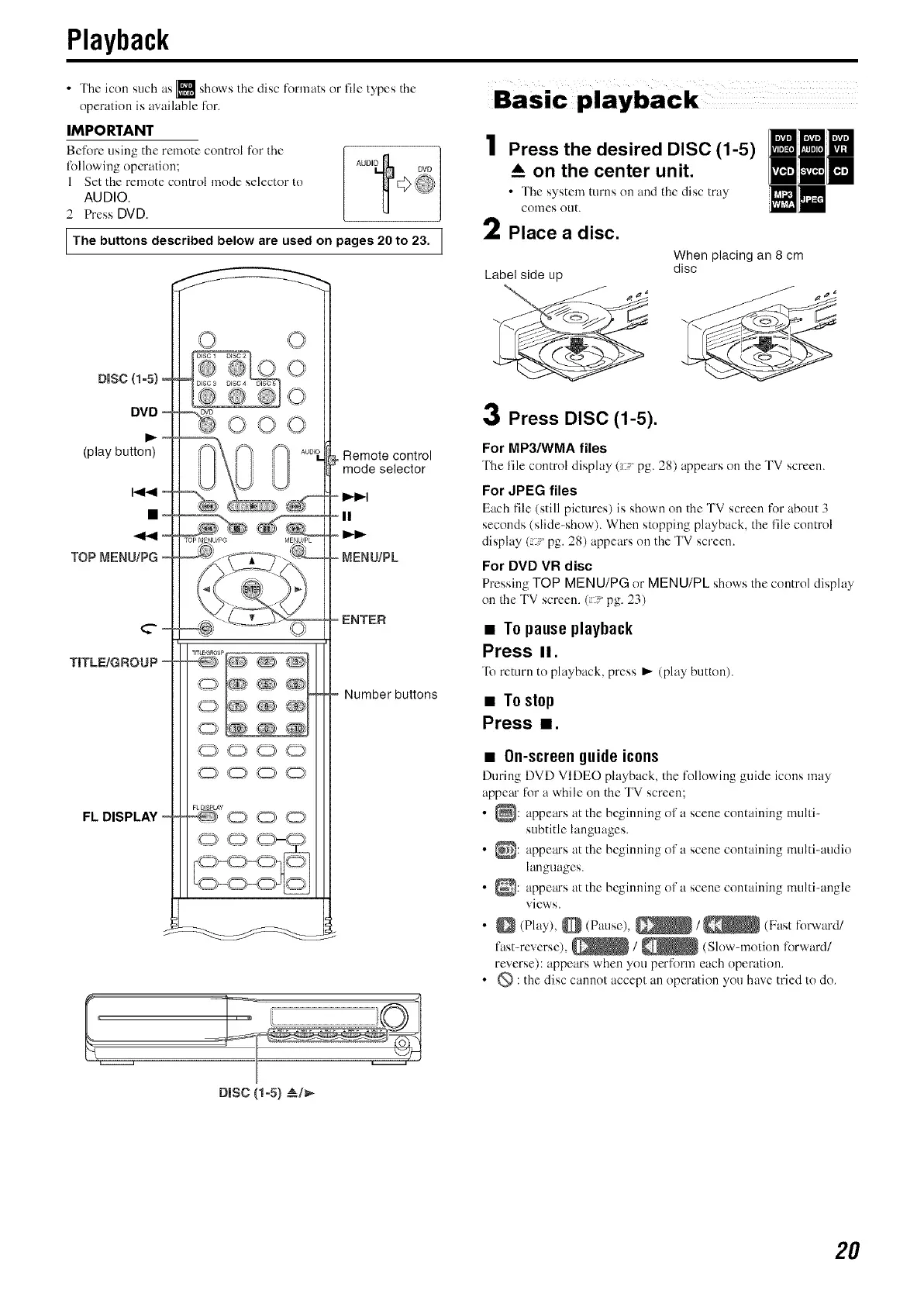Playback
• The icon such as [] shows the disc tormats or lile types tile
operation is available f'or.
IMPORTANT
Be[ore using tile remote control [or the
following opcration;
1 Set the remote control mode selector to
AUDIO.
2 Press DVD.
AUDI t DVD
<;>@
The buttons described below are used on pages 20 to 23.
1 Press the desired DISC (1-5)
_A on the center unit.
• l'he system turns on and the disc tray
colnes ()tit.
2 Place a disc.
When placing an 8 cm
Label side up disc
DISC (1o5} ,-
DVD =
(play button)
TOP MENU/PG
FL DISPLAY
f_
Remote control
mode selector
=11
I_1_
= MENU/PL
=ENTER
Number buttons
DISC (1-5) _/_
3 Press DISC (1-5).
For MP3/WMA files
l'he file control display (-" pg. 28) appears on tile TV screen.
For JPEG files
B_ch file (still pictures) is shown on the TV screen for about 3
seconds (slide-show). When stopping playback, tile file control
display (-pg. 28) appears on tile TV screen.
For DVD VR disc
Pressing TOP MENU/PG or MENU/PL shows the contrd display
on tile TV screen. (_-"pg. 23)
• Topause playback
Press II.
lb return to playback, press I_ (play butt(m).
• To stop
Press =.
• On-screenguideicons
During DVD VIDEO playback, the following guide icons may
appea for a while on the TV screen;
• _: appeas at the beginning oi!a scene containing multi-
subtitle languages.
• _: appears at the beginning ol'a scene containing multi-audio
languages.
• _: appears at the beginning ol'a scene containing multi-angle
views.
• _ (Play), _ (Pat, se), _ / _ (Fast forward/
last-reverse), _ / _ (Slow-motkm forward/
reverse): appears when you perform each operation.
• _ : tile disc cannot accept an operation you have tried to do.
2O
