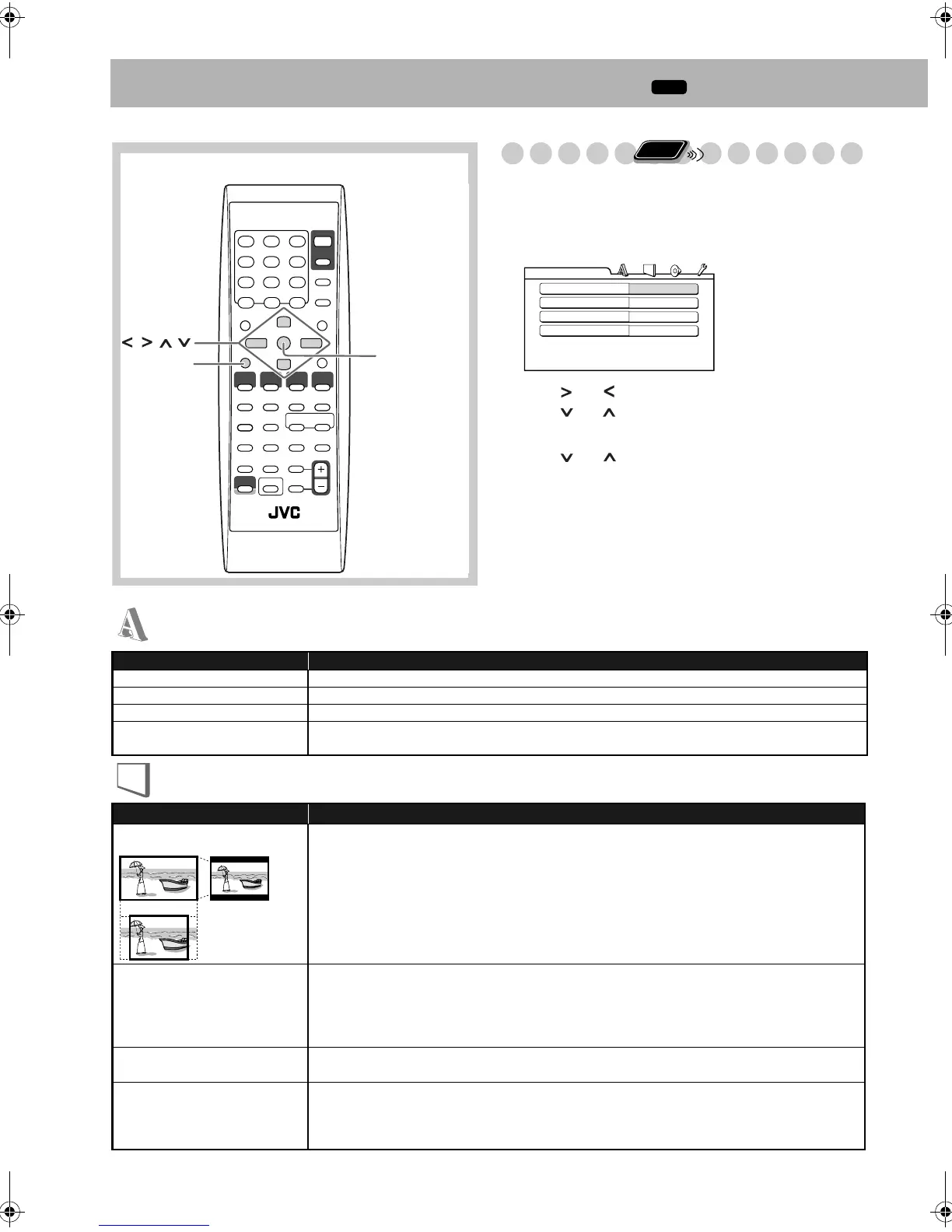31
Setup Menu Operations
INFO
Initial settings
You can change the settings of the System.
• The Setup Menu can be used only when “DVD/CD” or
“USB MEM’ is selected as the source.
1 Press SET UP while playback is stopped.
2 Press (or )to select the menu.
3 Press (or ) to move to select the item.
4 Press ENTER/SET.
5 Press (or ) to select the options, then press
ENTER/SET.
To remove a preference display
Press SET UP.
ENTER/SET
SET UP
,, ,
Remote Control
Remote
ONLY
MENU LANGUAGE
ENGLISH
AUDIO LANGUAGE
ENGLISH
SUBTITLE
ENGLISH
ON SCREEN LANGUAGE
ENGLISH
LANGUAGE
Item Contents
MENU LANGUAGE You can select the initial menu language for DivX files/DVD Video. (See page 37.)
AUDIO LANGUAGE You can select the initial audio language for DivX files/DVD Video. (See page 37.)
SUBTITLE You can select the initial subtitle language for DivX files/DVD Video. (See page 37.)
ON SCREEN LANGUAGE You can select “ENGLISH,” “FRENCH,” “GERMAN,” “CZECH,” “SLOVAK,” “POLISH” or
“HUNGARIAN” as the on-screen language.
LANGUAGE menu
PICTURE menu
Item Contents
MONITOR TYPE You can select the monitor type to match your TV when you play back picture recorded for wide-
screen televisions.
16:9 NORMAL (Wide-screen television): Select this when the aspect ratio of your wide-screen TV
is fixed to 16:9.
16:9 AUTO (Wide-screen television): Select this when your TV is an ordinary wide-screen TV.
4:3 LB (Letter Box conversion): For a conventional (4:3) TV. Displays a wide-screen picture to fit
the width of the TV screen keeping the aspect ratio.
4:3 PS (Pan Scan conversion): For a conventional (4:3) TV. The picture is zoomed in to fill the screen
vertically and the left and right sides of the picture are cut off.
PICTURE SOURCE You can obtain optimal picture quality by selecting the source type of the video source.
AUTO: Normally, select this option. The System recognizes the picture type (film or video source) of
the current picture according to its information.
FILM: For a film source picture.
VIDEO: For a video source picture.
SCREEN SAVER You can set the screen saver function (ON or OFF). If no operation is done for about 5 minutes, the
TV screen dims.
FILE TYPE You can select the file type to play.
AUDIO: To play MP3/WMA/WAV files.
STILL PICTURE: To play JPEG files.
VIDEO: To play MPEG-1/MPEG-2/DivX files.
16:9 4:3 LB
4:3 PS
UX-G48[B].book Page 31 Friday, June 22, 2007 11:28 AM
