
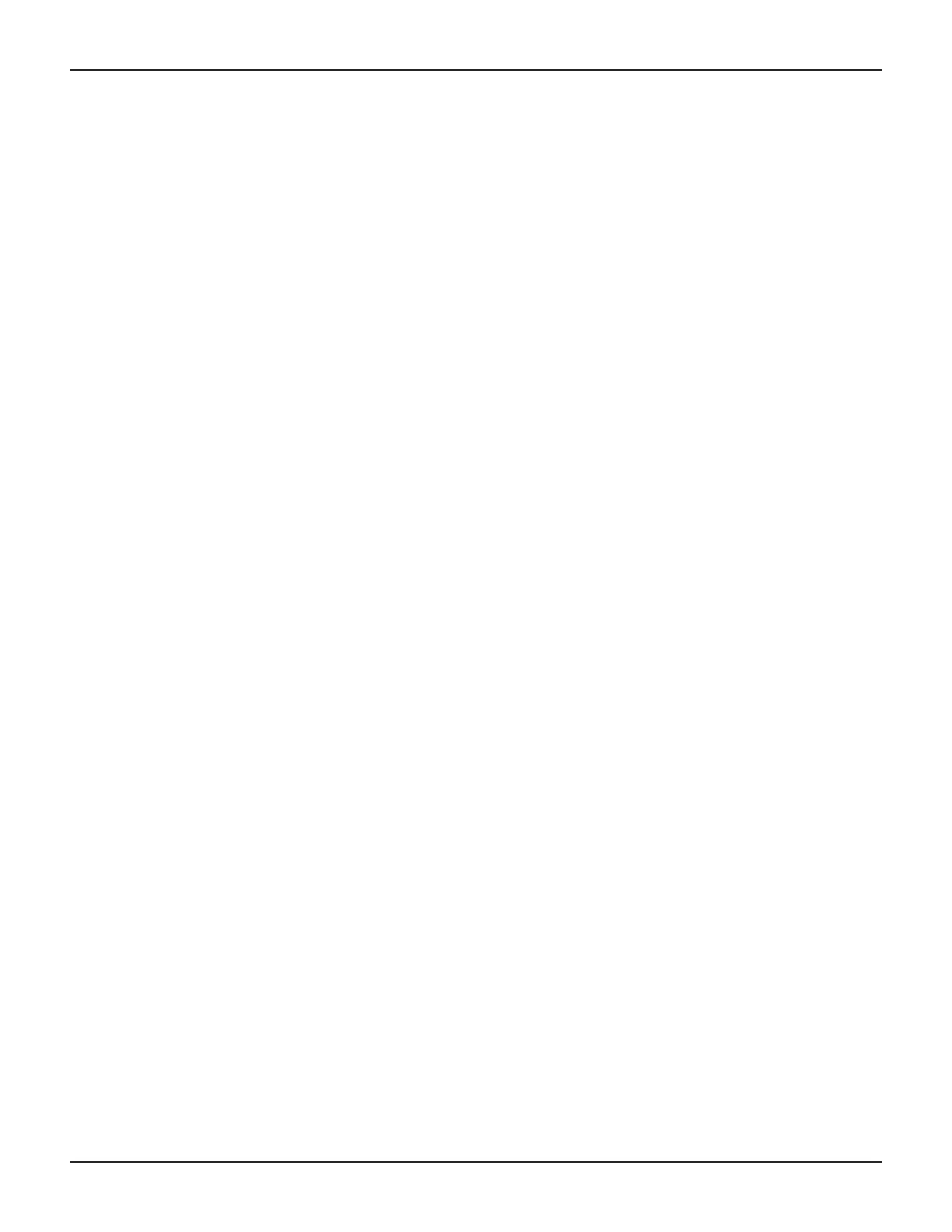
Do you have a question about the Keithley 2602A and is the answer not in the manual?
| Type | Source Measure Unit (SMU) |
|---|---|
| Channels | 2 |
| Resolution | 6.5 digits |
| Interface | GPIB, USB, Ethernet |
| Current Resolution | 10 pA |
| Voltage Resolution | 100 nV |
| Display | 5-inch color LCD |
Overview of the instrument's physical controls and indicators on the front and rear panels.
Details the DC source and measure functions and their performance ranges for different models.
Step-by-step guide on connecting power and turning on the Series 2600A instrument.
Procedure for setting up source and measure functions, connecting DUT, and taking readings.
How to configure, store, and recall measurement data using the instrument's internal reading buffers.
How to connect and configure the instrument for remote control via GPIB, RS-232, or LAN.
Accessing and utilizing the instrument's web interface for remote configuration and monitoring.
Using the Test Script Builder software to create, modify, and run scripts for instrument automation.
Step-by-step guide on using Test Script Builder to perform source-measure operations.
How to control the instrument using external applications like LabVIEW and Visual Basic.
Definition of scripts and their role in instrument control and automation.
Procedure for loading and executing scripts directly from the instrument's front panel.
How to interact with scripts using the Test Script Builder environment, including running and modifying.
Using LabVIEW and Visual Basic to load and run scripts on the instrument.
Guide to connecting and configuring multiple instruments into a TSP-Link system.
How to access and control resources within an expanded TSP-Link system.
Factors affecting measurement speed and accuracy, including warm-up, speed settings, and auto zero.
How to use the digital I/O port for input, output, and triggering external devices.
Using the instrument's I/O capabilities to trigger external devices like scanners.
Programming the instrument to generate GPIB service requests (SRQs) based on specific events.
Methods for saving measurement data to nonvolatile memory for later retrieval.
How to connect multiple channels in series to achieve higher output voltages.
Methods for connecting channels in parallel to increase output current capabilities.
Performing contact check functions to prevent measurement errors due to poor connections.
Procedures and connections for making accurate low-current measurements.











