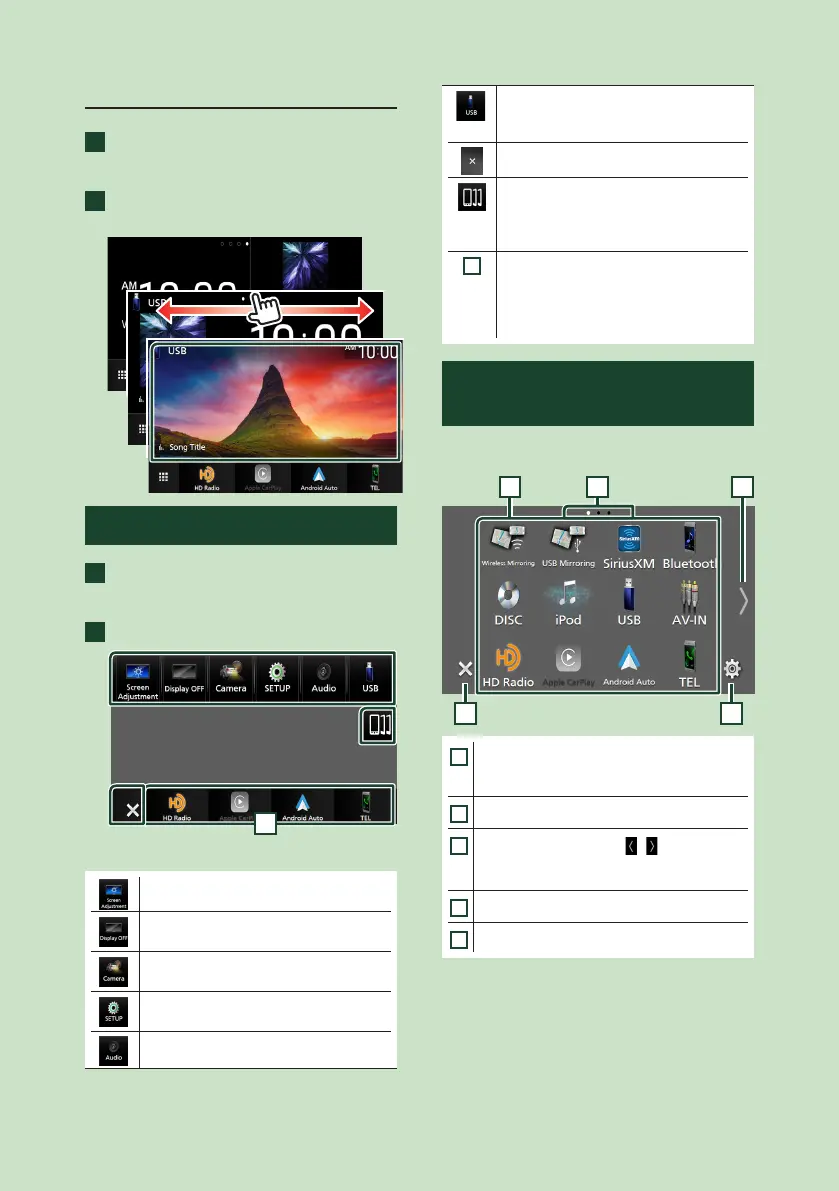Basic Operations
12
Widget
1
Press the [HOME] button.
HOME screen appears.
2
You can change the widget by flicking
left or right on the widget area.
Popup menu
1
Press the [MENU] button.
Popup menu appears.
2
Touch to display the popup menu.
1
The contents of the menu are as follows.
• Displays the Screen Adjustment screen.
• Turns the display off.
To turn on the screen: Touch the display.
• Displays the view camera screen.
• Displays the SETUP Menu screen.
• Displays the Audio screen. (P.24)
• Displays the control screen of current
source. Icon feature differs depending on
the source. This icon is for USB source.
• Close the popup menu.
• Displays the Android Auto device list. This
icon appears only when Android Auto is
connected and two or more devices can
be used as Android Auto source.
1
• Short-cut source icons: The source
changes to the one you have set with a
short-cut. For the short-cut setting, refer
to Customize Short-cut source icons on
HOME screen (P.13).
Source selection screen
description
You can display icons of all playback sources
and options on the source selection screen.
4 5
321
1
• Changes playback sources.
For playback sources, see Select the
playback source (P.13).
2
• Page indication
3
• Changes pages. (Touch [ ]/[ ].)
You can also change pages by flicking left or
right on the screen.
4
• Returns to the previous screen.
5
• Displays the SETUP Menu screen.
