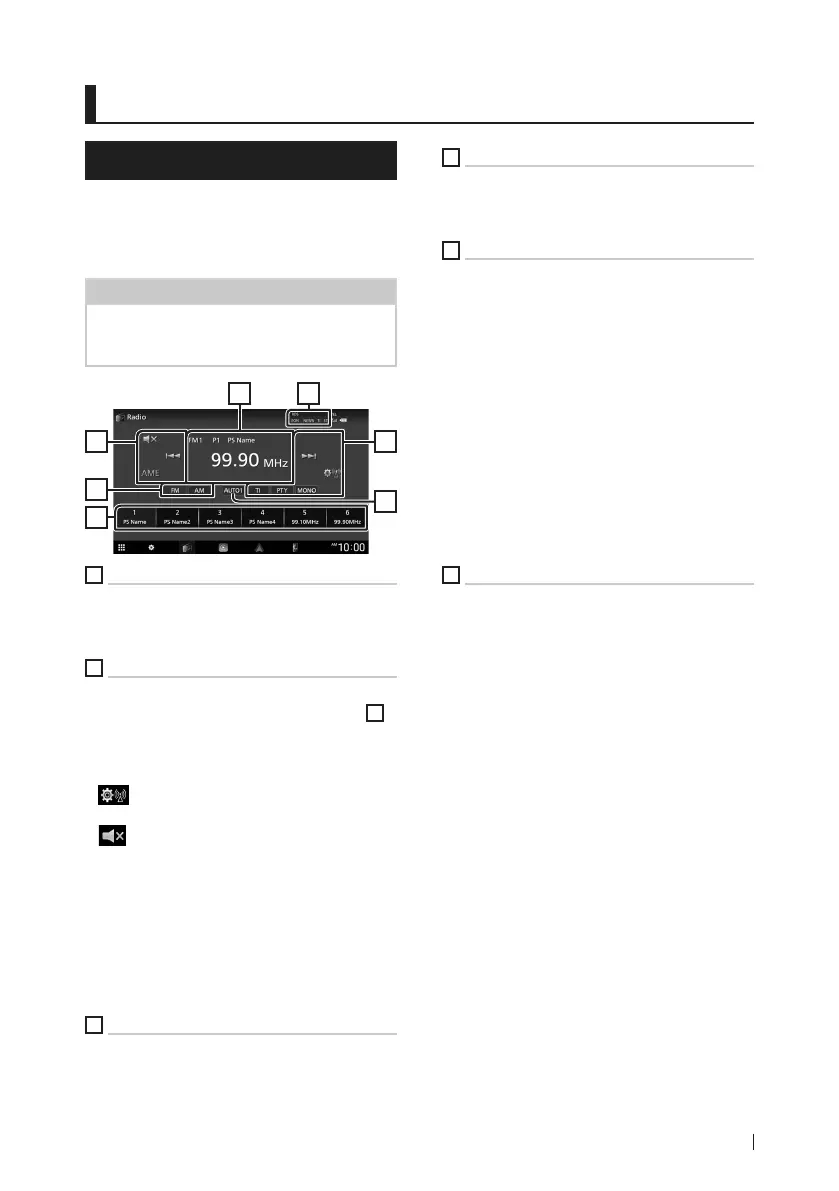Radio
29English
Radio
Radio Basic Operation
Most functions can be controlled from the
source control screen.
To listen to the Radio source, touch [Radio]
icon on the source selection screen. (P.13)
NOTE
• Set the remote control mode switch to AUD
mode before starting operation, see Switch the
operation mode (P.72).
2
4
3
6
1 5
2
1
Information display
Displays the information of the current station:
Frequency, PS name
P#: Preset number
2
Operation keys
• [E] [F] : Tunes in a station. The method of
frequency switching can be changed (see
2
in table).
• [AME] : Presets stations automatically. For
details, see Auto memory (P.30).
• [
] : Displays the Radio Setup screen. For
details, see Radio Setup (P.31).
• [
] : Touch to mute or not to mute.
• [TI] (FM only) : Sets the traffic information
mode on. For details, see Traffic Information
(P.31).
• [PTY] (FM only) : Searches a program by
setting program type. For details, see Search
by program type (P.30).
• [MONO] (FM only) : Select the Monaural
reception.
3
Band key
Switches the band (FM1/FM2/FM3, AM).
4
Preset key
Recalls the memorized station.
When touched for 2 seconds, stores the current
receiving station in memory.
5
Indicator Items
• [RDS]: Indicates the state of the Radio Data
System station when the AF function is on.
White: Radio Data System is being received.
Orange: Radio Data System is not being
received.
• [EON]: The Radio Data System station is
sending EON.
• [NEWS]: News bulletin interruption is in
progress.
• [TI]: Indicates the reception state of traffic
information.
White: TP is being received.
Orange: TP is not being received.
• [ST]: A stereo broadcast is being received.
6
Seek mode
Switches the seek mode in the following
sequence; [AUTO1], [AUTO2], [MANUAL].
• [AUTO1]: Tunes in a station with good
reception automatically.
• [AUTO2]: Tunes in stations in memory one
after another.
• [MANUAL]: Switches to the next frequency
manually.
!B5A-3356-00_20DDX_M_FP_En.indb 29 2020/08/04 8:14
