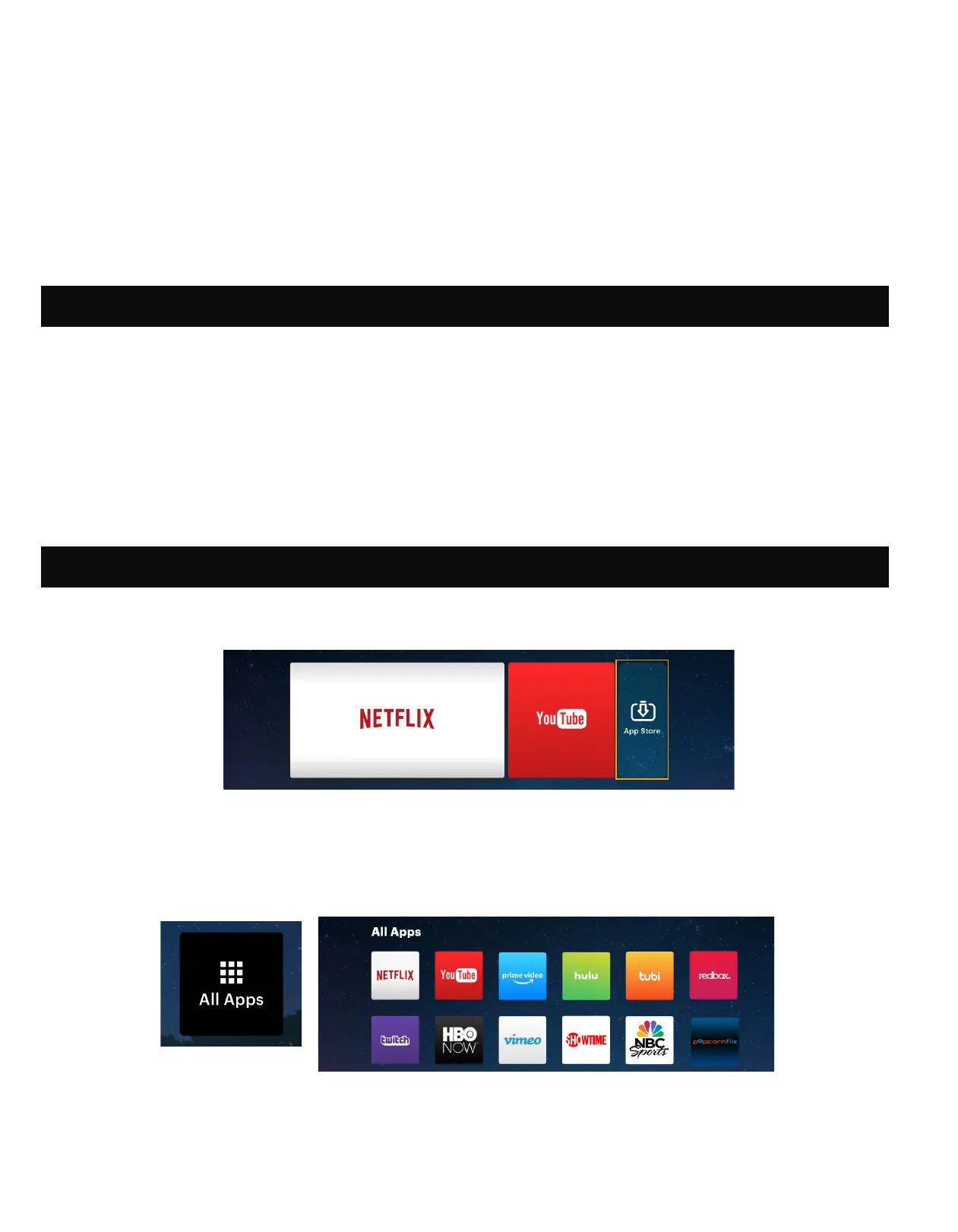16
3. Activate the screen mirroring software on your device.
a. To activate screen mirroring on your iOS device:
i. Swipe down to reveal the Control Center and tap the “Screen Mirroring” button.
4. Select the projector from the list of devices and select “Connect.” A dialog box will pop up on the
projector screen for you to conirm the connection; use the arrows or the remote to highlight
“Accept” and press the conirm button.
5. Your screen will now be mirrored to the projector.
6. When inished, select Disconnect on your device.
1. From the home screen, choose App Store.
2. Use the arrows or the cursor to navigate through the available apps or search for the ones you want
to download.
3. Once your apps are downloaded, you may access them directly from the home screen, or by
selecting the All Apps option on the home screen.
NOTE: Some of your favorite apps may look dierent when installed, due to the fact that the LUMA 400
utilizes the TV versions of these applications to accommodate the screen size and navigation.
29. USING THE APP STORE
28. PRE-LOADED APPS
Your KODAK LUMA 400 Portable HD Smart Projector comes with a variety of entertainment apps pre-
loaded for your convenience and enjoyment. You can access these apps from the home screen, and
simply need to sign in to your associated account to use them.