
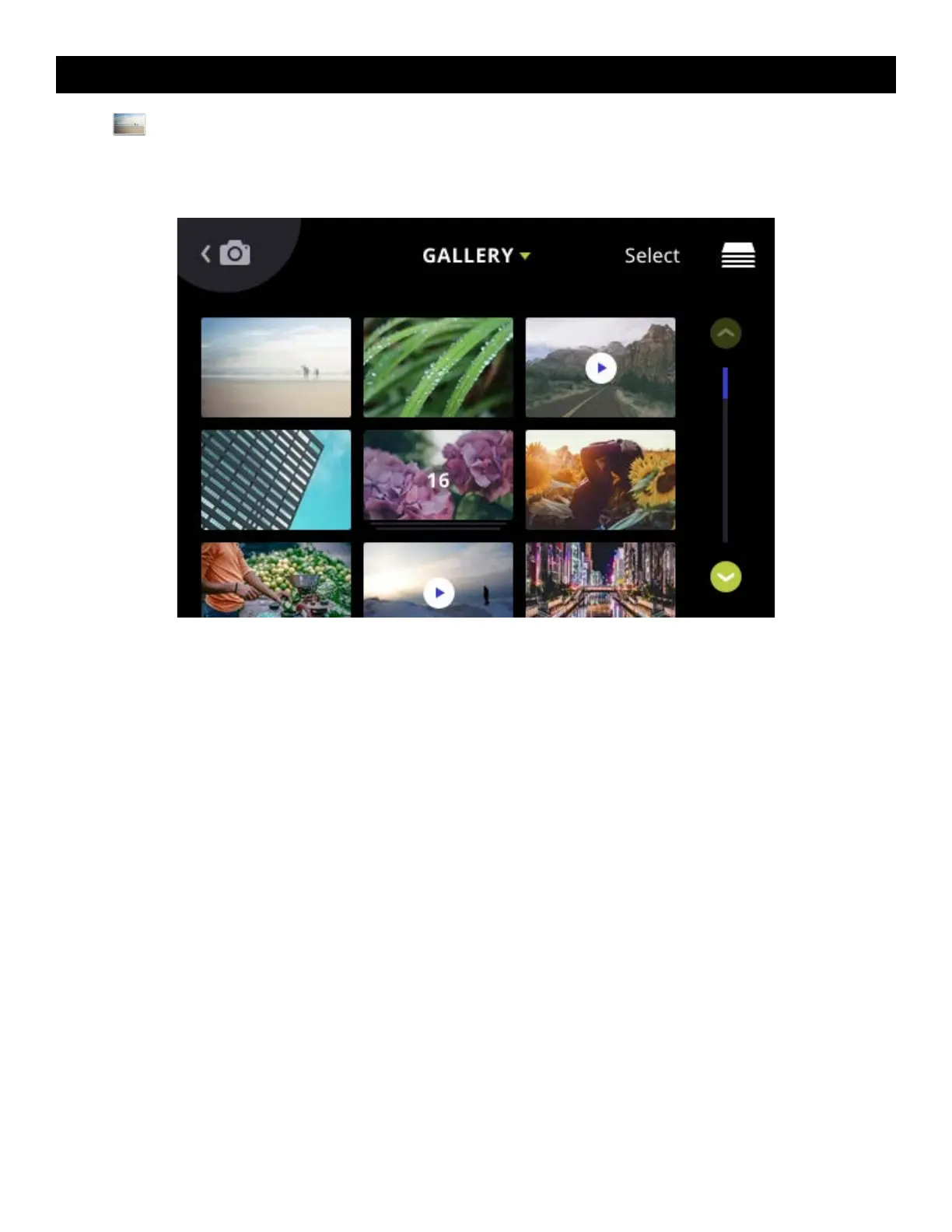 Loading...
Loading...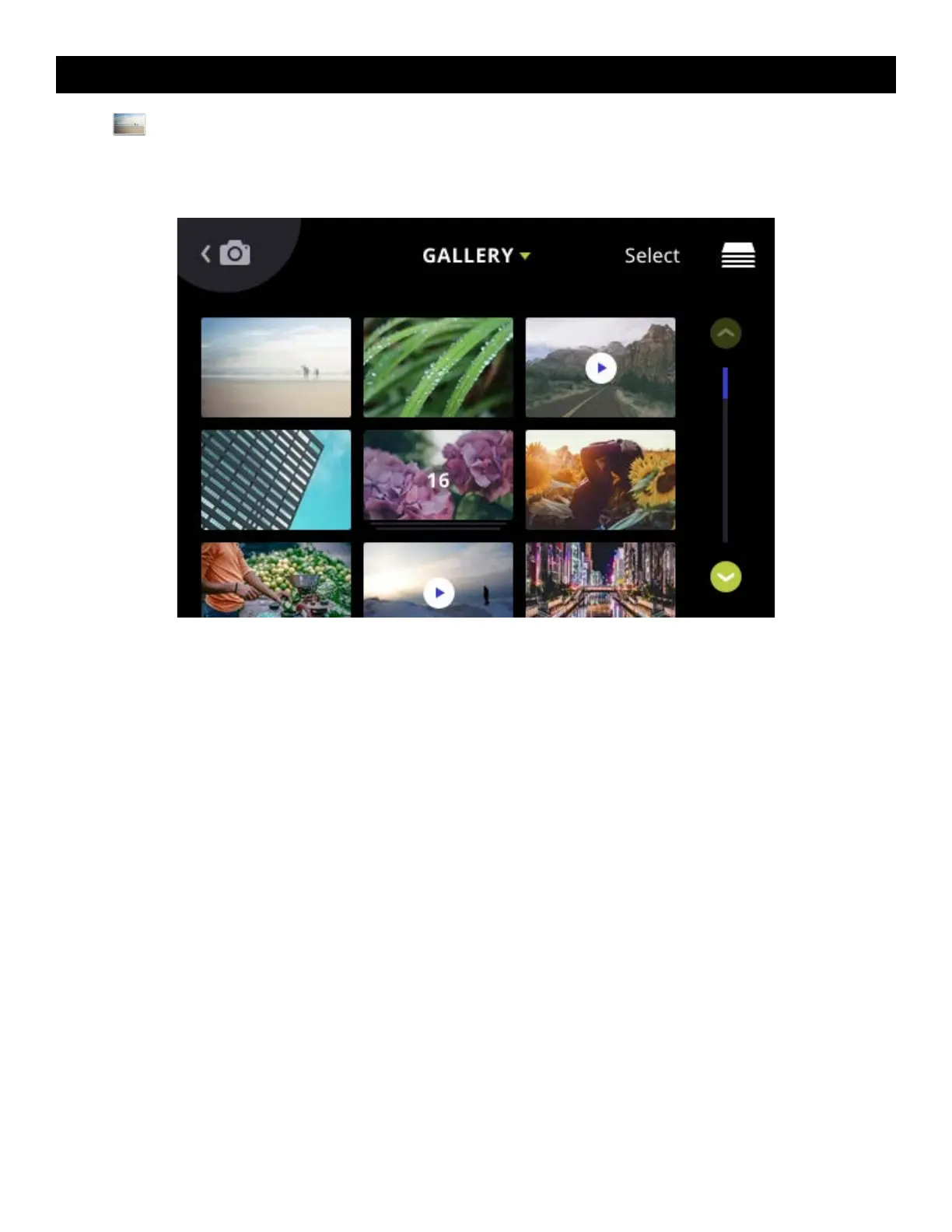
Do you have a question about the Kodak STEP Touch and is the answer not in the manual?
| Megapixel | 13 MP |
|---|---|
| Sensor type | - |
| Picture size | 50 x 76 mm |
| Product color | Black |
| Self-timer delay | 10 s |
| Image sensor size | - \ |
| Built-in microphone | Yes |
| Compatible memory cards | MicroSD (TransFlash) |
| Maximum image resolution | - pixels |
| Maximum memory card size | 256 GB |
| Maximum video resolution | 1920 x 1080 pixels |
| Photo paper sizes (imperial) | 2x3 \ |
| Digital zoom | 2 x |
| Display type | LCD |
| Display diagonal | 3.5 \ |
| USB connector type | Micro-USB |











