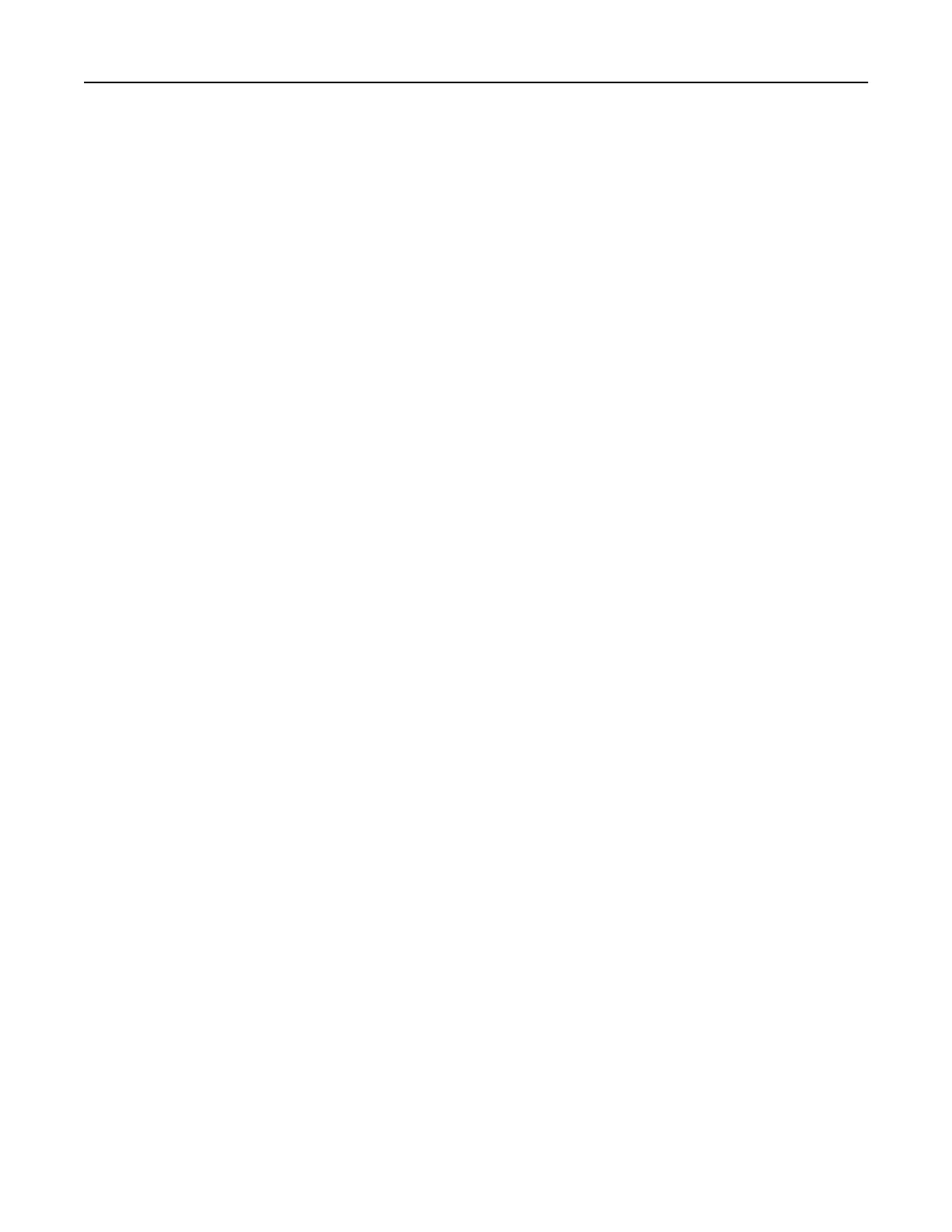If you are installing the printer on an 802.1X network, then you need the following:
• Authentication type
• Inner authentication type
• 802.1X user name and password
•
Certificates
– No security
If your wireless network does not use any type of security, then you do not have any security information.
Note: Do not use an unsecured wireless network.
Notes:
• If you do not know the SSID of the network that your computer is connected to, then launch the wireless
utility of the computer network adapter, and then look for the network name. If you cannot
find
the SSID
or the security information for your network, then see the documentation that came with the access
point, or contact your administrator.
• To find the WPA/WPA2 preshared key or passphrase for the wireless network, see the documentation
that came with the access point, see the Embedded Web Server associated with the access point, or
contact your administrator.
Connecting the printer to a wireless network using Wi‑Fi Protected Setup
(WPS)
Before you begin, make sure that:
• The access point (wireless router) is WPS‑certified or WPS‑compatible. For more information, see the
documentation that came with your access point.
• A wireless network adapter is installed in your printer. For more information, see the instructions that came
with the adapter.
Using the Push Button method
1
From the control panel, navigate to:
Settings > Network/Ports > Wireless > Wi‑Fi Protected Setup > Start Push Button Method
2 Follow the instructions on the display.
Using the personal identification number (PIN) method
1
From the control panel, navigate to:
Settings > Network/Ports > Wireless > Wi‑Fi Protected Setup > Start PIN Method
2 Copy the eight‑digit WPS PIN.
3 Open a Web browser, and then type the IP address of your access point in the address field.
Notes:
• View the printer IP address on the printer home screen. The IP address appears as four sets of
numbers separated by periods, such as 123.123.123.123.
• If you are using a proxy server, then temporarily disable it to load the Web page correctly.
Maintaining the printer 134
