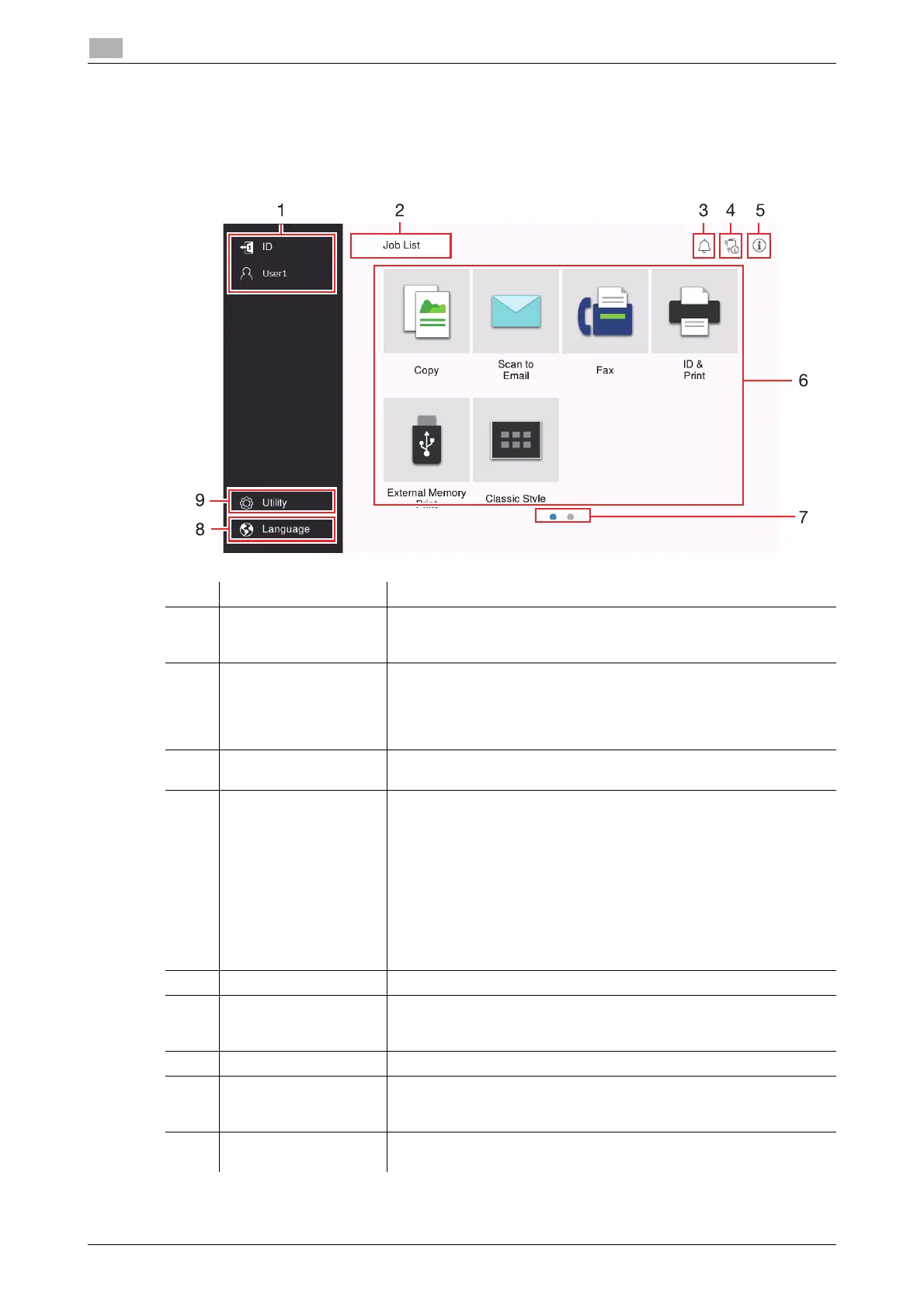5-4 bizhub C360i/C300i/C250i
Touch Panel
5
5.2
5.2 Touch Panel
Home screen
The layout of the home screen is as follows.
No. Name Description
1 User/Account Name This area displays the name of the current login user or the account
name when User Authentication or Account Track is enabled.
Tapping [ID] logs out.
2 [Job List] Displays active or standby jobs. If necessary, you can check job logs
or print a communication report.
This list displays the operation status of the current job on the [Job
List] key when it is running. If necessary, you can stop the active job
using the Stop key displayed next to the [Job List] key.
3 Notification icon You can check warnings or notices related to the status of this ma-
chine.
4 Device information icon You can check the current date and time, free space in memory, and
toner level.
The corresponding device information is displayed when:
• A nonstandard USB flash drive is connected to this machine;
• Device information logs are spooled;
• Image logs are transferred;
• This machine is in fax redial wait state;
• This machine is receiving data;
• This machine is sending data;
• An E-mail server (POP) connection error occurs; or
• The enhanced security mode is enabled.
5 Information icon Displays a message for users.
6 Function key Displays shortcut keys assigned to any function.
You can select the [Main Menu Default (Basic Style)] to change the
shortcut keys to be displayed on the home screen.
7 Page Indicator You can check the currently displayed page number.
8 [Language] Temporarily changes the language to be displayed on the panel.
This option is displayed when [Temporary Change Language Setting]
is set to ON.
9 [Utility] Configure settings of this machine or check the use status of this ma-
chine.
