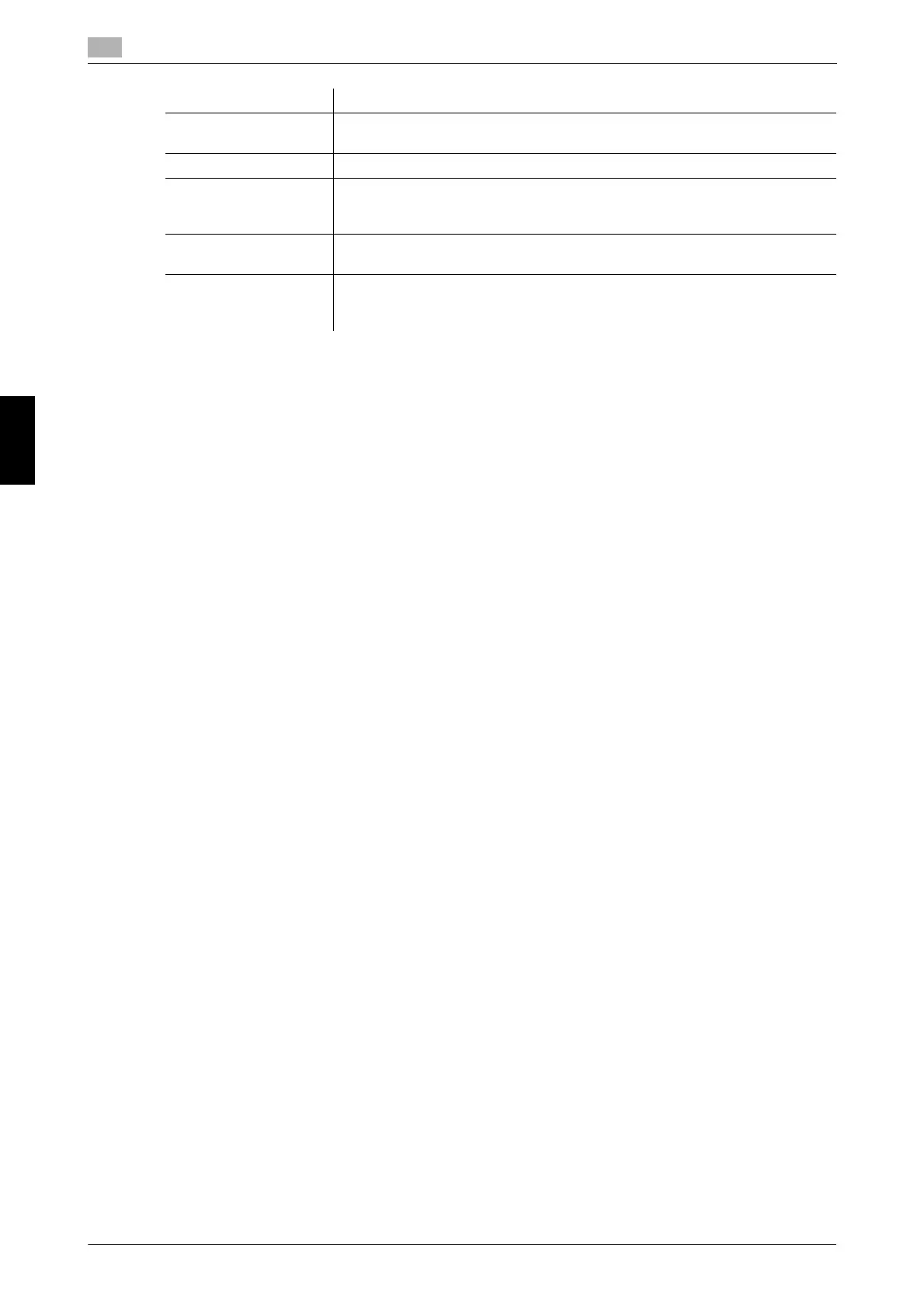5-44 bizhub C658/C558/C458/C368/C308/C258
Other
5
5.6
Frequently Asked Questions Chapter 5
13 After the creation of the install package is completed, click [OK].
14 Distribute the install package created to users sharing the printer driver settings.
% In Driver Packaging Utility, click [Configuration] - [Package File] to display the folder storing the
install package.
Operation procedure: Executing the install package
1 Copy the folder for the install package to a desired location.
2 Double-click the execution file of the install package you have created.
3 Select a language and click [Agree].
4 Select a package to install and click [Start].
5 After the installation of the printer driver is completed, click [Finish].
6 Open the properties for the installed printer driver and check the settings.
% For the display of the properties, refer to User's Guide CD.
5.6.2 Q2. Can I restrict available functions by user?
A2. Yes. With user authentication enabled, you can restrict functions available by user.
How to set
1 Tap [Utility], then select [Administrator Settings].
2 Enter the password, then tap [OK].
3 Select [User Authentication/Account Track] - [User Authentication Settings] - [User Registration].
4 Select a user whose access to functions needs to be limited, then tap [Edit].
[Package Name] Enter a name for the install package. A folder is created for the install package
under the name entered here.
[Comment] Enter description of the install package.
[Switch to the following
user when executing
the package]
Check the box and fill [User Name], [Password] and [Domain Name], and the
user is switched to the specified user when the install package is executed.
[Destination for saving
package log]
Specify the path to the location for saving install package creation logs. Click
[Browser] to specify the location in a folder tree.
[Open the folder con-
taining the package
file.]
Check the box if you wish to display the folder for saving the install package
when saving it.
Settings Description
