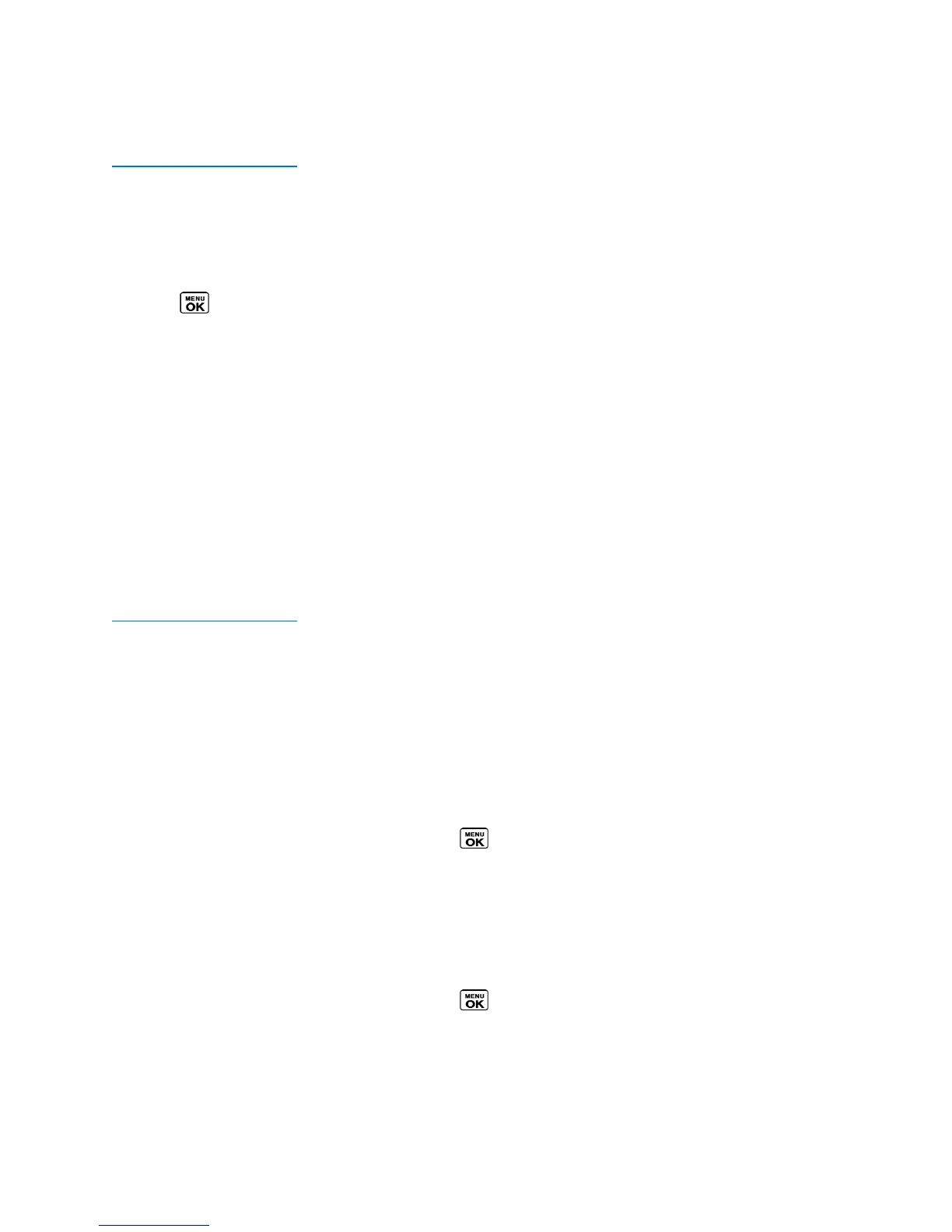Follow the onscreen instructions to respond when you receive a notification.
[Return to Table of Contents]
How to use One-Touch Direct Connect
You can select the function of the DC button when it goes to standby mode. By default, it displays
your Direct Connect (including Call Alert and Invite) call history.
1. Press > Settings > DC Settings > One Touch DC.
2. Select an option:
+ Launch DC Call Log List to display your Direct Connect call history.
+ Launch Contacts List to display your Contacts list.
+ DC Selected Contact to place a Direct Connect call to a selected number. Select New Number, Contacts, or
Recent DC’s and enter or select the number to specify.
+ DC Most Recent Number to place a Direct Connect call to the latest number listed in
your Direct Connect call history.
+ Off to disable one touch DC.
[Return to Table of Contents]
How to use Call Alerts
Call Alerts let you notify others that you want to communicate with them using Direct Connect. When a user
receives a Call Alert, the phone sounds a tone and displays your name or Direct Connect number.
Send a Call Alert:
Send a notification to start a Direct Connect call.
1. Enter a Direct Connect number or select a number from History or Contacts.
2. Press MSG/ALERT (left softkey) > Call Alert > Press (You will see a prompt.)
3. Press and release the DC button. (The receiving phone emits an incoming tone and displays an alert.)
Preset Text Feature with Call Alert:
You may attach a brief preset text message to the call alert.
1. Enter a Direct Connect number or select a number from History or contacts.
2. Press MSG/ALERT (left softkey) > Call Alert > Press (You will see a prompt.)
3. Press the navigation key left or right to scroll through available messages.
4. Display a message and press and release the DC button.
