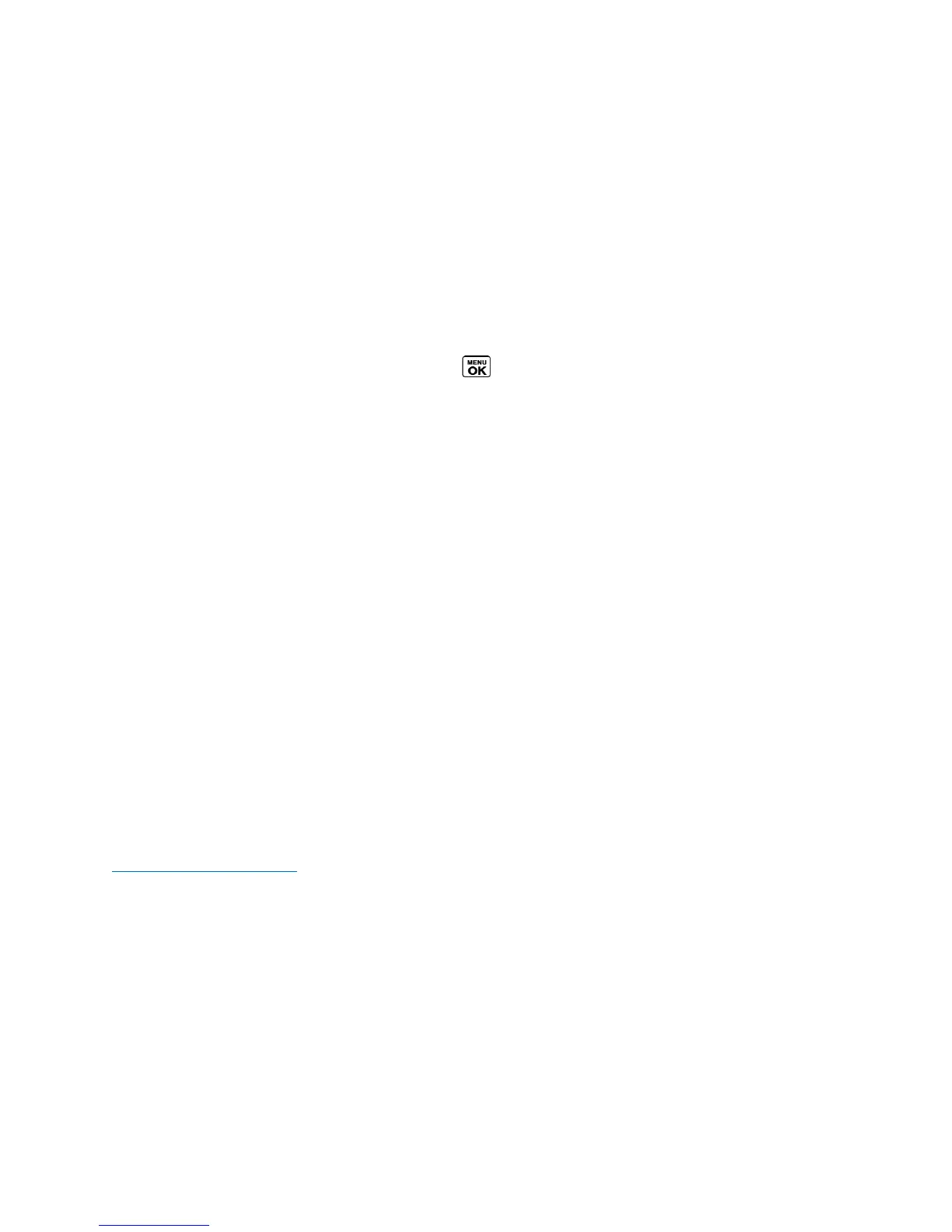How to use Invites
Sprint Direct Connect lets you send an invite to initiate a Group Connect call or to a specific contact who has not
yet joined the call.
Send Invites:
When the group members receive an Invite, their phones sound a tone and display your name (if it is in Contacts).
While on a call, you may also send an invitation message to a specific Contacts entry, or to the group members
who have not joined the call yet.
1. Select a group from History or Contacts.
2. Press MSG/INVITE (left softkey) > DC Invite > Press (You will see a prompt.)
3. Press and release the DC button.
Send an Invite during a call:
To send an Invite during an Opt-In TeamDC call to the group members who have not joined the call yet:
1. Press OPTIONS (right softkey) > Send Invites.
To send an Invite during a Direct Connect or Group Connect call to a personal or group Contacts entry:
1. Press OPTIONS (right softkey) > Add to Call.
2. Select an entry from the displayed list or select one of the following options:
+ Go to Contacts to select an entry from the available Contacts list.
+ NEW # (left softkey) to enter a Direct Connect number and press NEXT (left softkey).
3. Press Send Invite or Send Invites.
Reply to an Invite:
1. With the DC Invite displayed, press and hold the DC button to return the call.
2. Continue with the Direct Connect call as previously detailed.
[Return to Table of Contents]
How to use TeamDC
SM
TeamDC lets Direct Connect users make group calls to up to 200 other users nationwide. With TeamDC, any Direct
Connect or Sprint user can create a TeamDC group online, which the system then automatically pushes to all the
group members‘ phones. Once a user creates and distributes a TeamDC group, any member of the group can make
a TeamDC call to the entire group. If the user who created the group makes any changes to the group, the system
automatically sends updates to the members‘ phones.
Note: The TeamDC feature supports group calls only with Direct Connect users with Sprint phones. You cannot
include users with Nextel phones in TeamDC groups.
