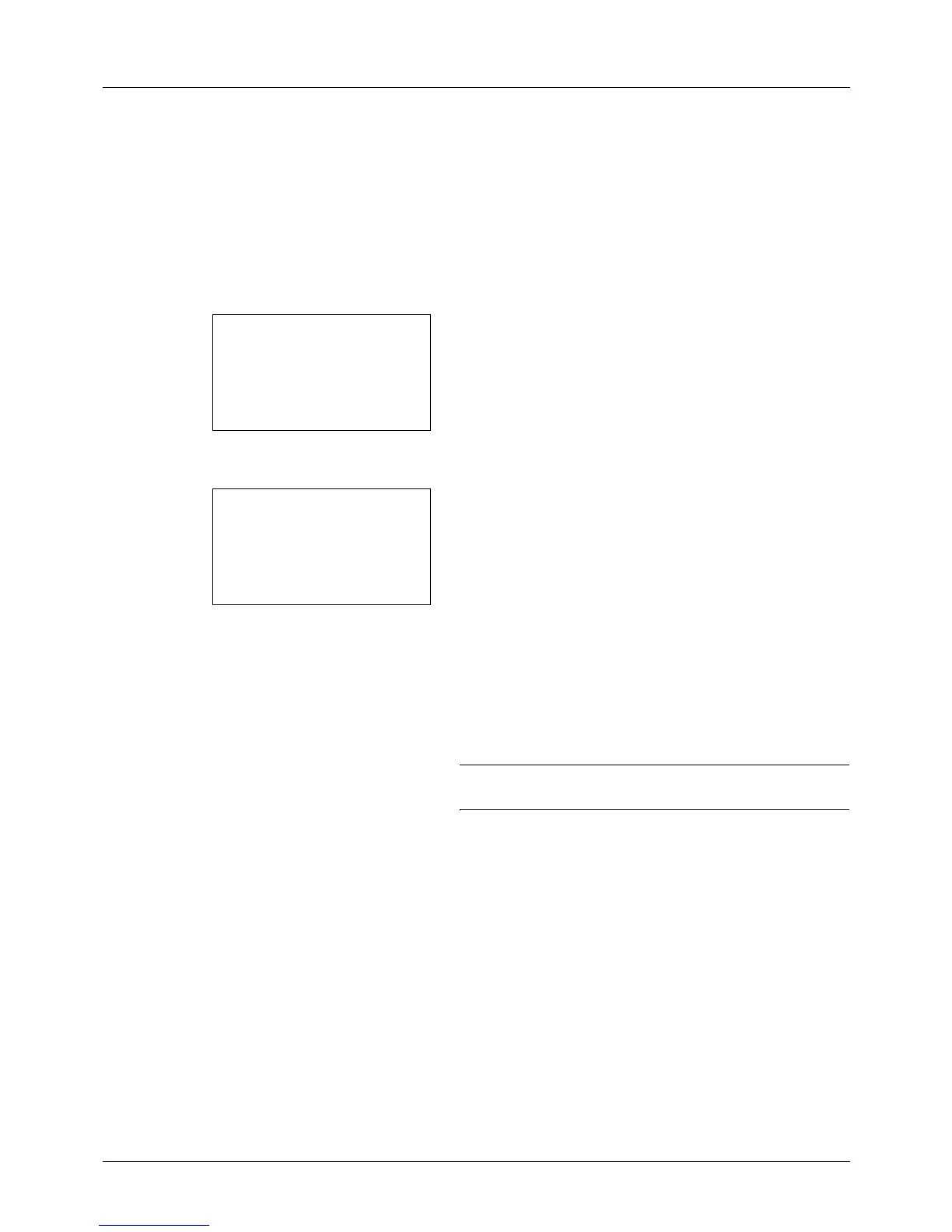4-8
Copying Functions
EcoPrint
Use EcoPrint to save toner when printing. Use this function for test copies or any other occasion where high quality
print is unnecessary.
The procedure for making copies using EcoPrint is explained below.
1 Press the Copy key.
2 Place the original.
3 Press the Function Menu key. Function Menu appears.
4 Press the U or V key to select [EcoPrint].
5 Press the OK key. EcoPrint appears.
6 Press the U or V key to select [On] and then press the
OK key.
Completed. is displayed and the screen returns to the
basic screen for copying.
7 Press the Start key to start copying.
NOTE: Press the Reset key to reset the settings selected in
Function Menu.