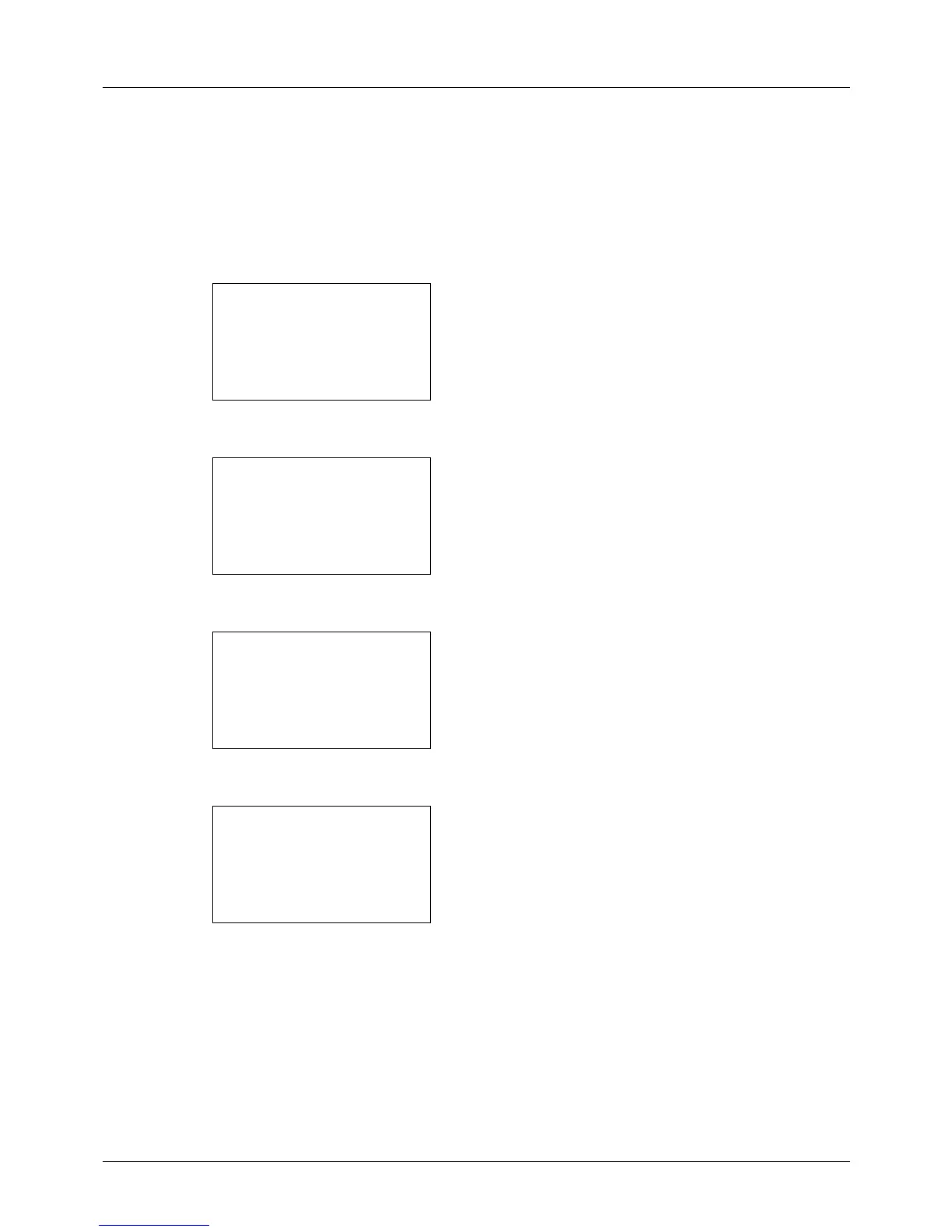6-10
Document Box
Quick Copy mode
This mode is used to print an additional copy of a document that has already been printed. If a document is printed
with Proof and hold selected in the printer driver, the document will be simultaneously stored on the RAM disk. The
required number of copies can be printed whenever needed from the operation panel. If more documents than the
set maximum are stored, the oldest job will be overwritten each time a new job is stored. When the machine power
is turned off, jobs stored in this mode are erased. For the number of documents that can be stored in Quick Copy
mode, see Quick Copy Jobs on page 8-89.
1 Press the Document Box key. The Document Box menu
appears.
2 Press the U or V key to select [Job Box].
3 Press the OK key. The Job Box menu appears.
4 Press the U or V key to select [Quick Copy].
5 Press the OK key. The user selection menu appears.
6 Press the U or V key to select the user.
7 Press the OK key. The print file selection menu appears.