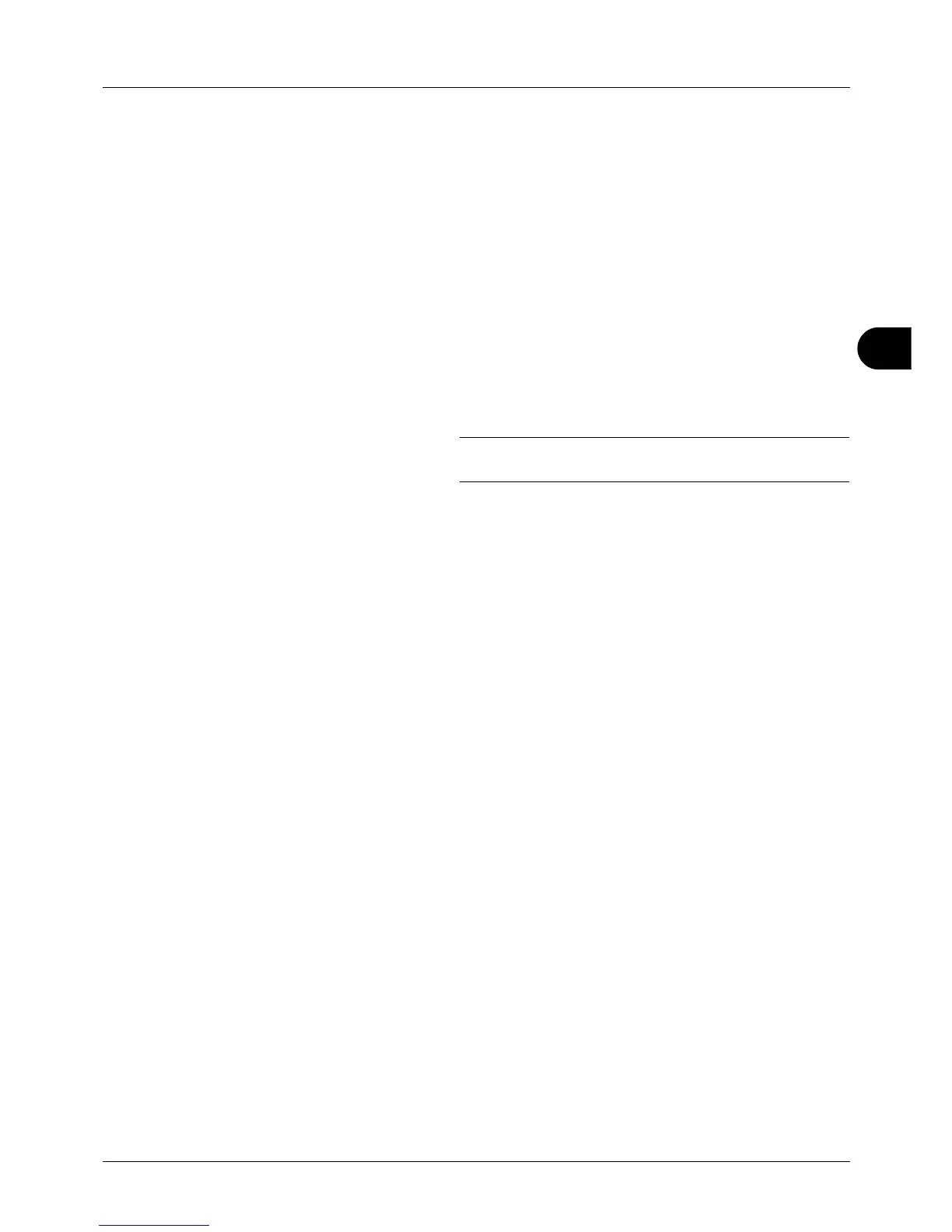5
5-23
Sending Functions
Scanning Image using Application
Be sure that you connect your PC with the machine using the USB cable or network cable and install the Kyocera
TWAIN or WIA Driver. The scan can be carried out from any TWAIN or WIA compatible application program. For
details of installation for TWAIN or WIA driver, see Installing Software on page 2-15.
The following procedure is an example for scan operation using the TWAIN Driver. Operate the WIA Drivers in the
same manner.
1 Connect your computer to the machine using a USB or
network cable.
2 Place the originals in the document processor or on the
platen.
3 Use the TWAIN-compatible application to scan from your
computer.
NOTE: When the login user name and password entry
screen appears, enter them and click the OK button.
4 Choose the appropriate settings and click Scan. The
scanned data will be sent to your computer.