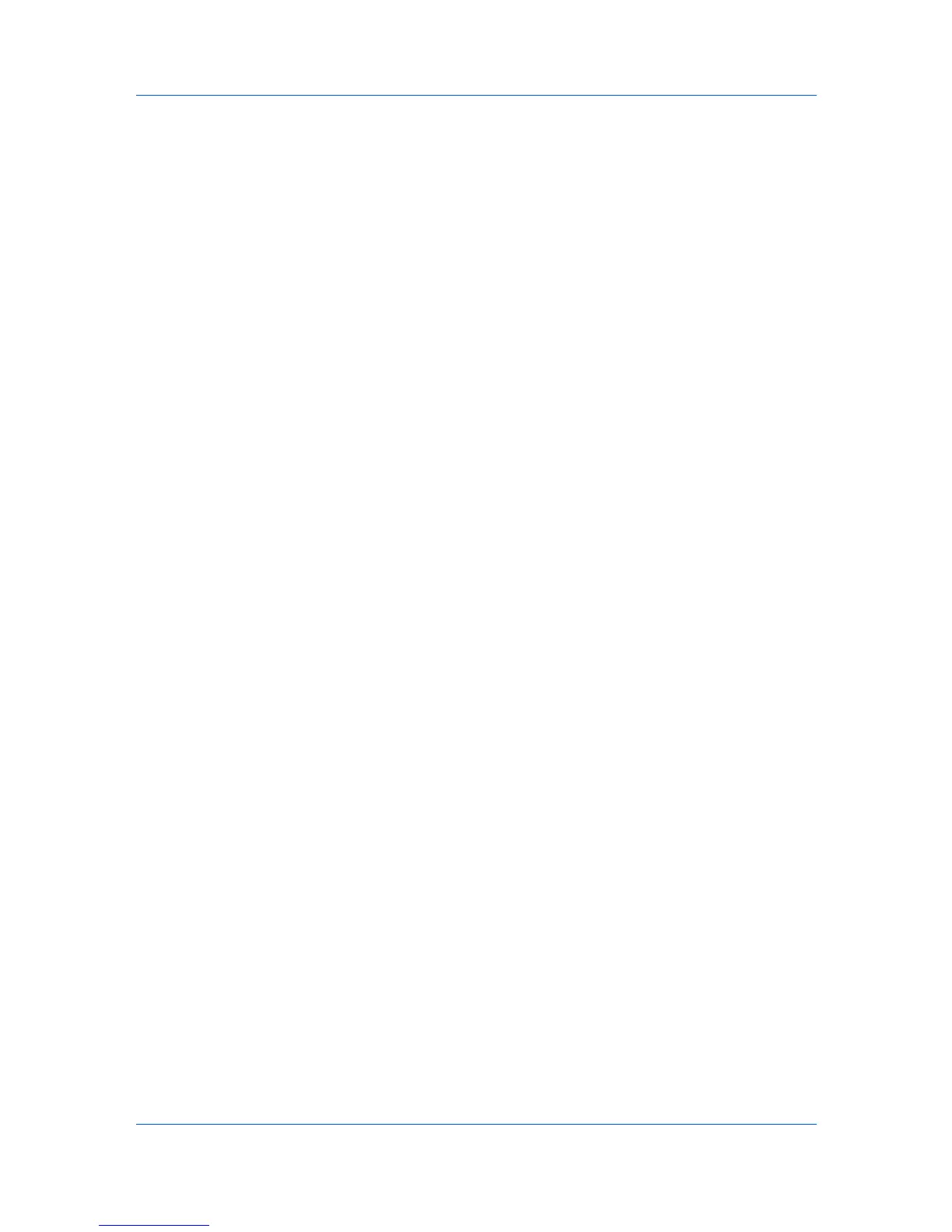Device Manager
4
Under Report Period, select the time frame for the report. This option is
unavailable for Device properties reports.
Range lets you select the period of time for the report. The Ending date is
automatically set to the end of the previous unit of time selected under Range.
For example, with Months selected, the ending date is the last day of the
previous month.
5
Under Format, select a file format for your report: HTML, PDF, XML, or CSV.
6
When all report options are set, click Generate Now to create the report.
Editing Device IDs and Device Properties
You can select the device IDs or properties that appear in the report. Available
options depend on the selected report type:
You can edit the Device ID for reports related to device counters.
You can edit the properties for the Device properties report.
1
In the Manage reports dialog box, select the desired report option under
Report type.
2
Click Edit.
3
Select desired options under Available IDs or Available Properties.
4
Click the right arrow to add the selected items to the Selected IDs or Selected
Properties list. Use the up and down arrows to change the list order.
5
Click OK.
Selecting a Report Template
You can use a report template that you have created based on your selected
settings. To select a report template:
1
In the Manage reports dialog box, click Open to use an existing template.
2
In the Open Report Template dialog box, select a template and click OK.
The options associated with the selected template are selected in the Manage
reports dialog box.
Creating a Report Template
You can create or delete a report template.
1
In the Manage reports dialog box, select the desired report options under
Report Definition, Report Period, and Generate Report.
2
Click Save.
3
In the Save Report Template dialog box, type a template name.
3-23 User Guide