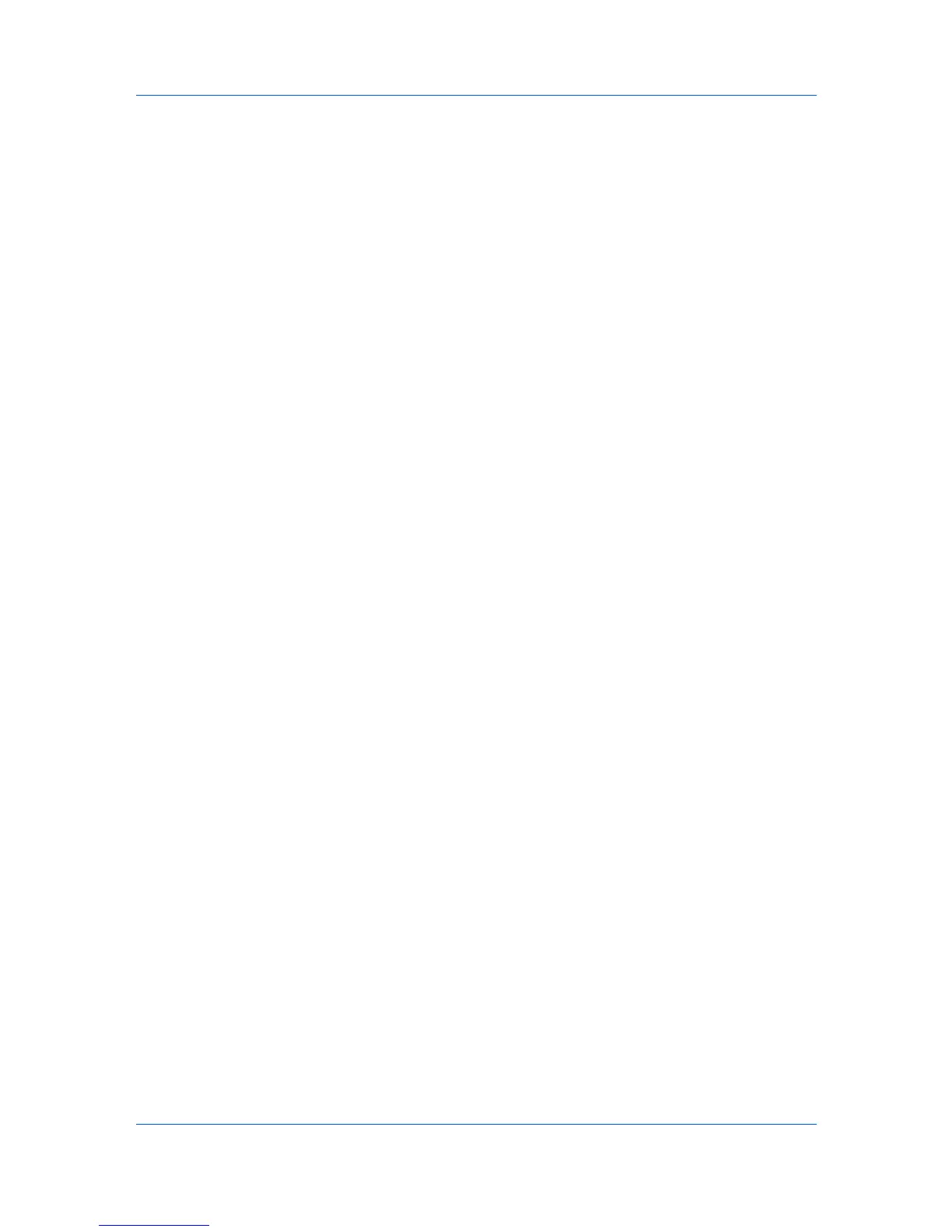Device Manager
4
Under Select formats available for subscriptions, select one or more file
types as available report formats: HTML, PDF, XML, or CSV.
5
Click OK to save the template. The saved template is added to the Open
Report Template dialog box.
To delete a template, select it and click Delete.
Renaming a Report Template
1
In the Manage reports dialog box, click Manage.
2
In the Manage Report Template dialog box, change the name of a template by
selecting it and clicking Rename.
3
In the Rename Report Template dialog box, type the new name, and click OK.
Create Report Subscriptions
You can subscribe to receive a report. The report will be sent periodically based
on the subscription settings you have specified for the selected report.
Creating a Report Subscription for Groups
You can subscribe to receive regular reports about devices.
1
In the Manage reports dialog box, create a report and save the report template.
2
Click Subscribe.
3
In the Create Report Subscription for group dialog box, under Recipients,
select the recipients for e-mail report subscriptions.
4
Under Report Templates, select the templates with the desired information for
the new report subscription.
5
You can change the file type of the template. Some templates support limited
file types.
6
Under Schedule, select interval settings for the subscription e-mail.
7
Click OK.
Search
You can use the Search feature in List view or Map view to find all printing
devices that match selected criteria.
Search Scope
Current group
Searches only the devices in the group selected in the navigation area.
All devices
KMnet Admin 3.0 3-24