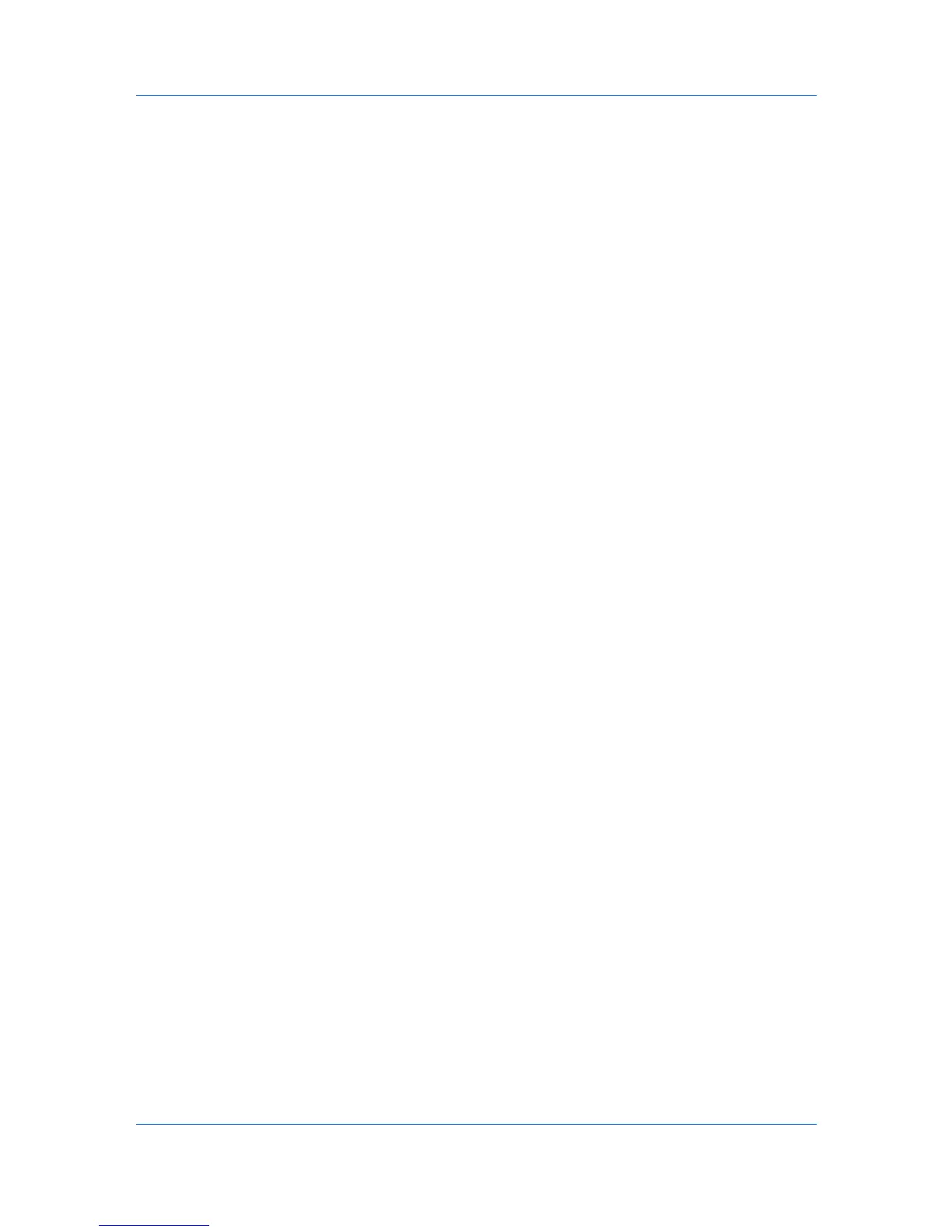Document Box
Editing a Sub Address Box
1
Click Sub Address Box under Document Box on the navigation menu.
2
Select the Sub Address Box you want to edit by clicking on its Number or Box
Name. The documents contained in the Sub Address Box are displayed with its
name, date of creation, etc.
Alternatively, you can directly enter the box number in the Box # window and
click Go to, or enter the box name in the Box Name window and click the
magnifying icon, to quickly search the Sub Address Box.
3
Click Box Property. The Property page will appear.
4
Make entries required to modify the Sub Address Box properties such as
Number, Name, etc.
5
Click Submit.
Working with a Sub Address Box
1
Click Sub Address Box under Document Box in the navigation menu.
2
Select the Sub Address Box you want to work with by clicking on its Number or
Box Name. If the box is password-protected, enter the password to proceed.
The documents contained in the Sub Address Box are displayed with its name,
date of creation, etc.
Alternatively, you can directly enter the box number in the Box # window and
click Go to, or enter the box name in the Box Name window and click the
magnifying glass icon, to quickly search the Sub Address Box.
3
In the Sub Address Box, select the check box next to the name of the document
that you want to apply the action. You can select more than one document
simultaneously.
4
Select either Delete or Print to delete or print the documents, respectively. To
perform either of these actions, follow the same procedure as described in
Working with a Custom Box on page 4-2.
Deleting a Sub Address Box
1
Click Sub Address Box under Document Box in the navigation menu. The
Sub Address Boxes page opens. Click All Boxes to show all document boxes
present in the device, and click My Boxes to show only the document boxes
created under your account.
2
Click Delete once. This will not delete any Sub Address Box yet but this will let
check boxes (Select) appear to the left.
3
Select the Sub Address Box you want to delete by selecting the check box to
the left. You can check only one document box to delete at a time. You can
enter the box name in the Box Name window and click the magnifying glass
icon to quickly search the document box.
COMMAND CENTER RX 4-7