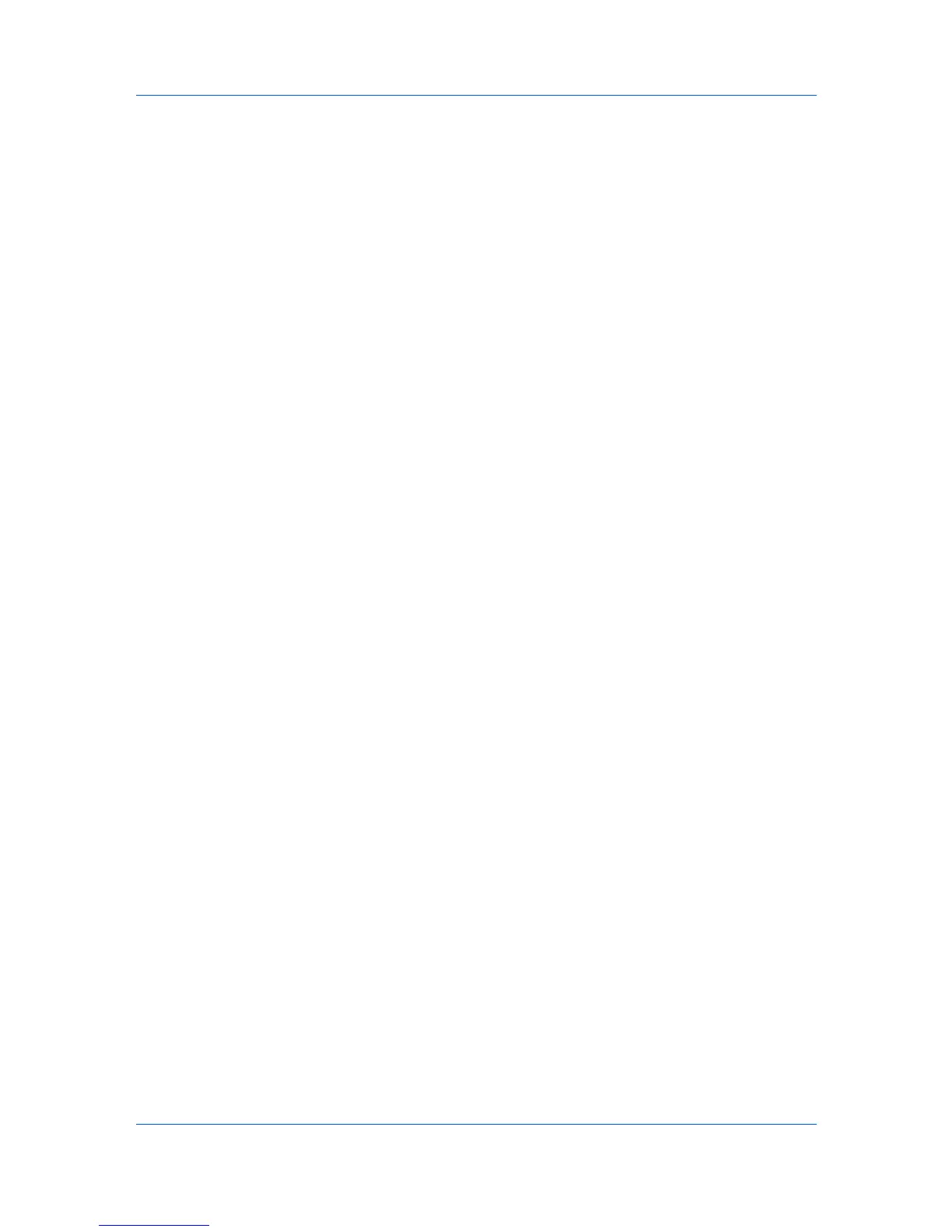Device Settings
Silent Auto Configuration
Silent auto configuration checks the printing system every 10 minutes for
changes in optional devices or memory. When a change is detected, the driver
is automatically updated with the new settings. Silent auto configuration is
only available for printing systems installed in Windows 7, Windows Vista or
Windows Server 2008.
In a client/server environment, this feature is unavailable to a client logged in as
a restricted user.
Enabling Auto Configuration
The Auto Configure button can be used to detect all available device options
when the printing system is connected to a network through a TCP/IP port.
1
Verify that all optional devices are attached to the printing system, and that it is
turned on and ready to print.
2
In Device Settings, click Auto Configure.
In Windows XP, the driver settings are updated immediately.
In Windows 7, Windows Vista, and Windows Server 2008, the Auto Configure
dialog box opens. Select from Auto configure options:
Auto Configure Now
Click the button at any time to retrieve the current settings from the printing
system. It is recommended to do this when the driver is first installed and
when Silent auto configuration is turned off.
Silent auto configuration
Select to let the driver check the printing system every 10 minutes for any
changes in optional devices or memory. When a change is detected, the
driver is automatically updated with the new settings.
Memory
Memory is the amount of standard and optional memory installed in the printing
system. To maximize the downloading of printing system fonts, the driver must
be set to match the total printing system memory.
Setting the Memory
By default, the Memory setting matches the standard memory in the printing
system. If optional memory is installed, set the memory in the printer driver to
match the total amount of memory.
1
Install optional DIMM memory in the printing system.
2
In Device Settings > Memory, type or select the amount of total installed
memory by clicking the up and down arrows until the text box shows the correct
number of megabytes (MB).
If your printing system includes the Auto Configure feature, you can use it to
obtain information about the memory size.
2-3 User Guide