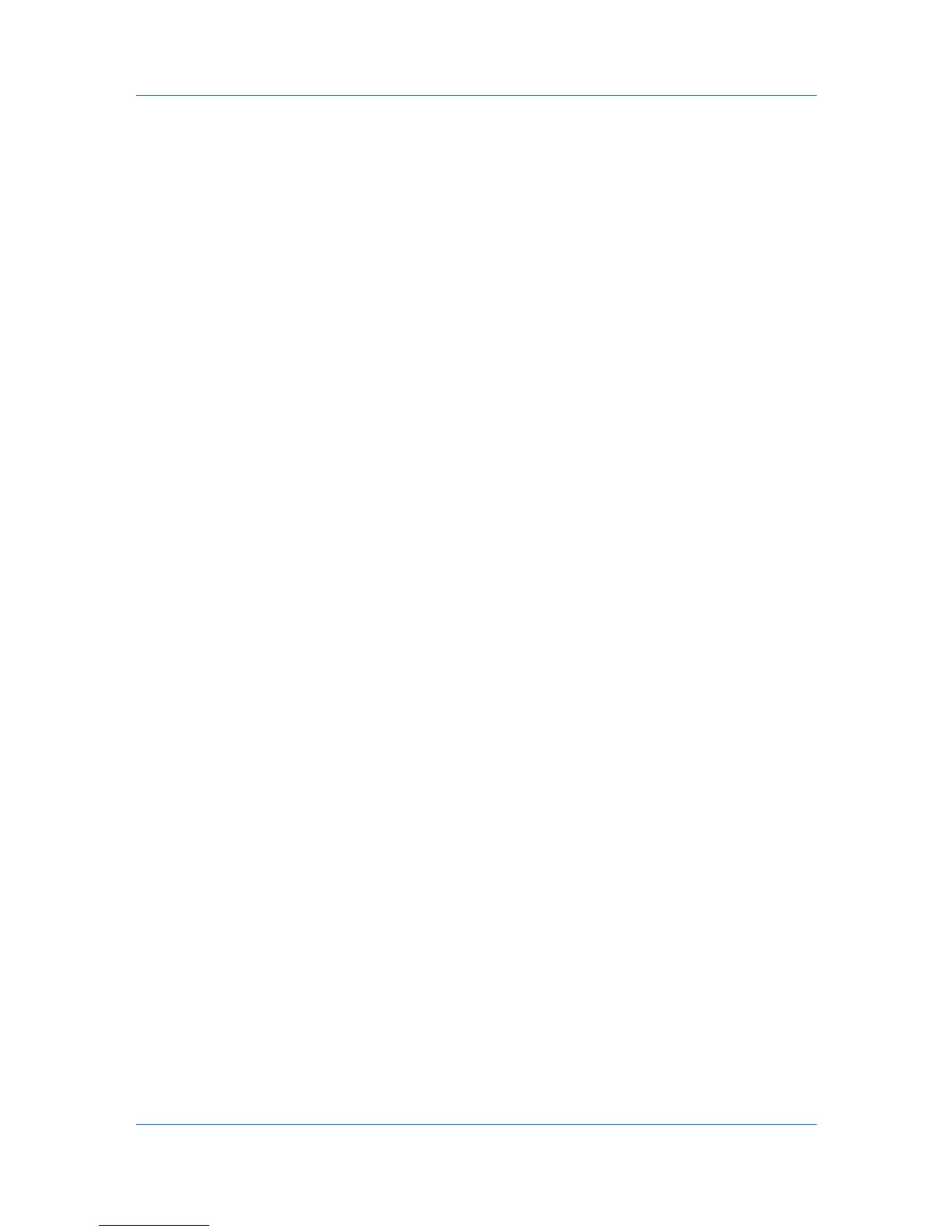Device Settings
Identification
Identification lets you identify your print job with a User name and
Department information, to a maximum of 31 characters. They can appear in
the Operation panel message, or User name can be used to identify a print
job stored on RAM disk memory.
Setting User Identification
You can type User name and Department information.
1
In Device Settings > User, type your preferred name in the User name text
box.
2
Type your department or group name in the Department text box.
You can type up to 31 characters in the User name and Department text
boxes.
3
Click OK in the User Settings and Properties dialog box.
Units
You can set Inches or Millimeters as the unit of measurement. This is used for
the following settings:
Custom page size setting in the Page Sizes dialog box in the Basic tab.
Spacing setting in the Add Watermark and Edit Watermark dialog boxes in
the Advanced tab.
Poster settings and Gutter settings in the Layout tab.
Selecting a Unit of Measurement
You can select a unit for displaying measurements in the user interface.
1
In Device Settings > User Settings, select Inches or Millimeters.
2
Click OK in the User Settings and Properties dialog boxes.
Language Preference
The Language preference option specifies the user interface language of
Device Settings in Properties and all tabs of Printing Preferences.
Available languages vary depending on your locale and your computer settings.
Setting Language Preference
You can select a user interface language.
1
In Device Settings > User Settings, select the desired language from the
Select language list.
2
Click OK in the User Settings and Properties dialog boxes.
PDL (Page Description Language)
A Page Description Language (PDL) specifies the contents and layout of a
printed page. In Device Settings, you can choose from PCL XL, (Printer
Printer Driver 2-12