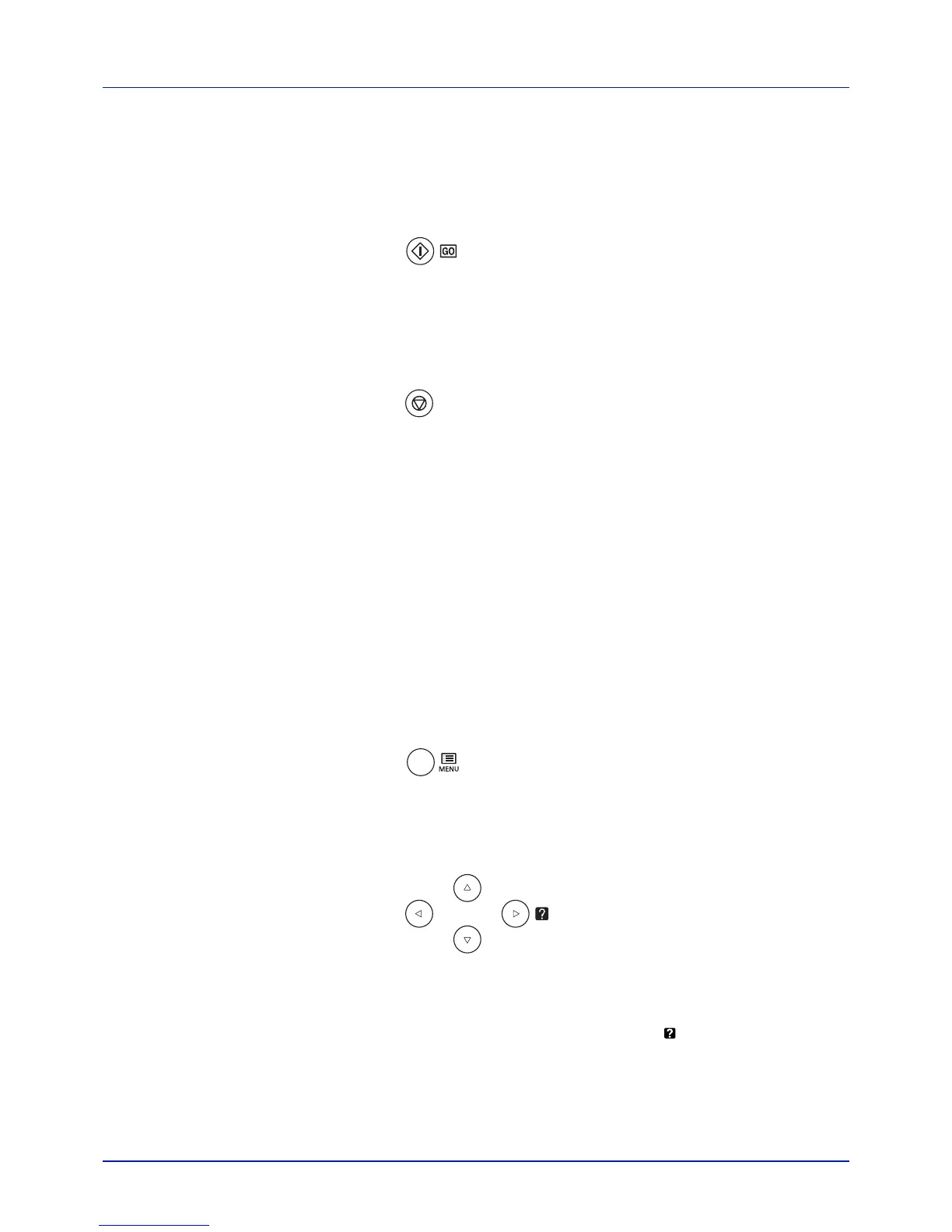Using the Operation Panel
4-6
Keys
The operation panel keys are used to configure the printer operation.
Note that certain keys have a secondary function.
GO Key
Use this key to:
• Recover from certain errors.
• Recover from Auto Sleep.
Cancel Key
This key is used to:
• Cancel a printing job.
• Stop the alarm sound.
• Reset numeric values or cancel a setting procedure while using menu
system.
Canceling a Printing Job
1 While the printer displays Processing, press [Cancel].
Print Cancel? appears on the message display followed by the
job name currently in progress.
2 Press U or V to display the desired job and [OK].
Canceling data appears on the message display and printing
stops after the current page is printed.
MENU Key
• [MENU] lets you enter the menu system to change the setup and
printing environment of the printer.
Arrow Keys
• The four arrow keys are used in the menu system to access an item
or enter numeric values. Use U and V to change menus, and Y and
Z to move to the sub menu.
• The arrow key with the question mark ( ) may be pressed when the
paper jam message has appeared on the message display. A help
message will then appear to facilitate jam clearing in the location.
• When Use alternative? is shown in the message display, use U
and V key to select an alternative paper source.