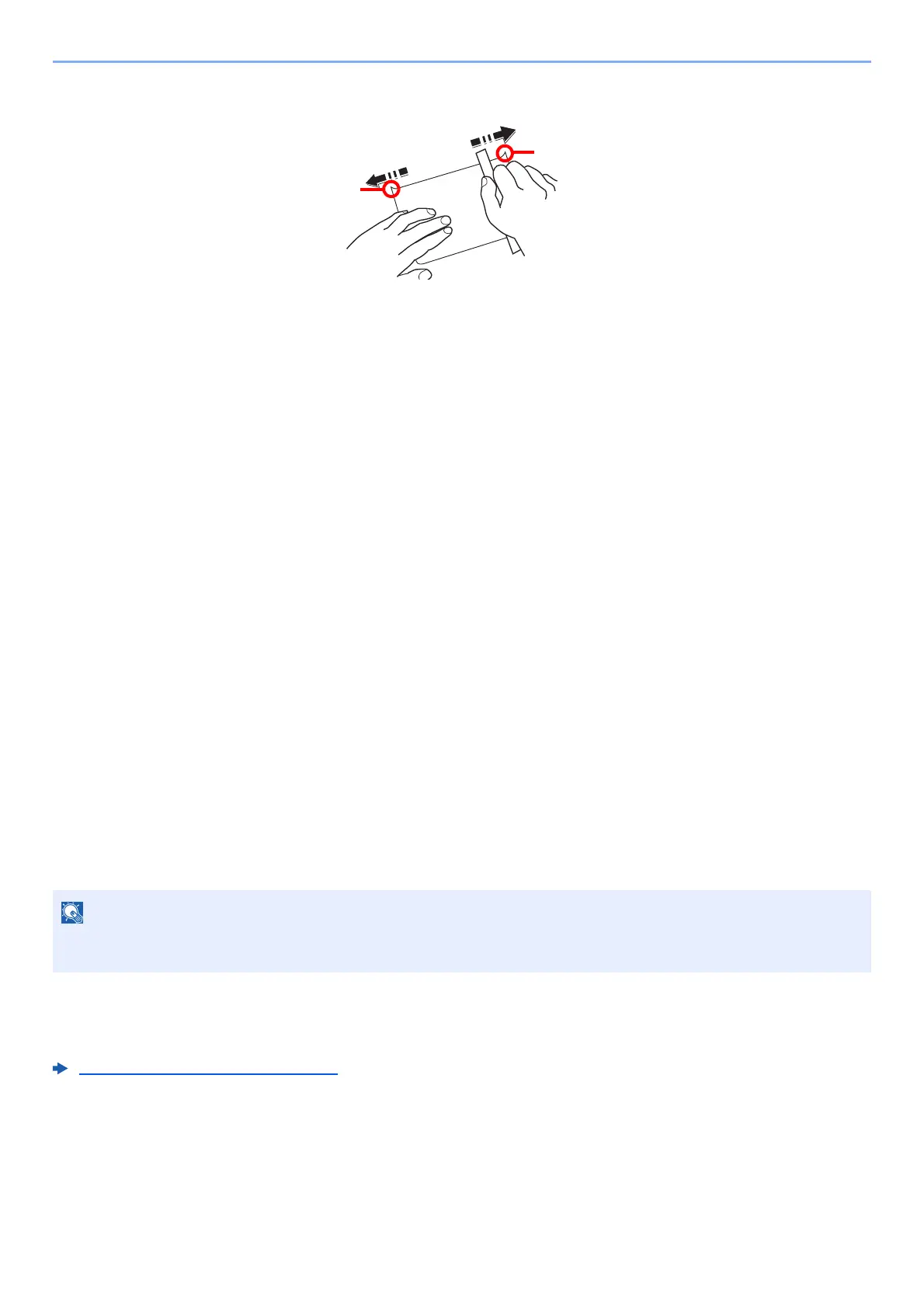7-11
Appendix > Paper
Hagaki (Cardstock)
Before loading Hagaki (Cardstock) into the multipurpose tray, fan them and align the edges. If the Hagaki (Cardstock)
paper is curled, straighten it before loading. Printing onto curled Hagaki (Cardstock) may cause jams.
Use unfolded Oufuku hagaki (Return postcard) (available at post offices). Some Hagaki (Cardstock) may still have rough
edges developed by a paper cutter on the back side. Remove any such rough edges by placing the Hagaki (Cardstock)
on a flat surface and rubbing the edges gently a few times with a ruler.
Envelopes
Use the multipurpose tray for envelopes.
Due to the structure of envelopes, printing evenly over the entire surface may not be possible in some cases. Thin
envelopes in particular may be wrinkled by the machine in some cases as they pass through. Before purchasing
envelopes in volume, try testing a sample to ensure the print quality.
Storing envelopes for a long period may cause them to become wrinkled. Thus, keep the package sealed until you are
ready to use them.
Keep the following points in mind.
• Do not use envelopes with exposed adhesive. In addition, do not use the type of envelope in which the adhesive is
exposed after the top layer is peeled off. Serious damage may be caused if the paper covering the adhesive comes
off in the machine.
• Do not use envelopes with certain special features. For example, do not use envelopes with a grommet for winding a
string to close the flap or envelopes with an open or film-covered window.
• If paper jams occur, load fewer envelopes at once.
Thick Paper
Before loading thick paper, fan it and align the edges. Some thick paper may still have rough edges developed by a
paper cutter on the back side. Remove any such rough edges just as with Hagaki (Cardstock) by placing the paper on a
flat surface and rubbing the edges gently a few times with a ruler. Printing onto paper with rough edges may cause jams.
Colored Paper
Colored paper must conform to the specifications.
Basic Paper Specifications (page 7-5)
In addition, the pigments in the paper must be able to withstand the heat of printing (up to 200°C or 392°F).
If the paper is not supplied correctly even after it is smoothed, load the paper with the leading edge raised a few
millimeters.