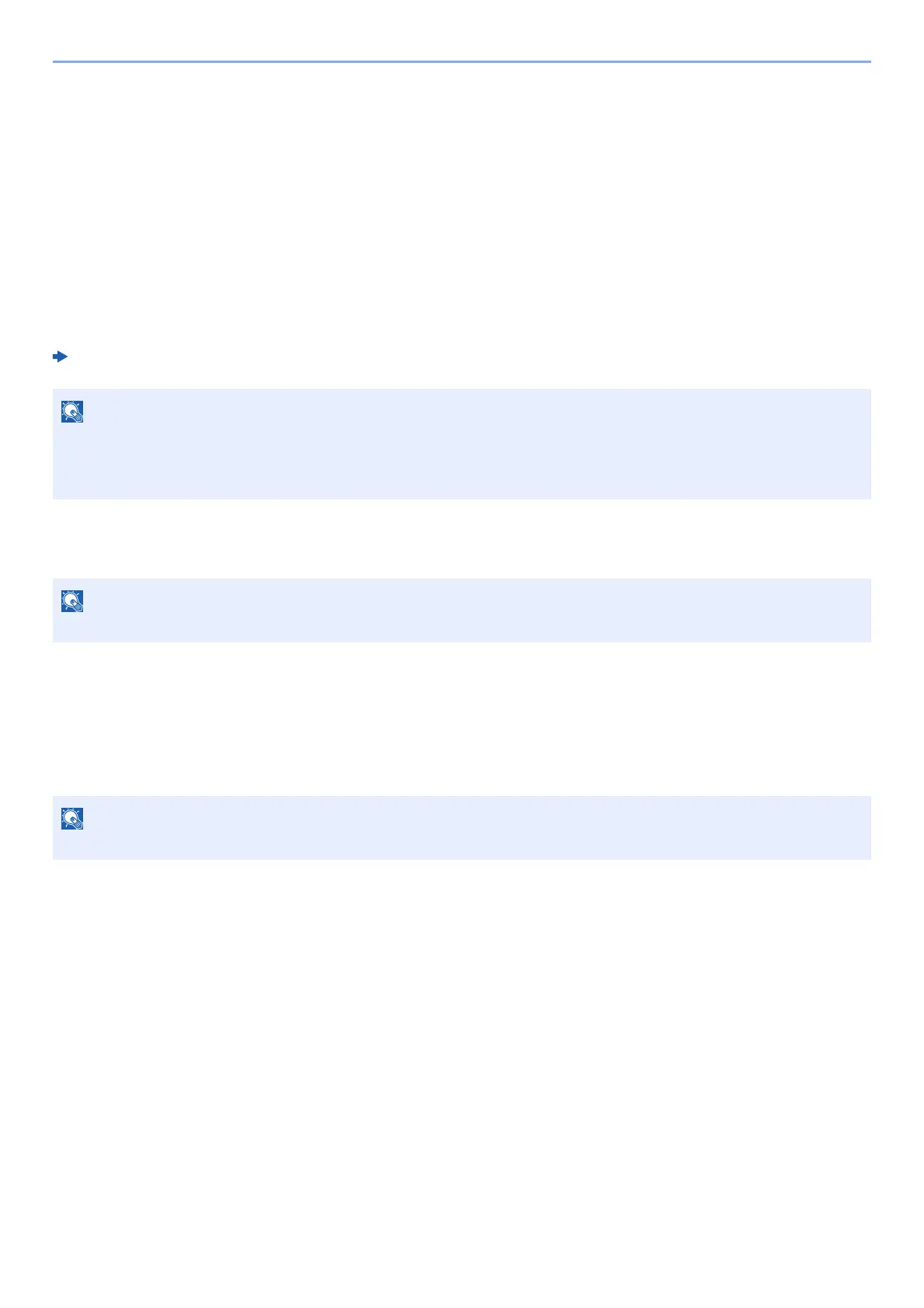4-10
Printing from PC > Printing from the Handheld Device
Printing from the Handheld Device
This machine supports the Google Cloud Print, Mopria and Wi-Fi Direct.
According to the supported OS and application, you can print the job from any handheld device or computer without
installing a printer driver.
Printing by Google Cloud Print
Google Cloud Print is a printing service provided by Google. This service enables a user with a Google account to print
from a machine connected to the Internet.
The machine can be configured in the Command Center RX.
Command Center RX User Guide
Printing by Mopria
Mopria is a standard on printing function included in Android 4.4 or later products. Mopria Print Service needs to be
installed and enabled in advance.
For details on how to use, refer to a Web site of Mopria Alliance.
Printing with Wi-Fi Direct
Wi-Fi Direct is a wireless LAN standard that Wi-Fi Alliance has been established. This is one of the functions of the
wireless LAN, without a wireless LAN access point or wireless LAN router, between devices can communicate directly
on a peer to peer basis.
The printing procedure by the Wi-Fi Direct is the same as that from the normal handheld devices.
When you use a printer name or Bonjour name on the port settings of the printer property, you can print the job by
specifying the name at Wi-Fi Direct connection.
When you use an IP address for the port, specify the IP address of this machine.
A Google account is necessary to use Google Cloud Print. Obtain a Google account if you do not have one.
It is also necessary to register the machine with the Google Cloud Print service in advance. The machine can be
registered from a PC connected to the same network.
This function can only be used on models with the wireless network function.
This function can only be used on models with the wireless network function.