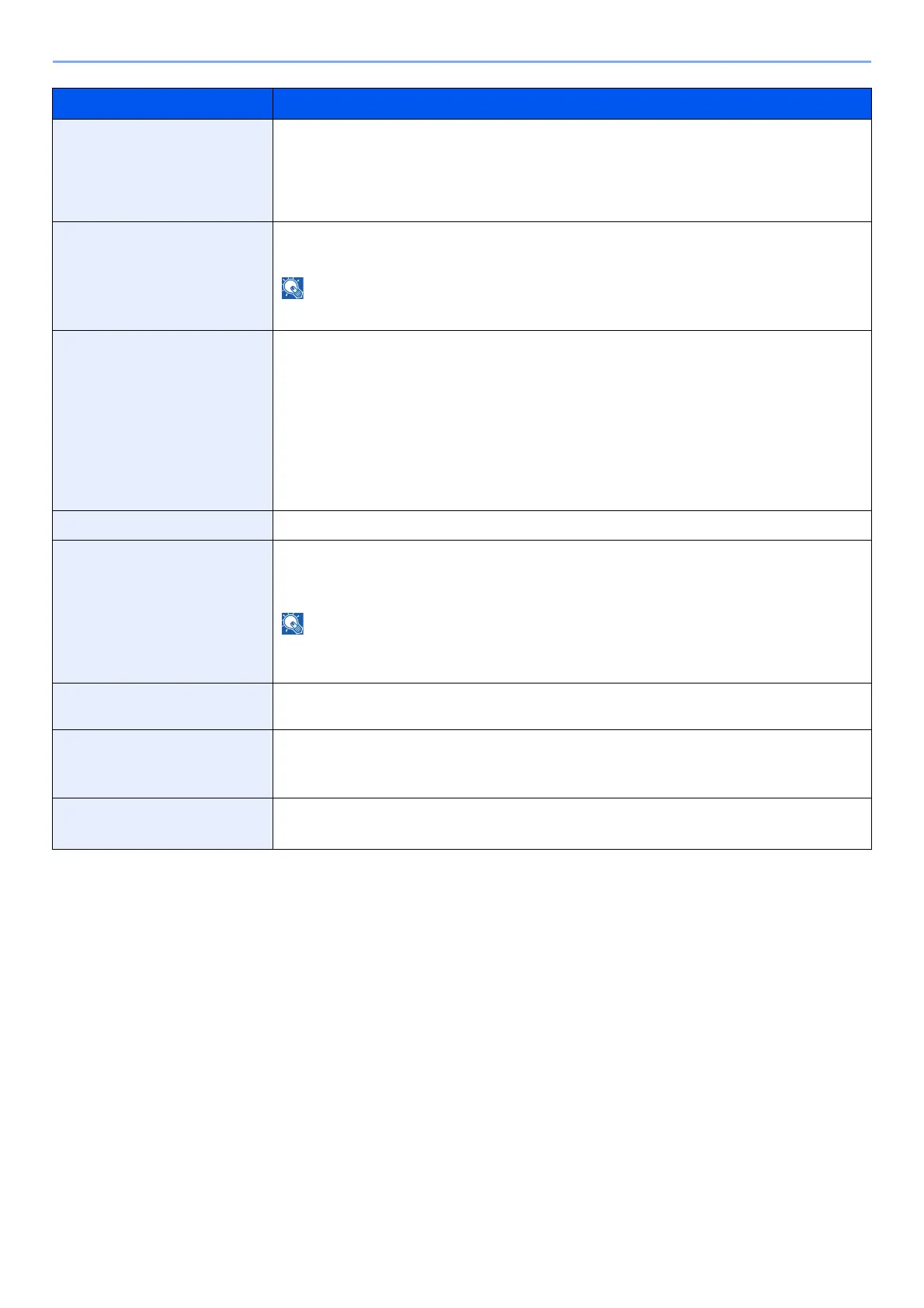4-18
Printing from PC > Configuration Tool
Form feed timeout Receiving print data from the computer, the machine may sometimes wait if there is no
information signaling that the last page does not have any more data to be printed. When the
preset timeout passes, the machine automatically prints paper. The options are between 5 and
495 seconds.
Value: 5 to 495 seconds (in 5 second increments)
Paper source Select the default paper source.
Values: Bypass Tray, Cassette 1 (to 3)
[Cassette 2] to [Cassette 3] are shown when the optional paper feeder is installed.
Paper size Select the paper size to be used.
Values:
Cassette 1 (to3): Letter, Legal, Statement, Executive, A4, A5, A5-R, A6, Folio, B5 (JIS),
B5 (ISO), Oficio II, 216 × 340 mm, 16K, Custom
Bypass Tray: Letter, Legal, Statement, Executive, A4, A5, A5-R, A6, B6, Folio, B5 (JIS),
B5 (ISO), Envelope #10, Envelope #9, Envelope #6, Envelope Monarch,
Envelope C5, Envelope DL, Oficio II, 216 × 340 mm, 16K,
Hagaki (Cardstock), OufukuHagaki (Return postcard), Youkei 2, Youkei 4,
Custom
Paper capacity Show the maximum number of sheets that can be loaded in the selected paper source.
Media type Select the media type of paper to be used.
Values: Plain, Transparency, Preprinted, Labels, Bond, Recycled, Vellum, Rough,
Letterhead, Color, Prepunched, Envelope, Cardstock, Thick, High quality, Custom 1 to 8
You can select [Custom 1] to [Custom 8] to change the paper type name and duplex printing
settings.
Custom name When [Custom 1] to [Custom 8] is selected in "Media Type", you can assign a name to the set
paper type. Names should be not more than 16 characters.
Duplex When [Custom 1] to [Custom 8] is selected in "Media Type", you can select duplex printing
settings.
Value: Off, On
Paper weight Set the paper weight (thickness) of the paper type selected in "Media type".
Value: Light, Normal 1 to 3, Heavy 1 to 3, Extra Heavy
Item Description