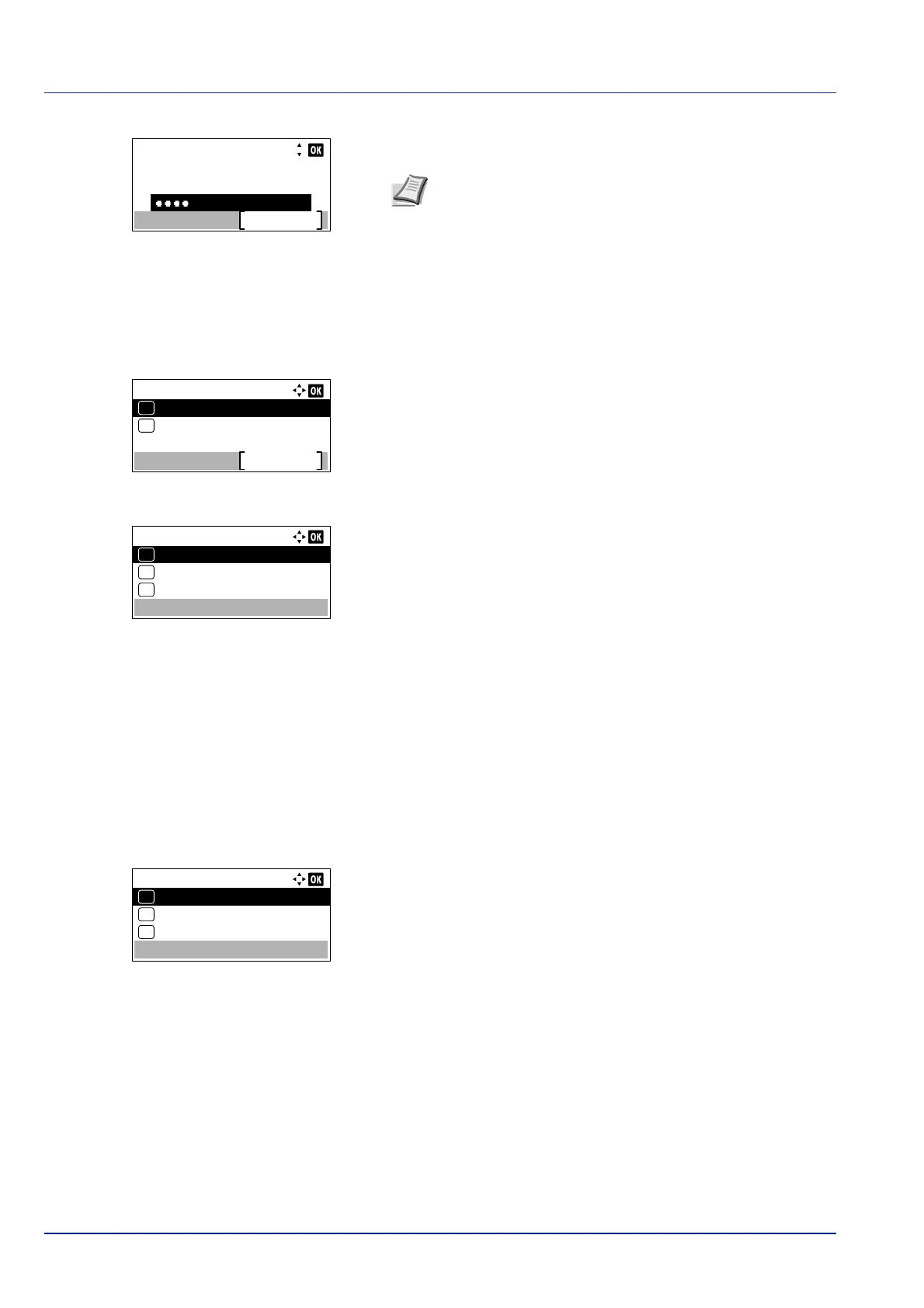Operation Panel
4-118
7 Enter the Login Password using the numeric keys then press [OK].
The login screen reappears.
8 Pressing [Login] ([Right Select]). If the entered Login User Name
and Login Password are correct, the Disp. Status/Log menu
screen appears.
9 Press or to select JobsDetailStatus or Jobs Log.
10
Press [OK]. The screen to set the display of jobs is displayed.
The setting of the display is as follows:
Show All (All users can view the jobs)
My Jobs Only (Only the user’s own jobs are displayed.)
Hide All (Only users with administrator privileges can view the
jobs)
11
Press or to select the display setting.
12
Press [OK]. The display method is set and the Disp. Status/Log
menu reappears.
USB KeyboardType (USB keyboard type selection)
Select the type of USB keyboard that you want to use.
1 In the Device Common menu, press or to select USB
KeyboardType.
2 Press [OK]. The USB KeyboardType screen appears.
The available USB keyboard types are as follows:
US
Europe US
France
Germany
3 Press or to select the desired USB keyboard type.
4 Press [OK]. The USB keyboard type is set and the Device Common
menu reappears.
Login User Name:
Login
Login Password:
6000
Note The initial setting for the administrator's Login
Password is set as shown below.
ECOSYS P3045dn: 4500
ECOSYS P3050dn: 5000
ECOSYS P3055dn: 5500
ECOSYS P3060dn: 6000
For details on entering characters, refer to Character Entry
Method on page A-2.
Disp. Status/Log:
JobsDetailStatus
Exit
Jobs Log
01
02
JobsDetailStatus:
Show All
01
My Jobs Only
02
*
Hide All
03
USB KeyboardType:
US
01
Europe US
02
*
France
03