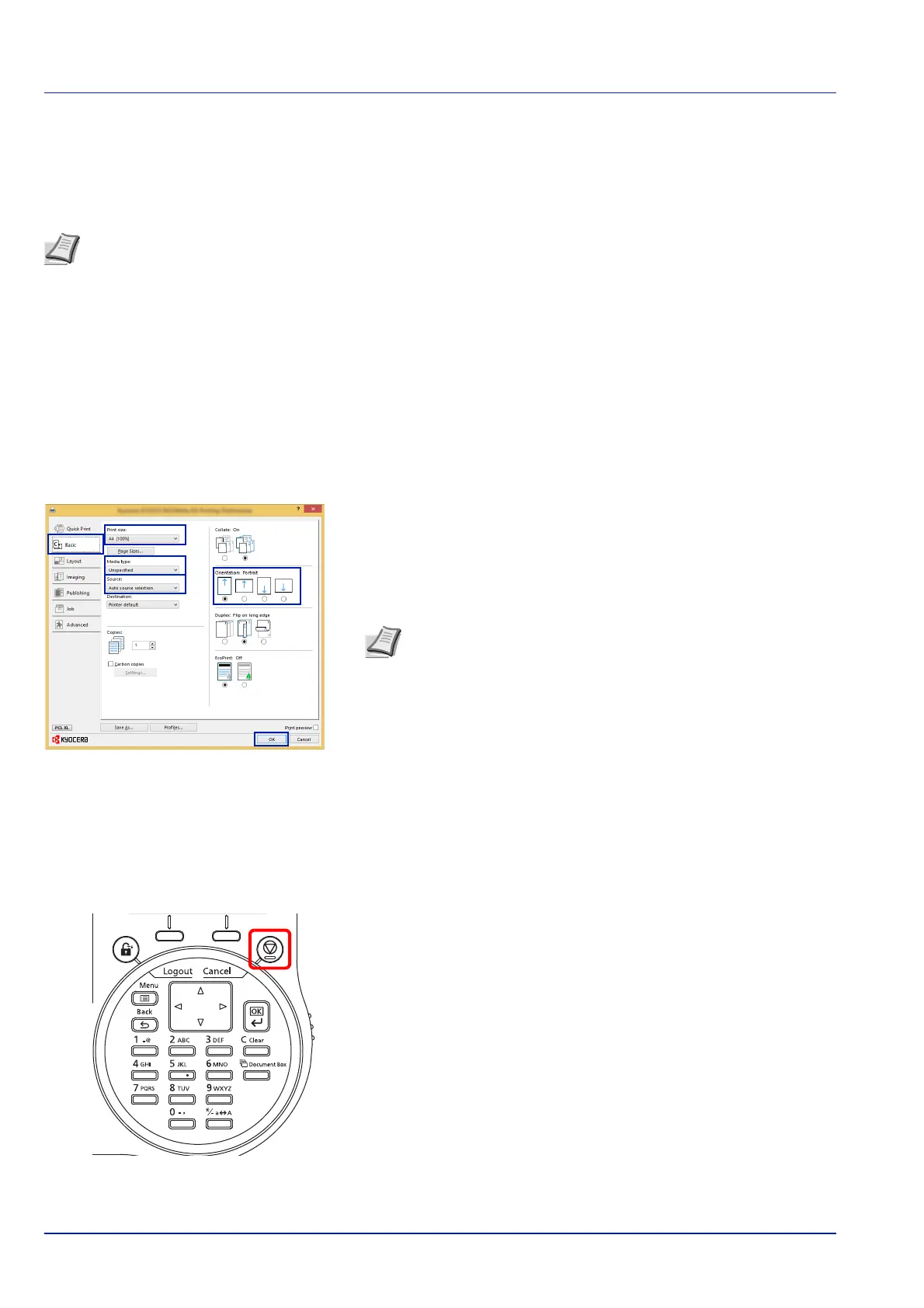Printing
3-2
Printing from Applications
This section provides basic instructions for printing documents. Instructions are based on interface elements as they appear
in Windows 8.1. To print the document from applications, install the printer driver on your computer from the supplied
Product Library disk.
Follow the steps below to print documents from applications.
1 Create a document using an application.
2 Select Print in the application menu. The Print dialog box appears.
3 Click the next to the Name field and select this machine from the
list.
4 Enter the desired print quantity in the Number of copies box. Enter
any number up to 999.
When there is more than one page, select Collate to print out one by
one in the sequence of the page numbers.
5 Click Properties. The Properties dialog box appears.
6 Select the Basic tab and click Print size to select the print size.
To print on the special paper such as thick paper or transparency,
click Media type menu and select the media type.
7 Click Source and select the paper source.
8 Select paper orientation, either Portrait or Landscape, to match the
orientation of the document.
9 Click OK to return to the Print dialog box.
10
Click OK to start printing.
Canceling a Printing Job
1 While the printer displays Processing., press [Cancel].
The Job Cancel List appears, showing the list of current print
jobs.
2 Press or to display the desired job and then press [OK].
When the Job will be canceled. Are you sure? message
appears, press [Yes] ([Left Select]) to cancel the job or [No]
([Right Select]) to cancel this operation and continue printing.
When you cancel a job, Canceling... appears on the message
display and printing stops after the page currently printing has been
fed output.
Note Refer to Installing Software on page 2-17.
Note If you choose Auto source selection, paper is supplied
automatically from the paper source loaded with paper of
optimum size and type. To print on special paper such as
envelopes or thick paper, place it on the multi purpose tray and
select MP Tray.