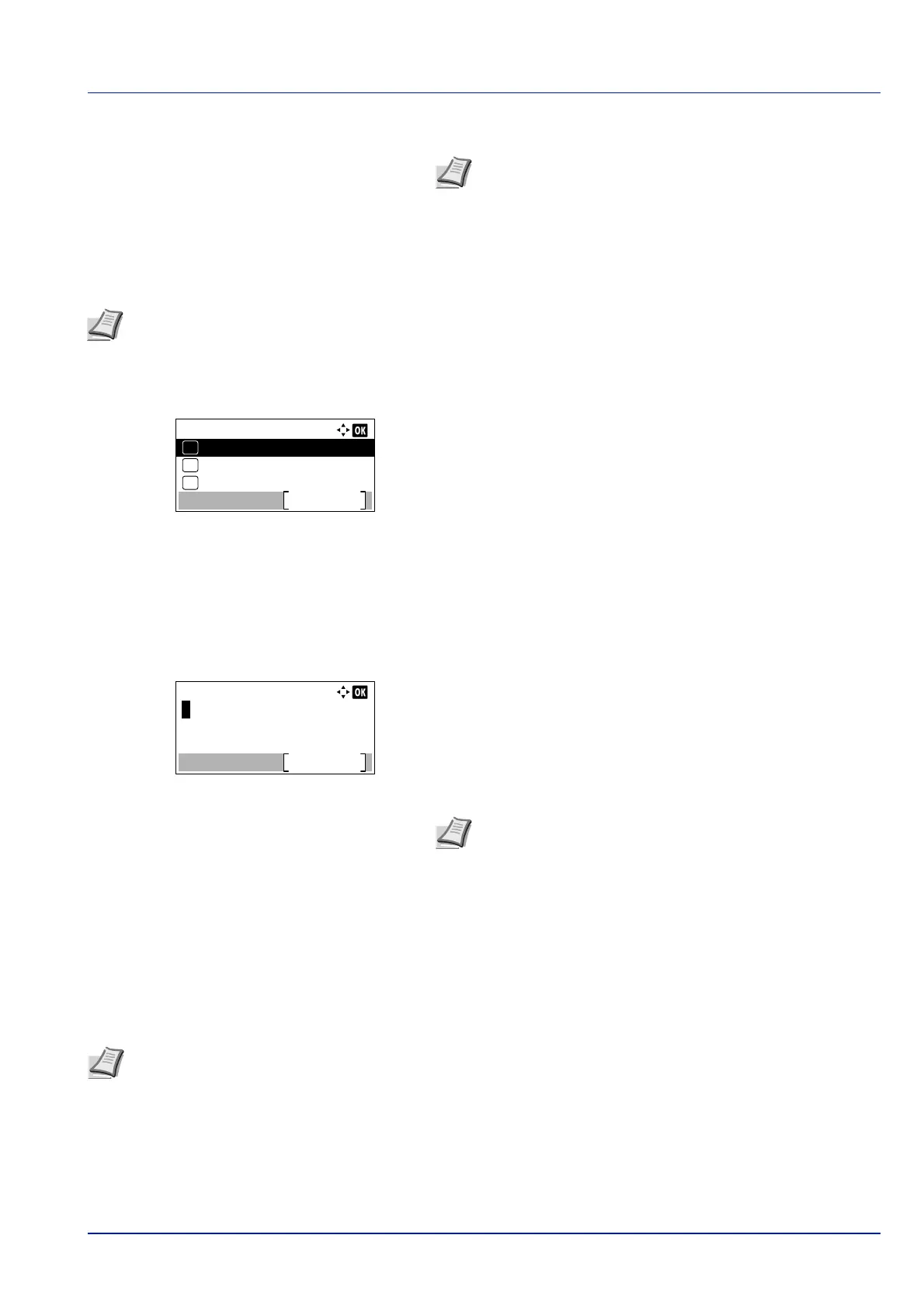4-133
Operation Panel
3 Enter the port number using the numeric keys.
4 Press [OK]. The port number is registered and the Netwk Auth.
Set menu reappears.
Domain Name (Selecting of Domain Name)
Enter the domain name for the authentication server.
1 In the Netwk Auth. Set menu, press or to select Domain
Name.
2 Press [OK]. The Domain screen appears.
3 Press or to select the domain name for the authentication
server, and press [OK]. The domain is registered and the Netwk
Auth. Set menu reappears.
If the domain has not been set, select the number where --------
-------- is displayed and press [Menu] ([Right Select]).
4 Press or to select Edit.
5 Press [OK]. The Domain screen appears.
6 Enter the domain name using the numeric keys.
7 Press [OK]. The Domain menu reappears.
8 Check if the entered domain name is selected, press [OK]. The
domain name is registered and the Netwk Auth. Set menu
reappears.
NW User Property (Obtain the network user property)
This setting is to acquire user information from the LDAP server.
1 In the User Login Set. menu, press or to select NW User
Property.
Note If the port number is registered as a blank field, the
default port number will be enabled.
Note This setting is only displayed when NTLM or Kerberos has been set as the Server Type (Server type
selection) on page 4-132.
Domain:
----------------
Menu
03
Domain 02
02
01
Domain 01*
Note Up to 256 characters can be entered. For details on
entering characters, refer to Character Entry Method on page
A-2.
Note This setting is only displayed when Netwk Authentic. has been set as the Login Type (Enabling of User
Login Administration) on page 4-131 and NTLM or Kerberos has been set as the Server Type (Server type
selection) on page 4-132.