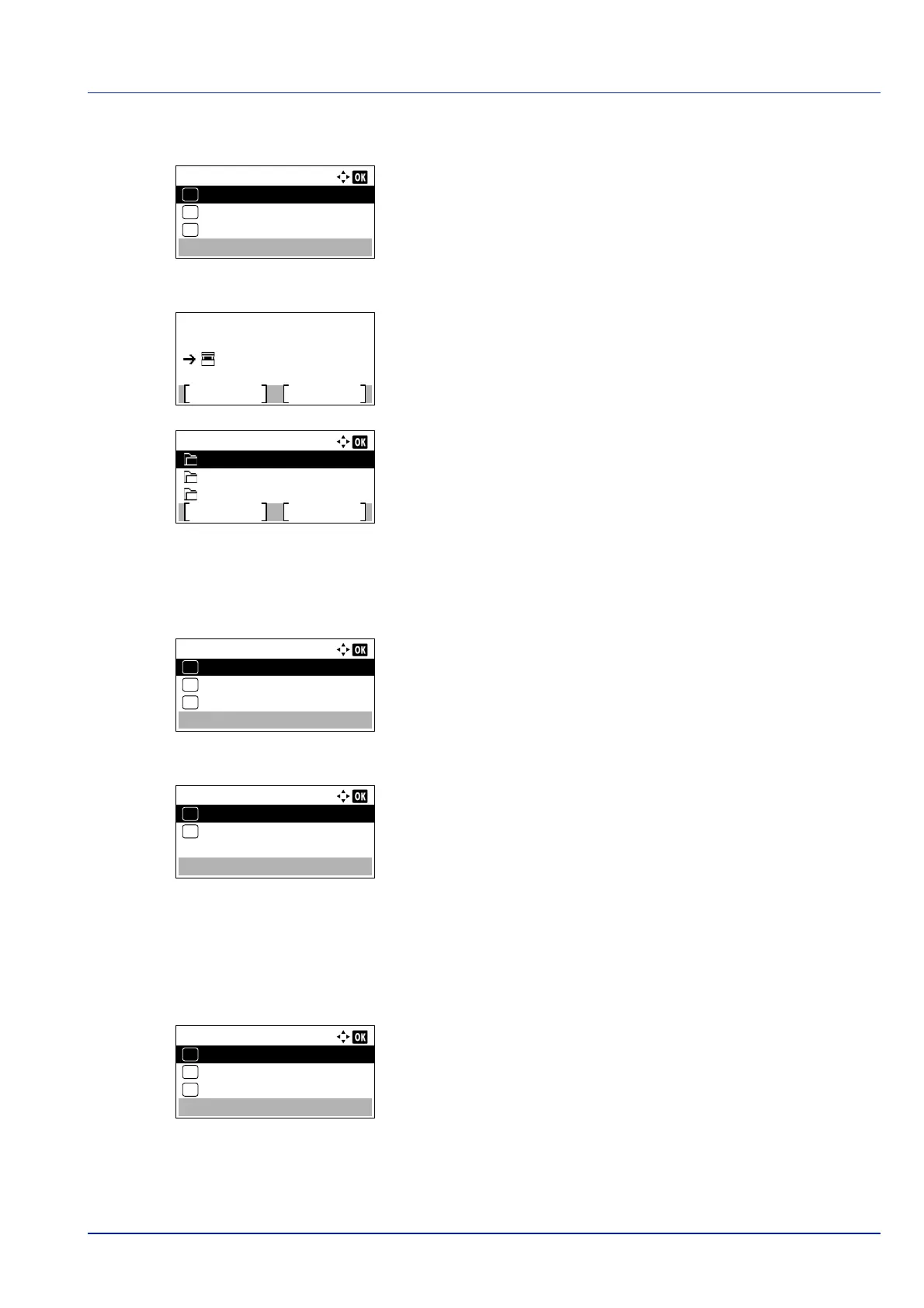5-11
Document Box
Deleting Custom Boxes
1 In the file list screen, press [Menu] ([Left Select]). The Menu screen
appears.
2 Press or to select Delete.
3 Press [OK]. A confirmation screen appears.
4 To proceed with deleting the custom box, press [Yes] ([Left
Select]). Completed. appears and the custom box is deleted. The
once deleting of the custom box ends, the Custom Box list screen
reappears.
Pressing [No] ([Right Select]) returns to the file list screen without
deleting the custom box.
Sorting the Custom Box list
When user login administration is enabled, it is possible to sort the list display into either Box Number order or Box Owner
order.
1 In the Custom Box list screen, press [Menu] ([Left Select]). The
Menu screen appears.
2 Press or to select Sort.
3 Press [OK]. The Sort screen appears.
4 Press or to select Box No. or Box Owner.
5 Press [OK]. The Menu screen reappears.
Searching Custom Boxes
It is possible to search for a Custom Box using either the Box number or Box name.
1 In the Custom Box list screen, press [Menu] ([Left Select]). The
Menu screen appears.
2 Press or to select Search (No.) or Search (Name).
Menu:
Search(Name)
01
Box Detail/Edit
02
Delete
03
Delete.
Are you sure?
Yes
No
Box 01
Custom Box:
Menu Add
0003 Box 03
0002 Box 02
0004 Box 04
Menu:
Sort
01
Search(No.)
02
File Del. Time
03
Sort:
Box No.
01
Box Owner
02
*
Menu:
Sort
01
Search(No.)
02
File Del. Time
03