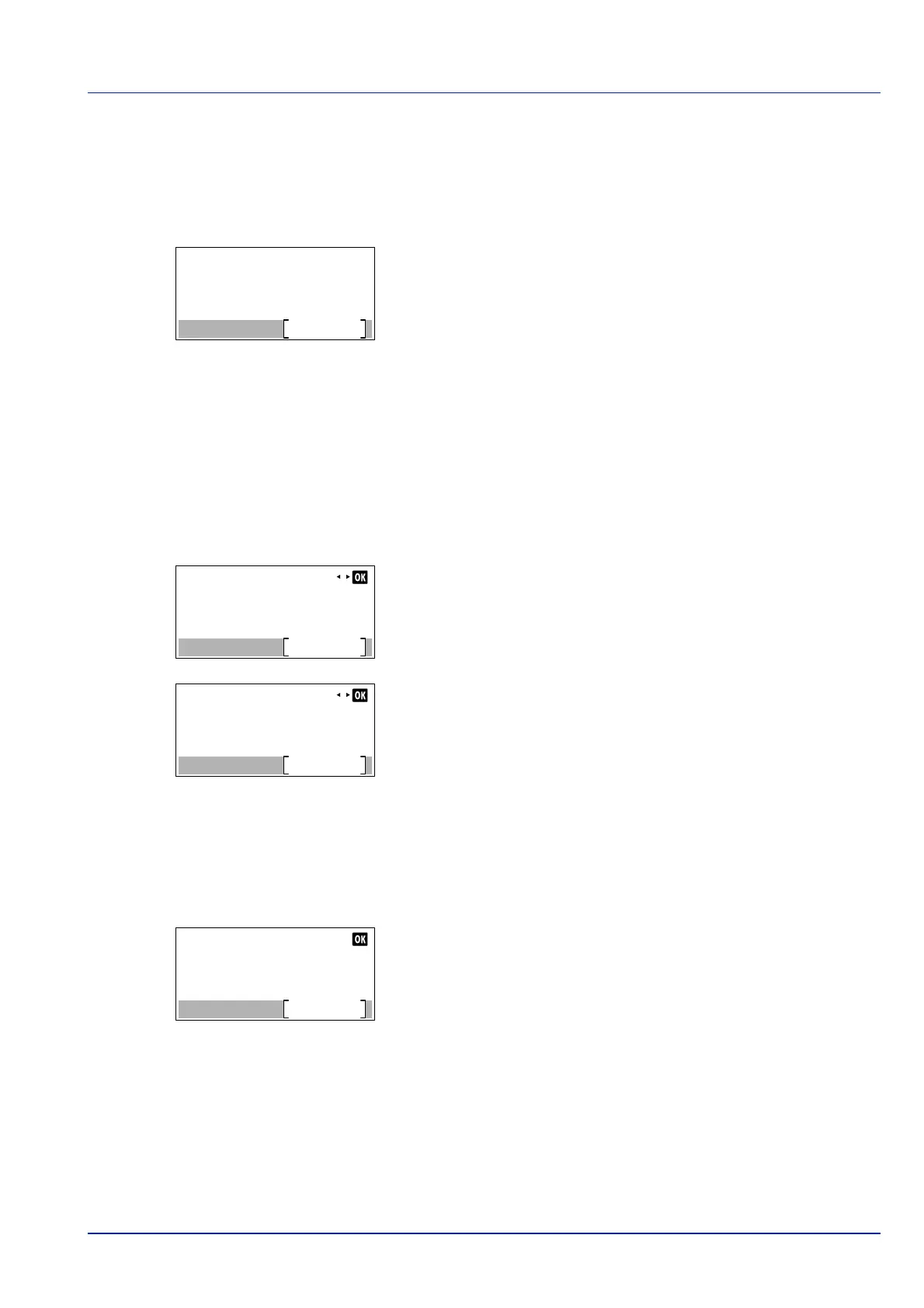6-7
Status Menu
PushButton Setup
If your computer or mobile device does not support Wi-Fi Direct but supports WPS, you can set the network by push-button.
1 In the Wi-Fi Direct menu, press or to select PushButton
Setup.
2 Press [OK]. A confirmation message is displayed.
3 Press [Next] ([Right Select]).
4 When Device Name or NetwkName(SSID) is displayed and the
name is too long to fit on one line, press [Detail] ([Right Select])
to change the name to 3-line display.
Detail Info
It is possible to check the detail information of the Wi-Fi Direct.
1 In the Wi-Fi Direct menu, press or to select Detail Info.
2 Press [OK]. The Detail Info screen appears.
The detailed job log covers 6 pages in all. Press to view to the next
page or to return to the previous page.
Pressing [OK] returns you to the Wi-Fi Direct menu.
3 When Device Name or NetwkName(SSID) is displayed and the
name is too long to fit on one line, press [Detail] ([Right Select])
to change the name to 3-line display.
ConnectionStatus
It is possible to check the status of the Wi-Fi Direct.
1 In the Wi-Fi Direct menu, press or to select
ConnectionStatus.
2 Press [OK]. The ConnectionStatus screen appears.
Press [Menu] ([Right Select]) to display the following items.
• Disconnect All (disconnect all Wi-Fi Direct connections)
• ConnectedDevices (display connected devices)"
Press the push button
on device and
then press [Next].
Next
Detail Info
Detail
NetwkName(SSID) 2/ 6
Direct-KMxxxxxxxxxxxxx
Detail Info
Detail
NetwkName(SSID) 2/ 6
Direct-KMxxxxxxxxxxxxx
ConnectionStatus:
Connected 3
Limit 3
Menu