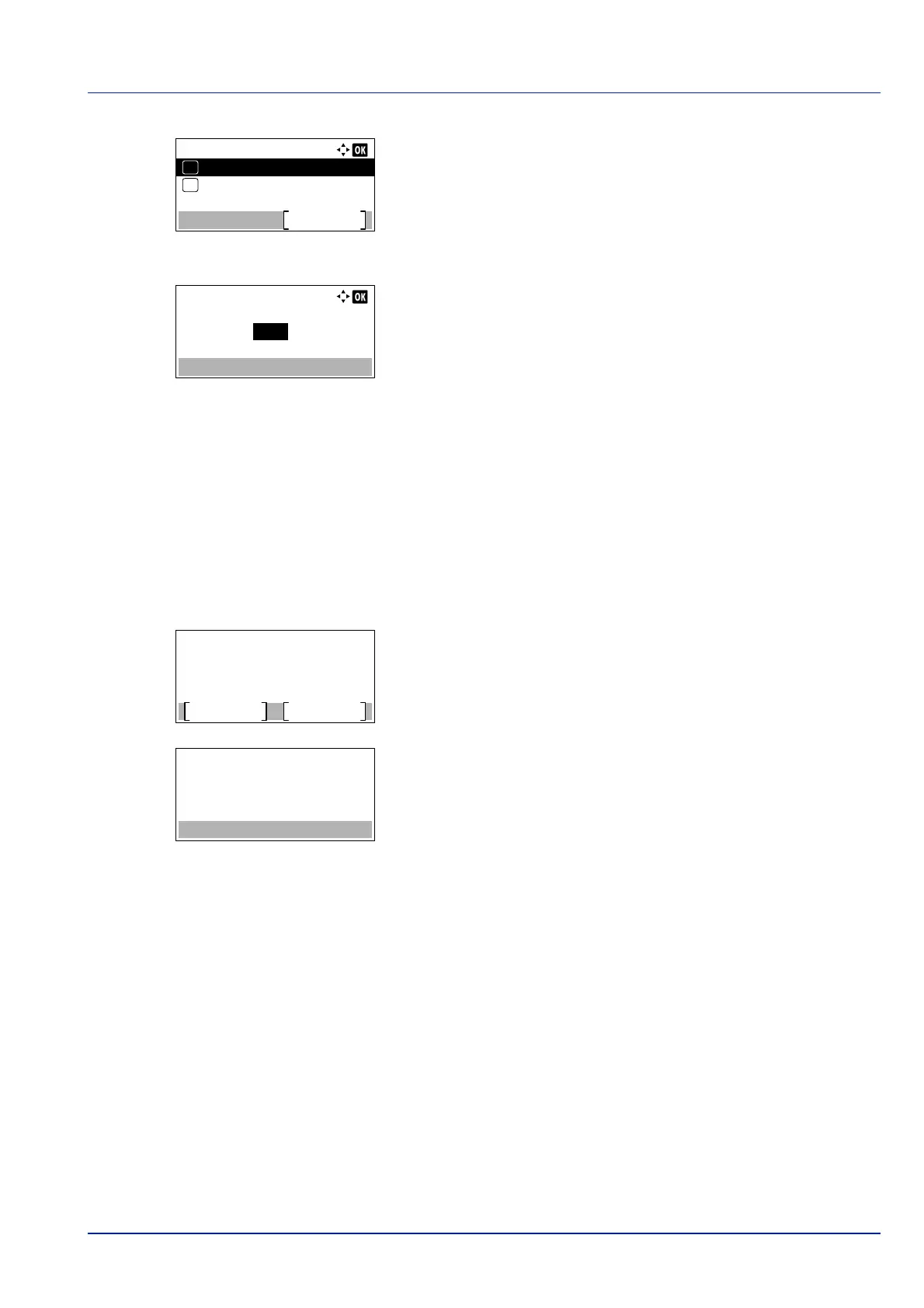4-17
Operation Panel
8 Press [OK]. The Auto Sending menu appears.
When Auto Sending is set to On in step 5, the setting for Jobs is
displayed.
9 Press or to select Jobs.
10Press [OK]. The Jobs screen appears.
11Use the numeric keys or press or to specify the number of job
log histories.
12
Press [OK]. The setting is stored and the Job Log History menu
reappears.
Send History (Sending job log history)
You can also send the job log history to the specified destination manually. Set the destinations in advance by referring to
Destination (Setting the destination) on page 4-18.
1 In the Job Log History menu, press or to select Send
History.
2 Press [OK]. A confirmation message is displayed.
This message appears if no destination has been set.
3 Press [Yes] ([Left Select]). The message Accepted. appears and
the printer sends the job log history.
Pressing [No] ([Right Select]) returns to the Job Log History
menu without sending the job log history.
Auto Sending:
Off/On
Exit
Jobs
01
02
Send the job log
history.
Are you sure?
Yes
No