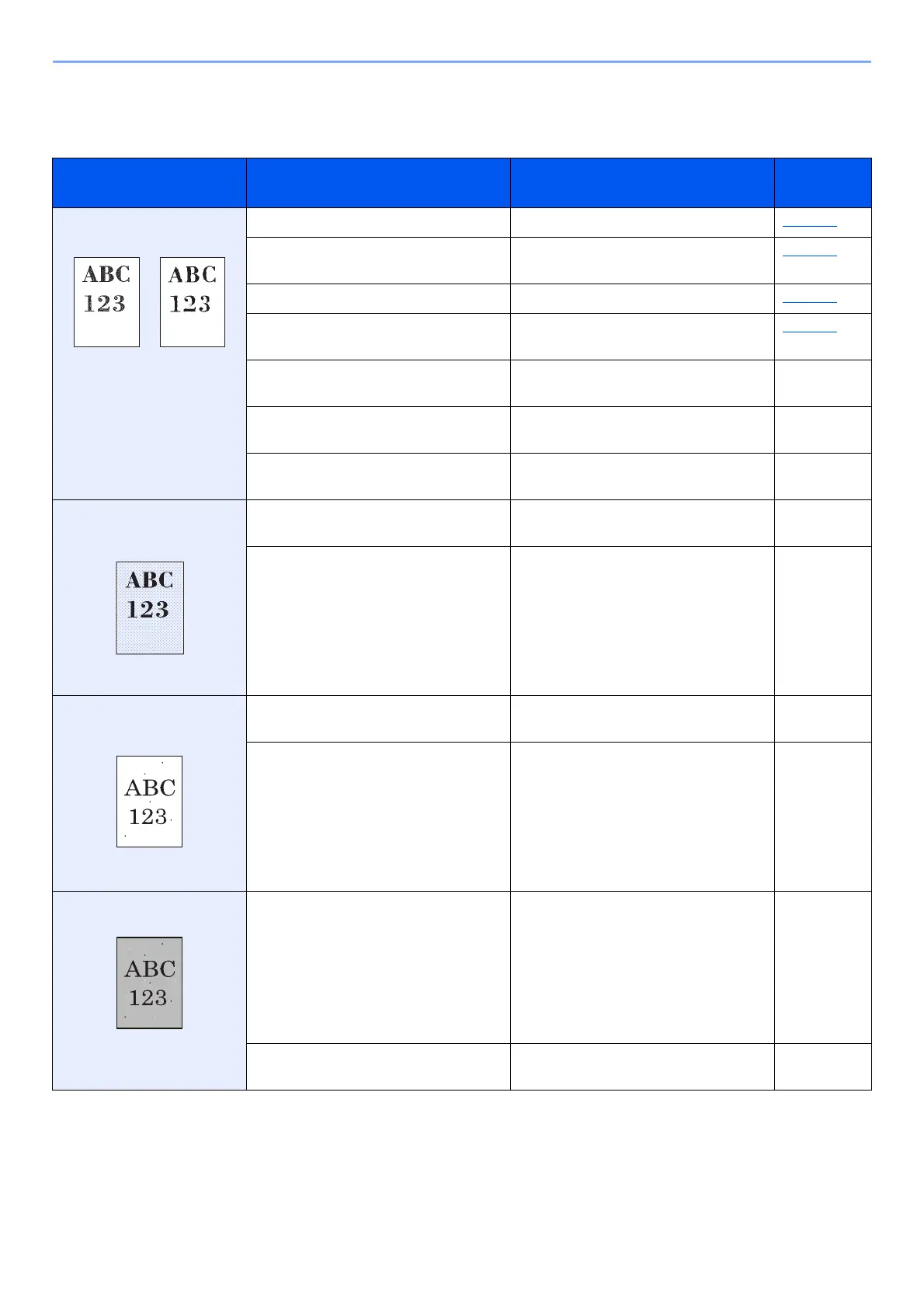8-9
Troubleshooting > Troubleshooting
Printed Image Trouble
When the following printed image trouble occurs, implement appropriate procedures.
Symptom Checkpoints Corrective Actions
Reference
Page
Printed images are totally
too light.
Is the paper damp? Replace the paper with new paper. page 3-2
Is the toner distributed evenly within the
toner container?
Shake the toner container from side to
side several times.
page 8-3
Is EcoPrint mode enabled? Disable [EcoPrint] mode. page 6-9
— Make sure the paper type setting is
correct for the paper being used.
page 6-6
—
Select the [
Menu
] key >
[Adjust/Maintenance
]
> [
Service
] > [
Drum
] > [
OK
] > [
OK
].
—
—
Select the [
Menu
] key > [
Adjust/Maintenance
]
> [
Service
] > [
LSU
] > [
OK
] > [
OK
].
―
—
Select the [
Menu
] key > [
Adjust/Maintenance
]
> [
Service
] > [
DEV-CLN
] > [
OK
] > [
OK
].
―
White background parts of
the image have a slight
overall coloration.
—
Select the [
Menu
] key > [
Adjust/Maintenance
]
> [
Service
] > [
Drum
] > [
OK
] > [
OK
].
—
―
Select the [
Menu
] key > [
Adjust/Maintenance
]
> [
Service
] > [
MC
] > [
OK
] > [
OK
] and increase
the adjustment value. Increase the adjustment
value 1 level at a time from the current value. If
there is no improvement after the value is
increased by 1 level, increase by 1 level again.
If there is still no improvement, return the
setting to the original value.
―
Black or colored points
appear in white background
parts of the image.
—
Select the [
Menu
] key > [
Adjust/Maintenance
]
> [
Service
] > [
Drum
] > [
OK
] > [
OK
].
—
―
Select the [
Menu
] key > [
Adjust/Maintenance
]
> [
Service
] > [
MC
] > [
OK
] > [
OK
] and increase
the adjustment value. Increase the adjustment
value 1 level at a time from the current value. If
there is no improvement after the value is
increased by 1 level, increase by 1 level again.
If there is still no improvement, return the
setting to the original value.
―
White or color dots appear
on the printed images.
―
Select the [
Menu
] key > [
Adjust/Maintenance
]
> [
Service
] > [
MC
] and decrease the
adjustment value. Decrease the adjustment
value 1 level at a time from the current value. If
there is no improvement after the value is
decreased by 1 level, decrease by 1 level
again. If there is still no improvement, return the
setting to the original value.
―
―
Select the [
Menu
] key > [
Adjust/Maintenance
]
> [
Service
] > [
DEV-CLN
] > [
OK
] > [
OK
].
―