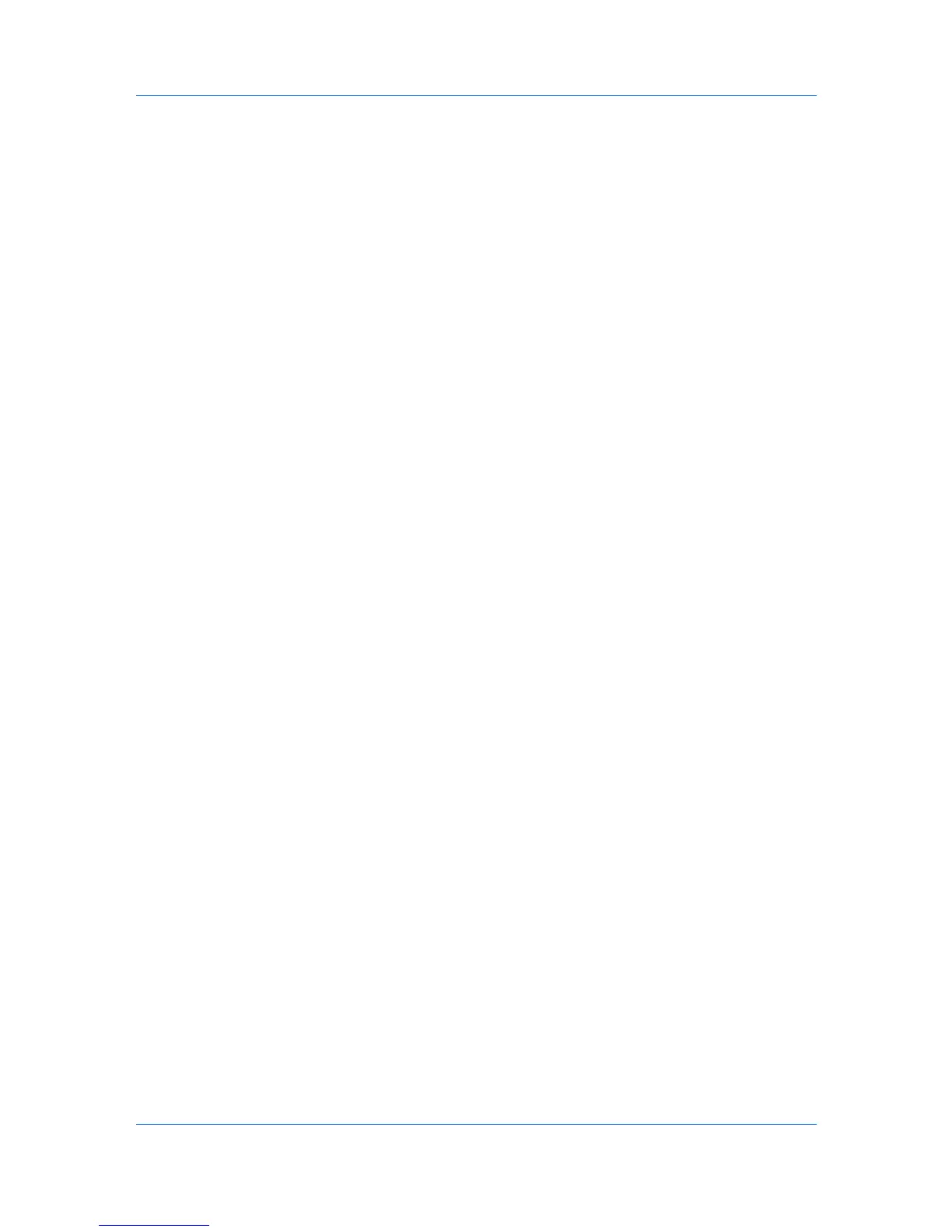Document Box
7
Click Print. The document is printed.
Deleting a Custom Box
1
Click Custom Box under Document Box on the navigation menu. The Custom
Boxes page opens. Click All Boxes to show all custom boxes present in the
device, and click My Boxes to show only the custom boxes of your own.
2
Click Delete once. This will not delete any custom box yet, but this will let the
checkboxes (Select) appear to the left.
3
Select the custom box you want to delete by selecting the checkbox to the left.
You can select only one custom box to delete at a time.
You can enter the box name in the Box Name window and click the magnifying
glass icon to quickly search the custom box.
4
Click Delete.
FAX Box
The section below explains how to add, edit or delete FAX boxes as well as
working with their contents.
Adding a New FAX Box
1
Click Document Box > FAX Box in the navigation menu.
2
Click Add and enter descriptions for the FAX Box.
3
Click Submit.
Editing a FAX Box
1
Click FAX Box under Document Box on the navigation menu.
2
Select the FAX Box you want to edit by clicking on its Number or Box Name.
The documents contained in the FAX Box are displayed with its name, date of
creation, size, etc. You can choose List View or Thumbnail to view the box
contents.
Alternatively, you can directly enter the box number in the Box # window and
click Go to, or enter the box name in the Box Name window and click the
magnifying icon, to quickly search the FAX Box.
3
Click Box Property. The Property page will appear.
4
Make entries required to modify the FAX Box properties such as Number,
Name, etc.
5
Click Submit.
COMMAND CENTER RX 4-5
