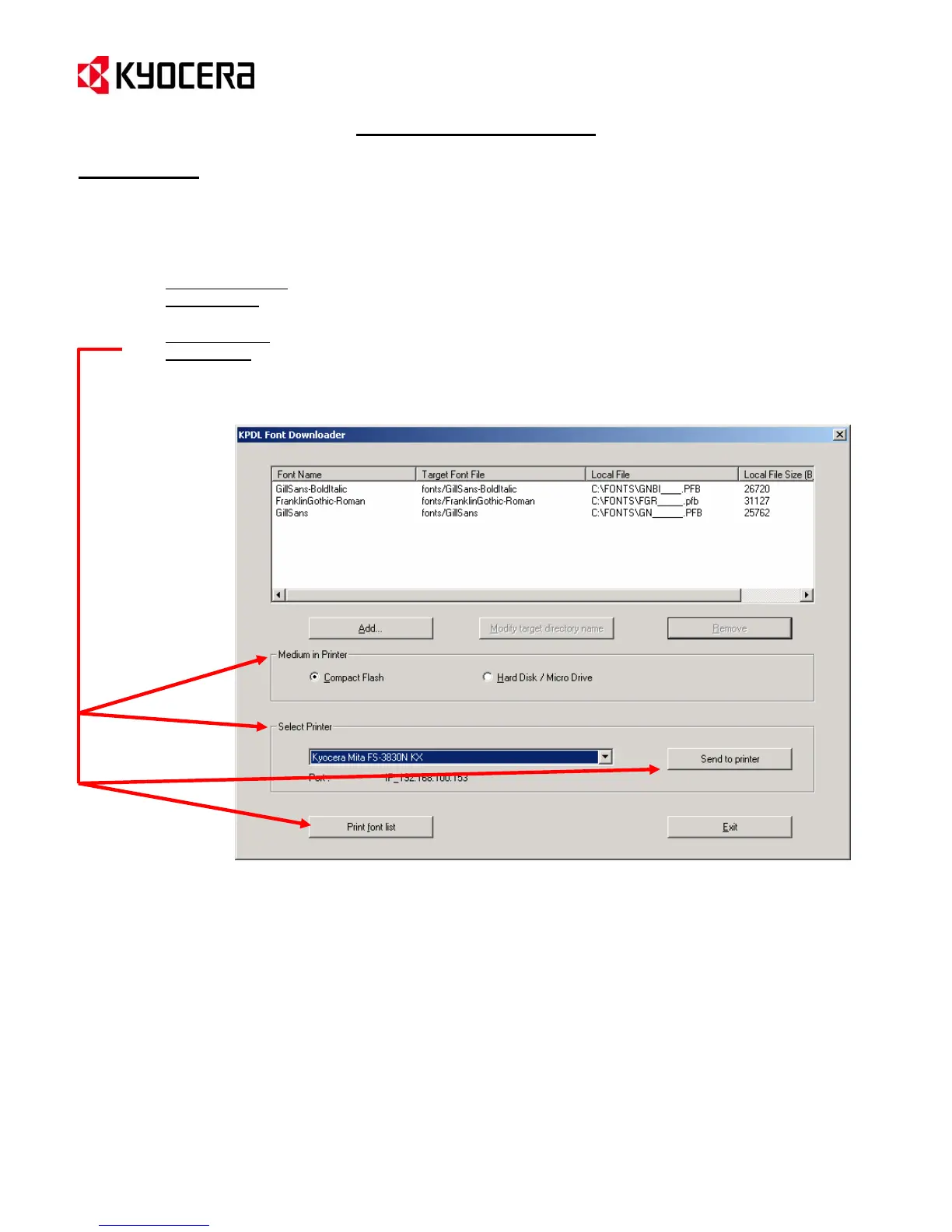IC Link for Windows
{PAGE }
Tools Menu
KPDL Font Downloader (continued)
4. With the fonts loaded into the Font Downloader, make the following selections:
a. Medium in Printer – Target storage for the fonts, Compact Flash or Printer Hard Disk / Micro Drive
b. Select Printer
– From the drop down menu, select the target printer. This selection will list all the
available print devices relative to the Windows Print Drivers loaded on the PC.
c. Send to Printer
– Will send the fonts to the target printer and storage medium.
d. Print font list
– Will generate a KPDL (PostScript) font list. This can be used to confirm that the fonts
have been written to the printer (see list on next page). Does not print Bitmap font list.
5. Once the “Send to printer” button has been selected, the selected fonts will be downloaded to the the
printer and stored on the selected Medium (Compact Flash Card or Hard Disk / Micro Drive).
6. To confirm that all the selected fonts have been properly loaded to the printer, click on the Print font list. A
User Defined Scalable Font List will print out at the printer. The list should contain all the fonts loaded with
the KPDL Font Downloader (See the next page for an example of the Font List).