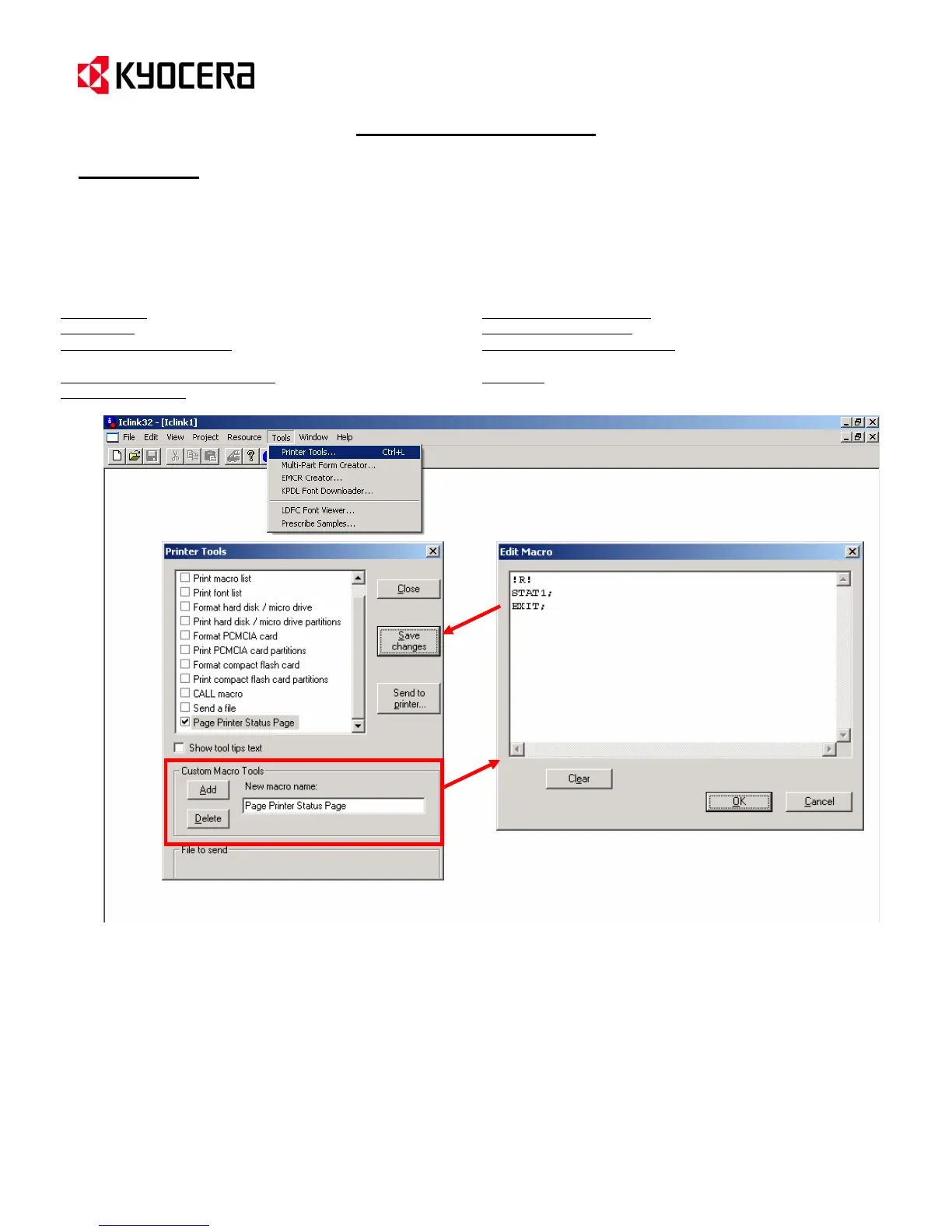IC Link for Windows
Tools Menu
Printer Tools
Printer Tools enables you to test IC-Link Projects and Resource Files by executing some specialized command that
will produce a list or execute a specific command relative to Macro, Font, Host-File Form, and/or Program File
project build. The list of standard Printer Tools include:
{PAGE }
1. Print macro list – prints list of RAM and CF card resident macros.
2.
Print font list – prints list of RAM and CF card resident fonts.
3.
Format hard disk / micro drive – formats the printer hard disk or
micro drive.
4.
Print hard disk / micro drive partitions – prints a HDD Partition List.
5.
CMCIA cardFormat P – formats the PCMCIA card in the printer.
6.
Print PCMCIA card partitions – prints a Partition List of the PCMCIA card.
7.
Format compact flash card- formats the compact flash card in the printer.
8.
Print compact flash card partitions – prints a Partition List of the compact
flash card.
9.
Call macro – Prints macro stored on printer.
10. Send a file – sends a file to the printer.
Custom Printer Tools
In addition to the standard Printer Tools – you can also create your own Custom Printer Tools that can be
customized to fit a specific IC Link Project File.
1. From the [Custom Macro Tools] under the Printer Tools dialogue box, select the [Add] button.
2. Double click on the [New macro name:] field and enter a name for your customized macro tool.
This will add the new tool to the Printer Tool list.
3. Place a “check mark” in the box next to your new tool and double click on it. This will launch the
[Edit Macro] dialogue box.
4. Type the PRESCRIBE command for your customize macro tool into the text area and click on the
[OK] button.
5. On the [Printer Tools] dialogue box, click on the [Save Changes] button to lock in the new
customized macro tool.
*