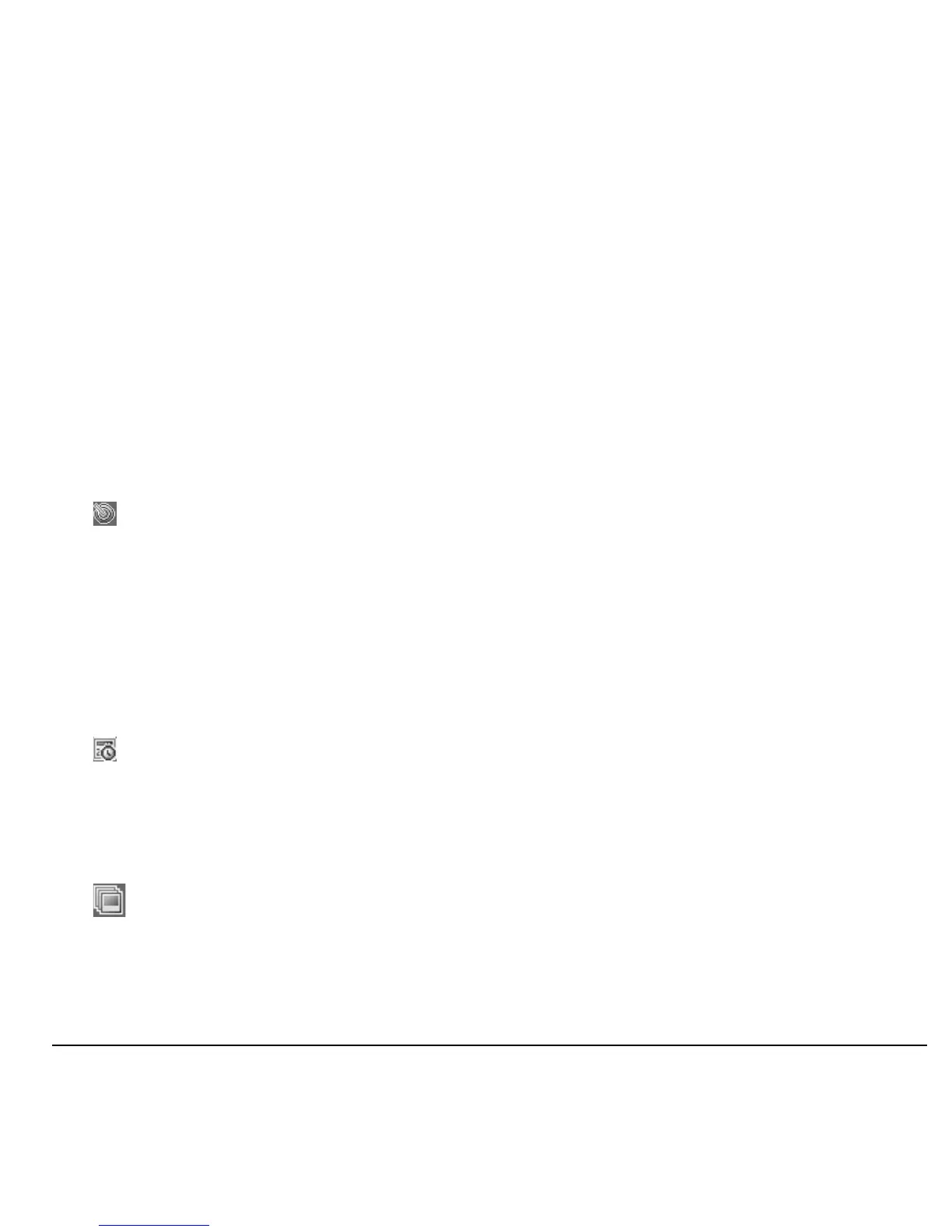User Guide 31
Other Camera Options
Camera Setting Options
Adjust the Resolution
From camera mode, select
Options > Settings
> Resolution
and a size for your pictures.
Numbers in the bottom left corner indicate the
current resolution setting.
Set Self Timer
From camera mode, select
Options > Settings
> Self Timer
and a time.
The icon indicates the timer is activated.
When you take a picture, a beep plays three
seconds from the time the shutter snaps the
picture.
Enable Date/Time Stamp
From camera mode, select
Options > Settings
> Date/Time > On
to place a date/time stamp
on each picture taken.
The icon indicates when the date/time
stamp is on.
Enable Multishot Mode
From camera mode, select
Options > Settings
> Multishot > On
to take multiple pictures.
The icon indicates multishot mode is
enabled. When you take a picture, press and
hold the
OK
key to take multiple (up to six)
pictures. A single tone plays for each picture
taken.
Your camera is set to a lower resolution during
multishot mode. The resolution setting returns
to the previous setting when you are done.
Set Shutter Sound
1. From camera mode, select
Options >
Settings > Shutter Sound
.
2. Select a sound to play when the shutter
takes a picture.
Set White Balance
1. From camera mode, select
Options >
Settings > White Balance
.
2. Scroll left or right to select the white
balance setting. Look at the display to see
how each setting looks.
Set Color Tone
1. From camera mode, select
Options >
Settings > Color Tone
.
2. Scroll left or right to select a color tone.
Look at the viewfinder to see how each
setting looks.
Set Picture Quality
From camera mode, select
Options > Settings
> Picture Quality
and a quality level for your
picture.
When you select a higher quality level, the size
of the file is bigger.
