
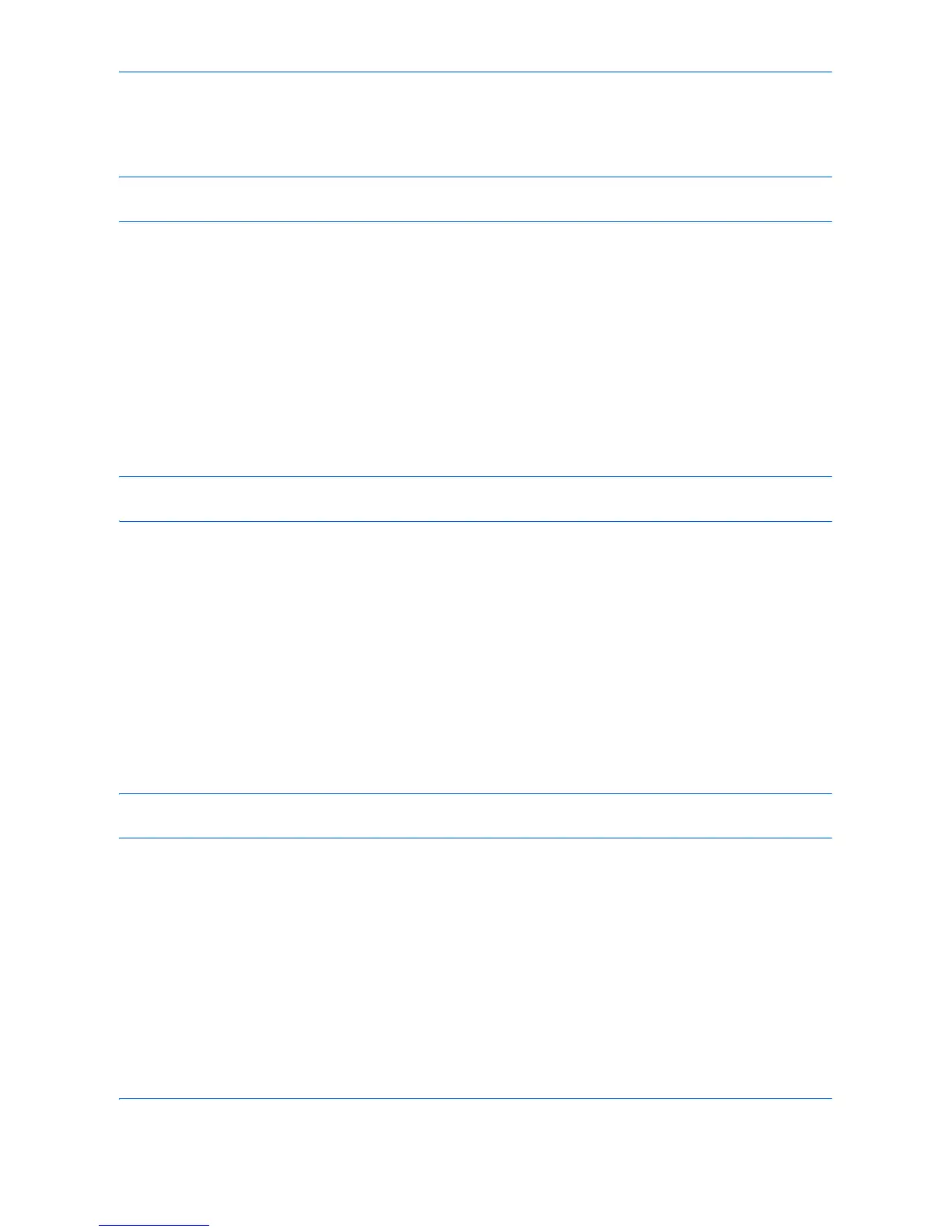 Loading...
Loading...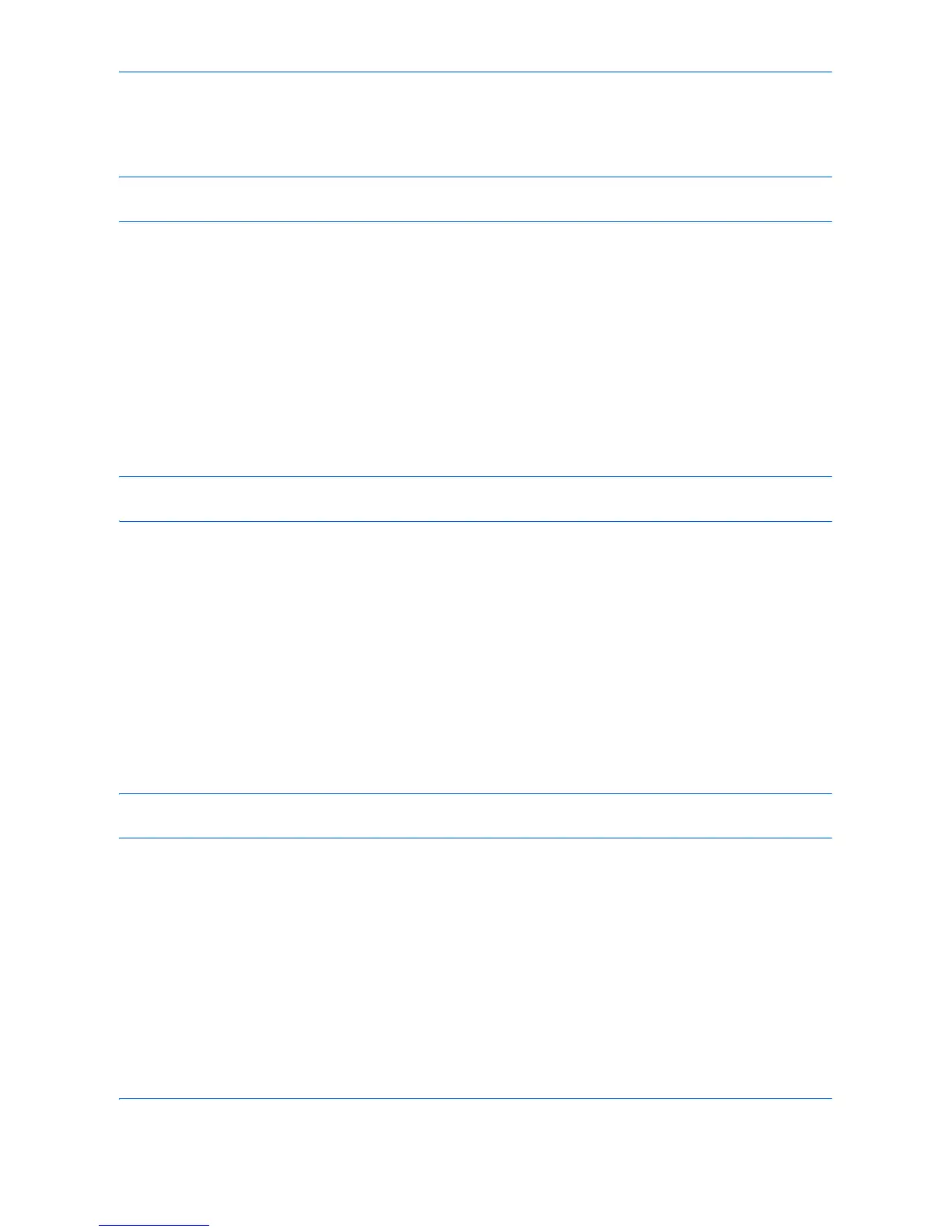







Do you have a question about the Kyocera TASKalfa 6500i and is the answer not in the manual?
| Network ready | Yes |
|---|---|
| Fax compatibility | ITU-T G3 |
| Dimensions (WxDxH) | 1039 x 723 x 1347 mm |
| All-in-one functions | Copy, Fax, Print, Scan |
| Connectivity technology | Wired |
| Color all-in-one functions | Scan |
| DVD/CD printing | No |
| Print technology | Laser |
| Maximum resolution | 600 x 600 DPI |
| Duplex printing mode | Auto |
| Time to first page (black, normal) | 5.2 s |
| Print speed (black, normal quality, A3) | 32 ppm |
| Print speed (black, normal quality, A4/US Letter) | 65 ppm |
| Printing colors | Black |
| Maximum duty cycle | - pages per month |
| Number of print cartridges | 1 |
| Page description languages | Microsoft XPS, PCL 5c, PCL 6, PCL XL, PostScript 3 |
| Copier resize | 25 - 400 % |
| Maximum number of copies | 999 copies |
| N-in-1 copy function (N=) | 2, 4 |
| Scan to | E-mail, FTP, OCR, USB |
| Grayscale levels | 256 |
| Maximum scan area | A3 (297 x 420) mm |
| Scan speed (black) | 160 ppm |
| Scan speed (color) | 100 ppm |
| Image formats supported | JPG, TIF |
| Faxing | Mono faxing |
| Fax memory | 120 MB |
| Modem speed | 33.6 Kbit/s |
| Fax coding methods | JBIG, MH, MMR (Fax coding method), MR |
| Fax transmission speed | 3 sec/page |
| Paper input type | Paper tray |
| Total input capacity | 4150 sheets |
| Total output capacity | 420 sheets |
| Maximum input capacity | 7650 sheets |
| Multi-Purpose tray input capacity | 150 sheets |
| Maximum print size | 297 x 420 mm |
| Duplex media weight | 60 - 256 g/m² |
| Paper tray media types | Plain paper |
| Paper tray media weight | 60 - 220 g/m² |
| ISO A-series sizes (A0...A9) | A3, A4 |
| Maximum ISO A-series paper size | A3 |
| Multi-Purpose Tray media weight | 60 - 300 g/m² |
| Display | LCD |
| Market positioning | Business |
| Standard interfaces | Ethernet, USB 2.0 |
| USB 2.0 ports quantity | 2 |
| Processor model | 750CL |
| Processor family | PowerPC |
| Compatible memory cards | CF |
| Internal storage capacity | 320 GB |
| Sound power level (standby) | 58 dB |
| Sound pressure level (printing) | 75 dB |
| AC input voltage | 100 - 240 V |
| AC input frequency | 50 - 60 Hz |
| Power consumption (standby) | 300 W |
| Power consumption (PowerSave) | 20 W |
| Power consumption (average operating) | 1210 W |
| Sustainability certificates | ENERGY STAR |
| Certification | TÜV/GS, CE, RoHS |











