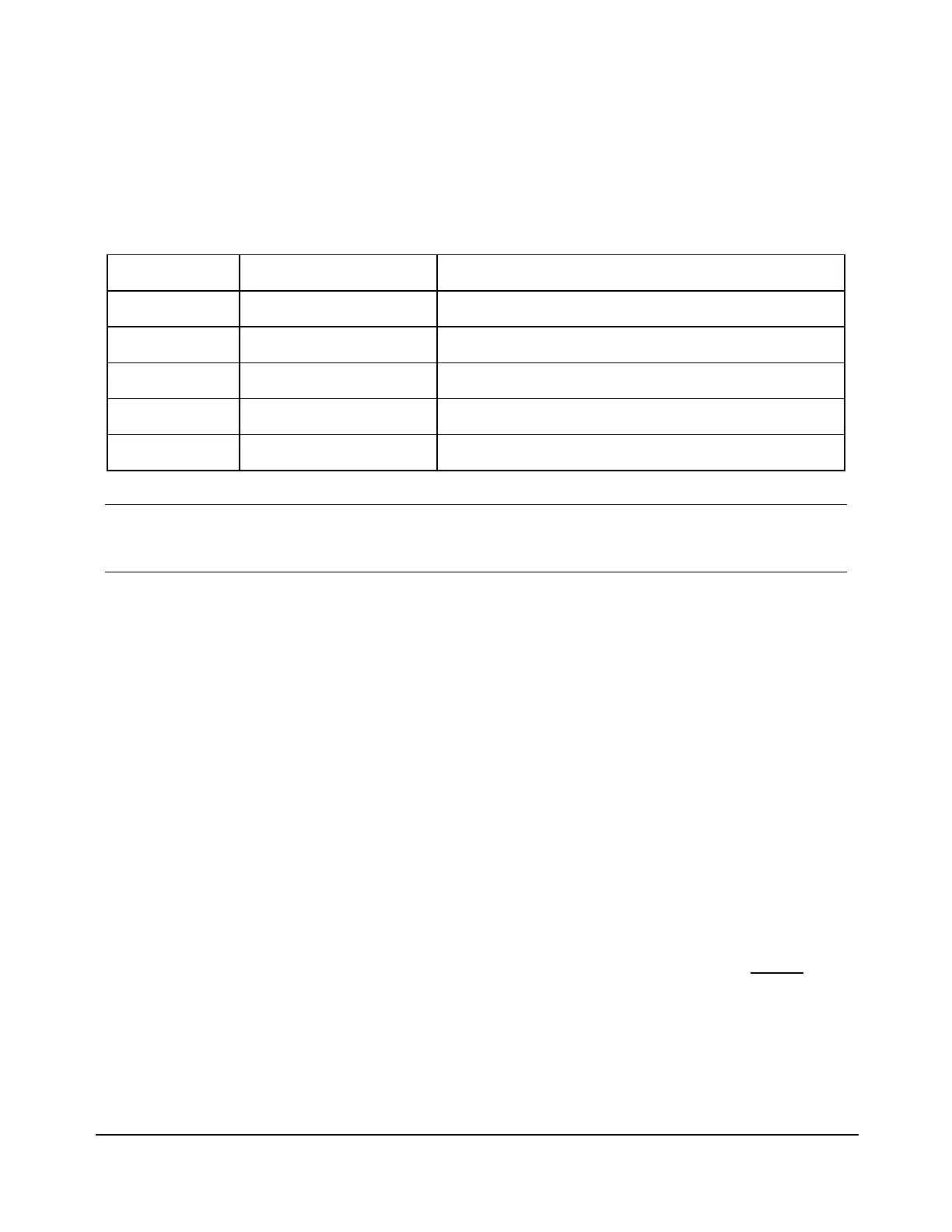Configuring the SGX 5150
This Application Note describes how to configure the SGX 5150 to operate in an infrastructure network. It does
not cover configuring for an ad-hoc network.
Gather Information about your Wireless Network
Before you can configure the SGX 5150 you need to understand the wireless network that you are connecting
the SGX 5150 to. Work with your systems administrator to obtain this information, specifically:
(Table 1 - Note: ‘n’ can be any digit 0 to 9)
Note
−
The SGX 5150 does include support for DHCP but it is NOT recommended to use this as IP addresses can be
re-assigned which will require MultiLogger
configuration to be updated. Names can be assigned to an IP address,
and MultiLogger
does support name resolution of IP addresses, however this requires additional configuration that is
beyond the scope of this Application Note.
Configuration over a Serial Port
The following steps are for configuration of the SGX 5150 over the serial port. This configuration method does
not require extra software or network access. If you have access to the network you want to configure for,
please see Appendix D for an alternative method.
1. In order to start the configuration, first set SGX 5150 to Factory Defaults; See Appendix A.
2. Turn off power to the SGX 5150.
3. Open the terminal program HyperTerminal (or similar program like PuTTY) and set serial communications
to: (9600, 8, N, 1, No Flow)
▪ Baud rate: 9600
▪ Data bits: 8
▪ Parity bit: None
▪ Stop bit: 1
▪ Flow control: None
4. Set your terminal program to the proper COM port (Check Device Manager).
5. Connect the USB-Serial Adapter to a Null-Modem cable. Plug the Serial Cable adapter into Serial 2 (use
Serial 1 if configuring for an MLGPS) on the SGX 5150 and the DB-9 end to the Null-Modem cable.
6. In the terminal window, Hold down the “!” key (shift + 1).
7. Turn on the power to the SGX 5150.
8. Keep holding the “!” key for about 10 seconds until a “!” character appears in the terminal window.
9. Release the “!” key and type “xyz” within 5 seconds.