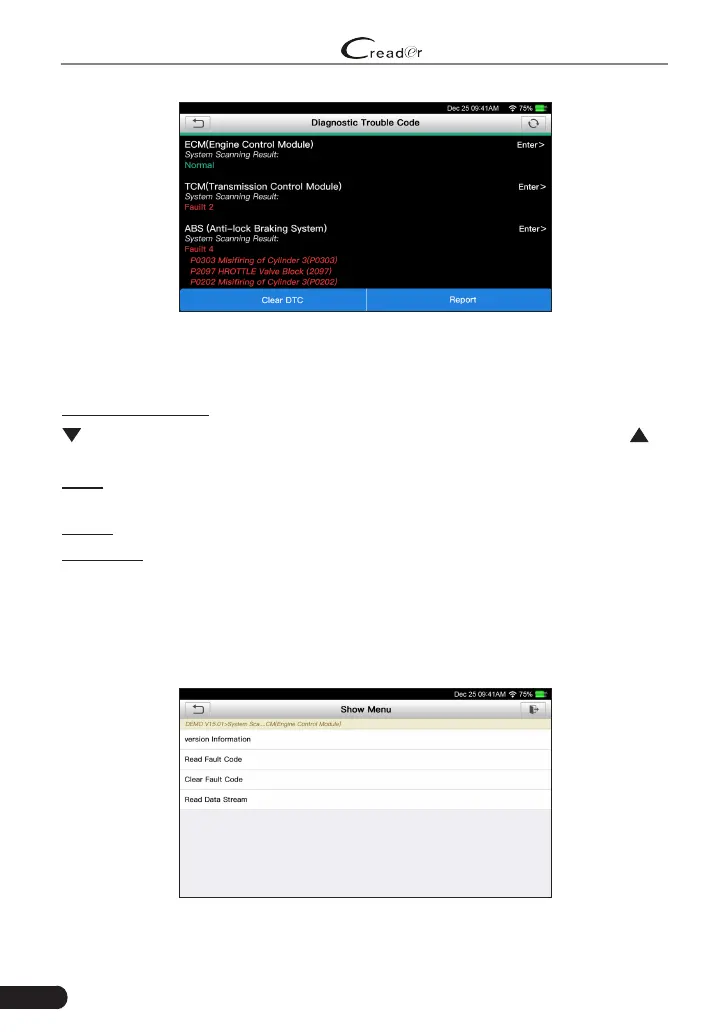16
LAUNCH
Professional 129E User Manual
Fig. 5-5
In above gure, the tested system with fault code appears in red and the system
with OK displays in black (normally).
On-screen Buttons:
: Tap to display the details of DTCs existing in the current system. Tap to
hide it.
Enter: Tap to select other test functions. For detailed operations, refer to Chapter
5.2.2.2 “System Selection”.
Report: Tap to save the diagnostic result as a report.
Clear DTC: Tap to clear the existing diagnostic trouble codes.
5.2.2.2 System Selection
This option allows you manually select the test system and function step by step.
In Fig. 5-5, tap “System Selection”, and tap the desired system (take “ECM” for
example) to jump to the test function page.
Fig. 5-6
