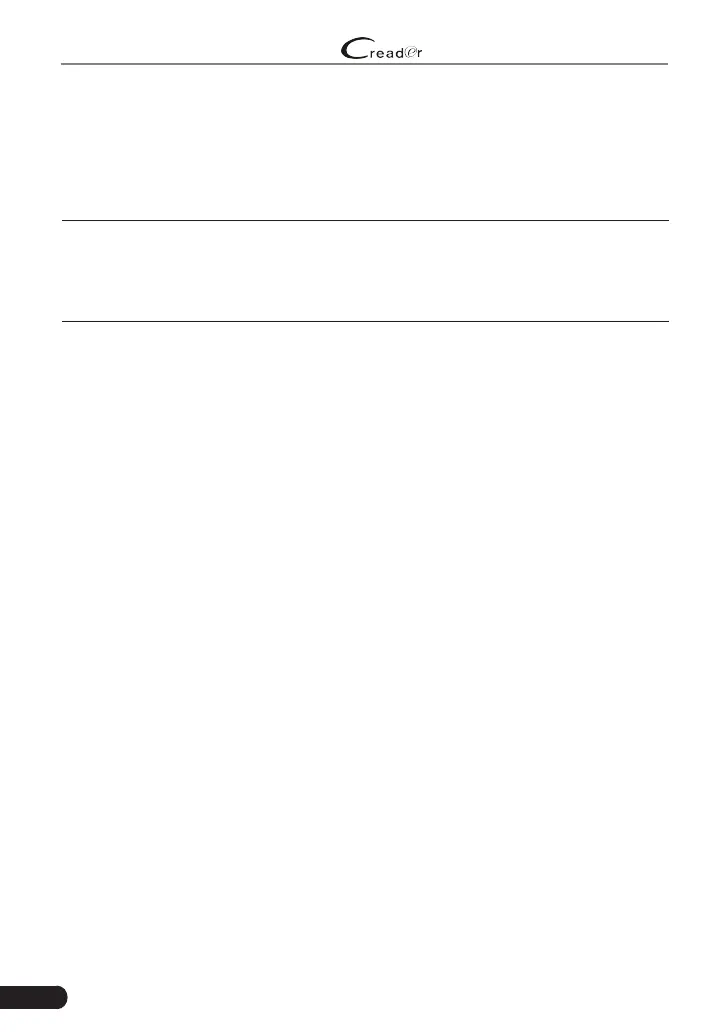24
LAUNCH
Professional 129E User Manual
6. Update
If some new software or APK can be updated, a numeric indicator will display on
the “Upgrade” module on the Job menu. In this case, you may use this option to
keep it synchronized with the latest version.
*Notes:
• To enjoy more funcons and beer service, you are strongly suggested to update it
on regular basis.
• This funcon requires a stable network connecon.
Tap “Upgrade” on the Job menu to enter the update center.
By default, all diagnostic software is selected.
To de s e l ec t c e rt a i n s o ft w a r e , ta p “U n se l e c t” , a n d th e n ch ec k t h e bo x n e x t to
vehicle model.
Tap “ Upd a te” t o sta r t d ow n l oad in g . It may t a k e s e ver al m inu t es to nis h it , p l eas e
be patient to wait. To pause downloading, tap “Stop”. To resume it, tap “Continue”.
If network connection failure occurs, tap “Retry” to try again.
Once download is nished, the software packages will be installed automatically.
