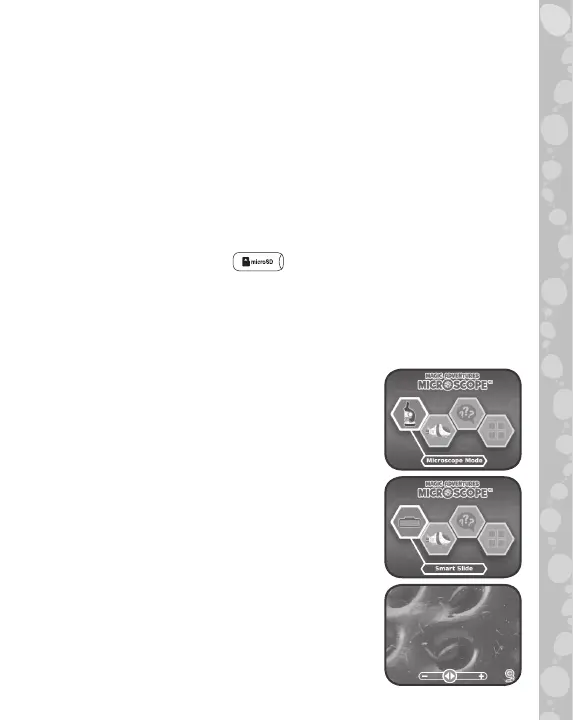8
14.
Reusable Slides
Place your own samples into the Reusable Slides, then place
the Reusable Slides into the Slides Tray. Press the Microscope
Mode Button to view your sample with the microscope.
15.
Take Photos
Capture about 100 photos of your samples in Microscope
Mode by pressing the Tick Button.
NOTE: This number will vary depending on the number of
colours in the photo. Photos with more colours take up more
memory, whereas photos with fewer colours take up less
memory.
16.
microSD Card Slot
Use the microSD Card Slot to insert a microSD card (not
included) and save more photos. You can also copy saved photos
from the microscope’s internal memory to your computer using
a microSD card. See details in the Gallery section.
TO BEGIN PLAYING
Press the Power Button or the Tick Button
to turn on the unit.
Microscope Mode
Press the Microscope Mode Button or
select Microscope Mode from the main
menu to explore your own samples using
the Reusable Slides or the Large Sample
Tray. The following functions are available
in Microscope Mode:
- Use the D-Pad to scroll across the
different areas of the image on the
screen.
- Turn the Zoom Dial to bring the camera
closer or further from the sample to
adjust the zoom.
- Press the Magnification Button for
digital magnification for a closer look.
- Press the Light Adjustment Button to