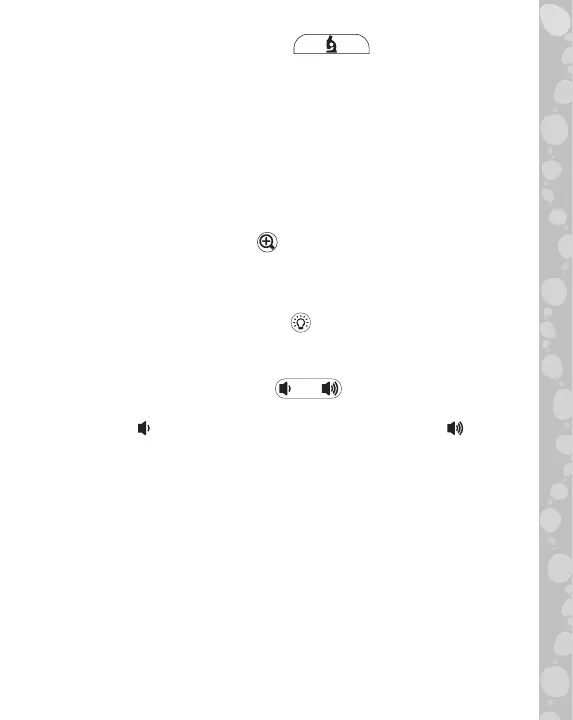7
6. Microscope Mode Button
Press the Microscope Mode Button to enter the Microscope
Mode and explore your own samples using the Reusable Slides
or the Large Sample Tray. When a Smart Slide is inserted into
the device, press the Microscope Mode Button to toggle back
and forth between the Smart Slide Menu and the Main Menu.
7. Zoom Dial
Turn the Zoom Dial to move the camera closer or further away
from the sample while in Microscope Mode. When viewing
a Smart Slide image, turn the Zoom Dial to switch between
different images and to focus the image on the screen.
8. Magnification Button
While in Microscope Mode or while viewing a Smart Slide image,
press the Magnification Button for a closer look at the image
on the screen.
9. Light Adjustment Button
While in Microscope Mode, press the Light Adjustment
Button to adjust the brightness of the light.
10.
Volume Control Button
Press the Volume Control Button to adjust the volume.
Press the
button to lower the volume, and the button
to increase the volume.
11.
Slides Tray
Insert Smart Slides and Reusable Slides into the Slides Tray.
12.
Large Sample Tray
Place larger objects in the Large Sample Tray to view them in
Microscope Mode.
13.
Smart Slides
Insert Smart Slides into the slot located in the Slides Tray to
explore different scientific topics, images and videos.