
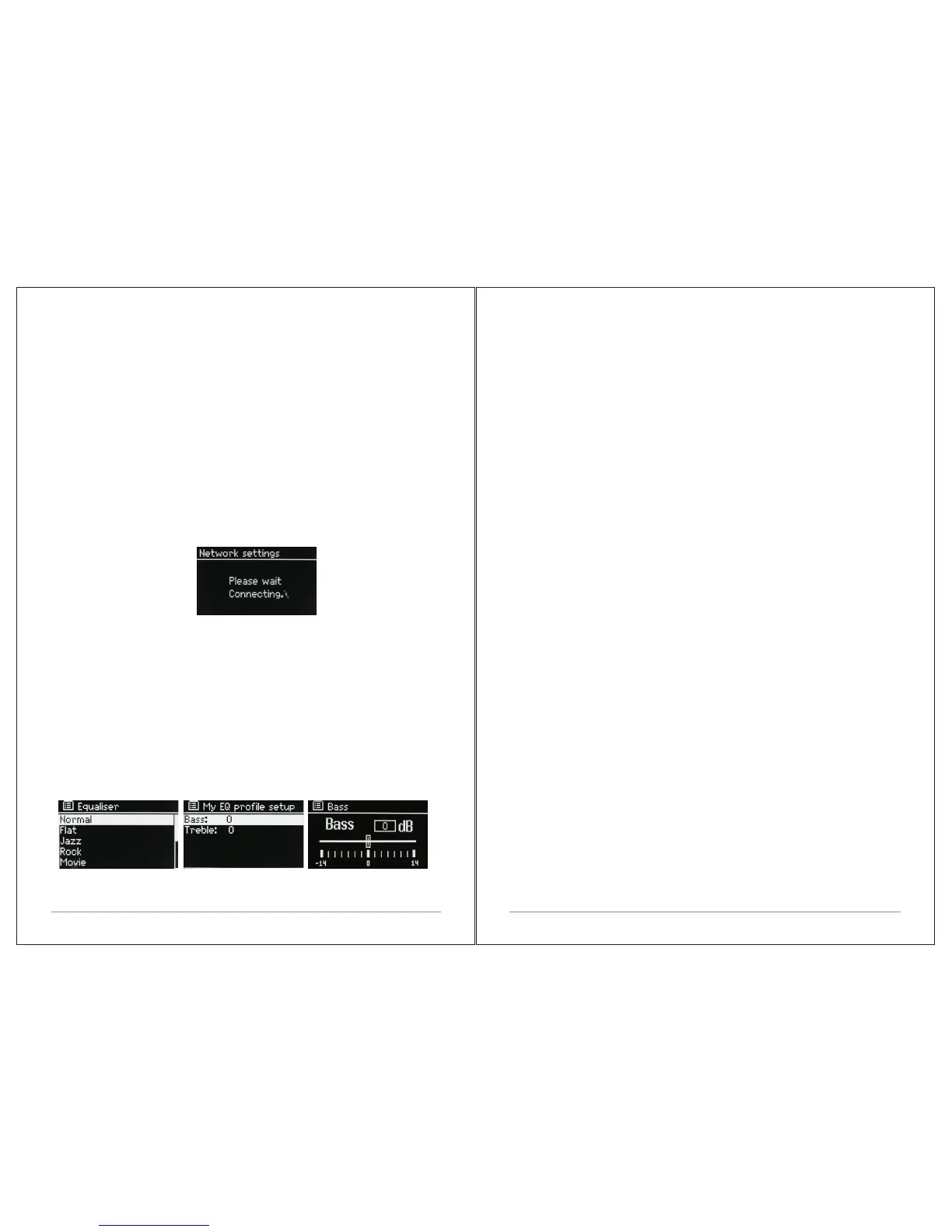
Do you have a question about the LEMEGA M3 PLUS and is the answer not in the manual?
| Brand | LEMEGA |
|---|---|
| Model | M3 PLUS |
| Category | Stereo System |
| Language | English |
Provides essential safety guidelines and warnings for product usage.
Lists all items included in the product packaging.
Specifies necessary external items for operating the M3+ system.
Explains symbols and text conventions used throughout the manual.
Describes the primary buttons and controls on the M3+ unit.
Walks through configuring date, time, and network settings for initial use.
Explains how to adjust sound settings using preset or custom equalizer profiles.
Manages network profiles, including connecting to new networks and viewing existing ones.
Allows quick access to recently played internet radio stations.
Guides on accessing and playing music files shared from a UPnP media server.
Explains how to use the "Play To" feature with Windows Media Player.
Describes using "Play To" with other compatible applications in Windows 7.
Provides information on the media being streamed via "Play To".
Explains how to scan for available DAB radio stations.
Guides on choosing and tuning into specific DAB radio stations.
Displays information about the current DAB radio station and track.
Accesses settings specific to the DAB radio mode.
Guides on tuning into FM radio stations manually or via presets.
Displays information about the current FM radio station and track.
Accesses settings specific to the FM radio mode.
Provides instructions for setting and configuring alarms.
Explains how to set the sleep timer for automatic shutdown.
Details the procedure for upgrading the M3+ system software.
Explains how to reset the M3+ unit to its original factory settings.
Lists and explains potential error messages displayed by the unit.
Provides guidance for diagnosing and resolving operational issues.