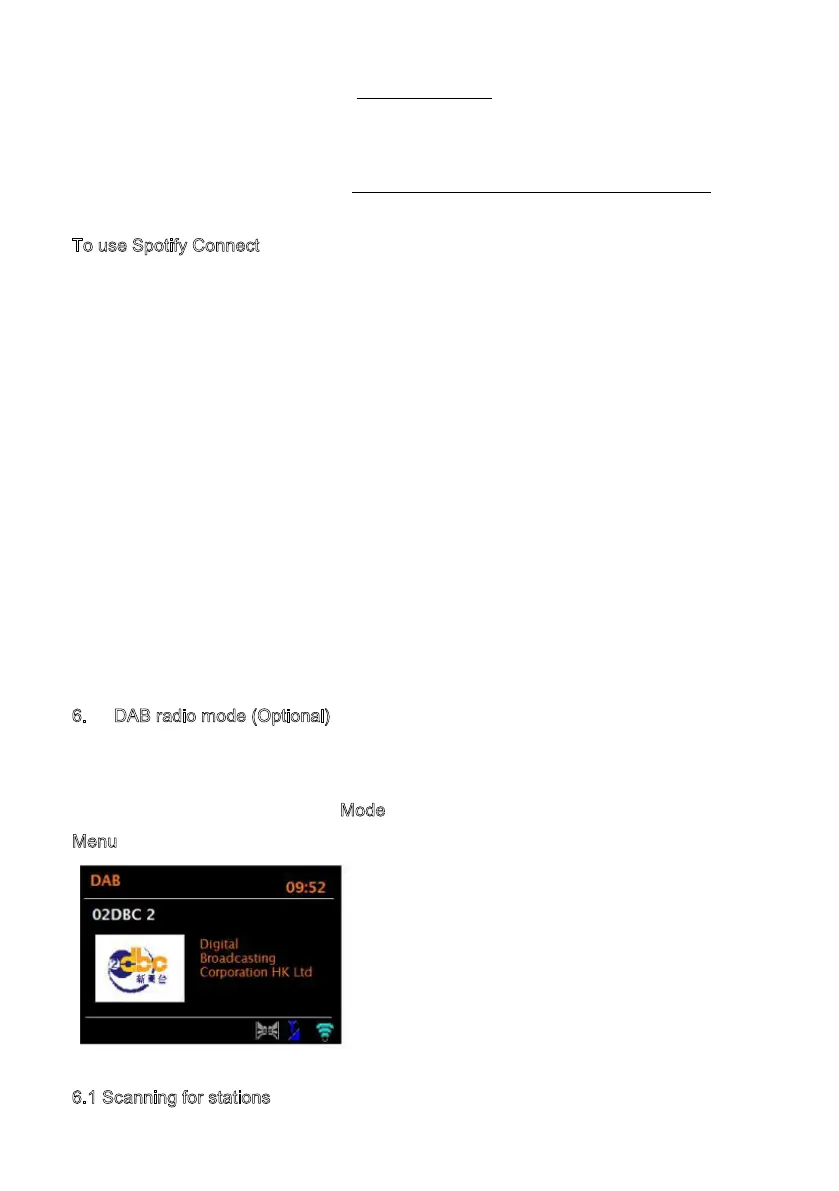* For availability in your region, see www.spotify.com
You must have a Spotify Premium account to get full access to millions of songs from
Spotify archive, all with adequate sound quality.
If you do not have it, you can go to www.spotify.com/freetrial for a 30 - day trial.
To use Spotify Connect
Use your phone, tablet or computer as a remote control for Spotify.
Go to spotify.com/connet to learn how
The Spotify Software is subject to third party license found here:
http://www.spotify.com/connect/third-party-license
1. Download Spotify app for your Smartphone or tablet ( iOS or Android) .
2. Connect the radio to the same wireless network as your Smartphone or tablet, and
then press the MODE button repeatedly to select Spotify Connect mode.
3. Open Spotify app on
your Smartphone or tablet and play a song.
4.
Touch the picture of the album at the bottom left of the screen. Then press Connect
icon
5. Press MSY5 to select your radio and it will start playing from you MSY5.
Note that radio is that " LEMEGAxxxxxxxxxxxx " ( 12-digit number is the MAC address
of the radio ) in Spotify app.
6
. DAB radio mode (Optional)
DAB radio mode receives DAB/DAB+ digital radio and displays information about the
station, stream and track playing.
To enter DAB mode, either press M
ode until the display shows DAB Radio or select;
M
enu > Main menu > DAB.
6.1 Scanning for stations
21
