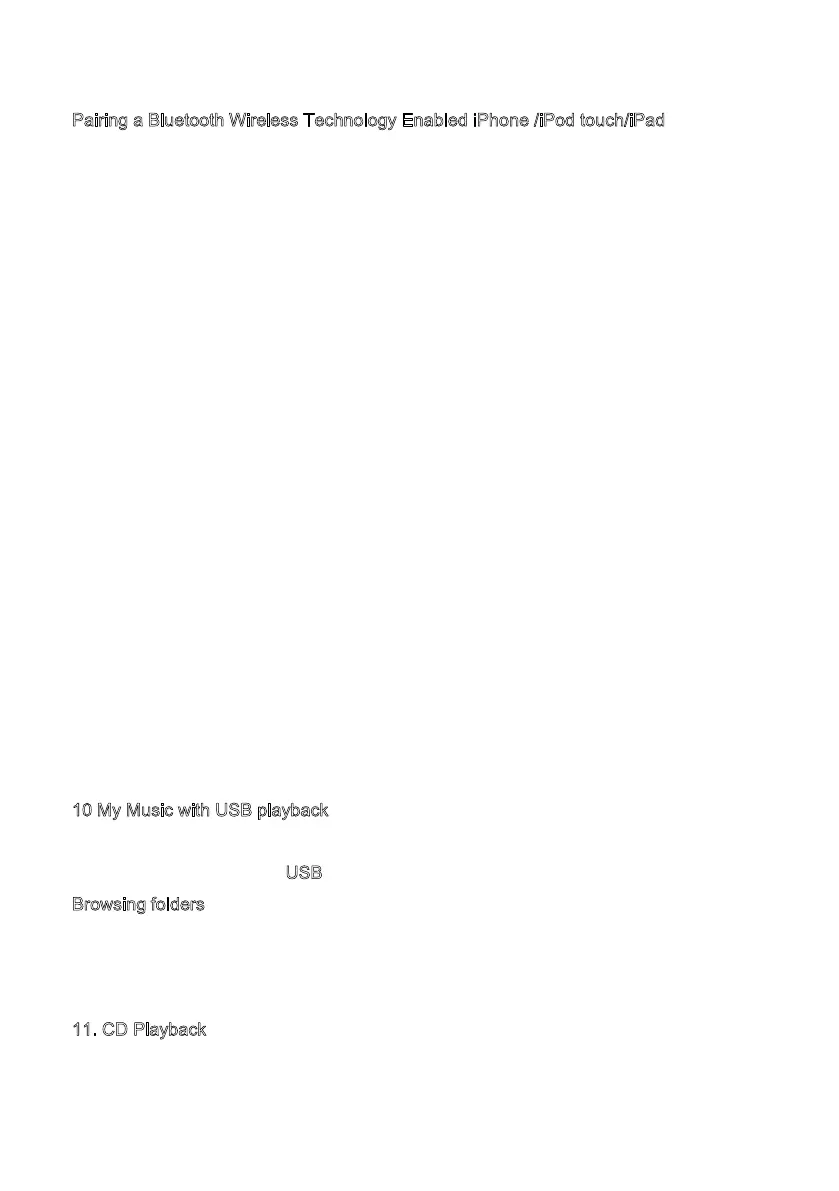Pairing a Bluetooth Wireless Technology Enabled iPhone /iPod touch/iPad
1. Press source to select Bluetooth mode. This will power on the Bluetooth.
Turn the volume up about ¼ to start. Also turn up the volume on the source device (the
device you are streaming from).
2. Select “Settings”. (Depending on software version)
3. Select “General”.
4. Select “Bluetooth”.
5. Switch Bluetooth “On” to initiate searching.
6. Select “LEMEGA MSY5” when it appears on the display.
7. You can begin playing your music files wirelessly once the BT logo is stop flashi
ng at
the bottom rig
ht of the display.(means connected successfully).
Adjust the volume level on your device. You should not have to pair your
iPhone/iPod/iPad again. The volume output level of music files varies.
If you prefer an even higher output level, check the settings in your iPhone/iPod
touch/iPad:
Set the EQ Off, the Sound Check Off, and the Volume limit Off. If you encounter a
problem Pairing, press the small arrow to the right of “LEMEGA MSY5” on your
iPhone/iPod to
uch/iPad display and select “Forget this Device”, then repeat the Pairing
pro
cess. Depending on your device.
You may need to make multiple attempts at Pairing and/or Connecting to the MSY5, but
please give your device adequate time to Pair or Connect before repeating the process.
1
0 My Music with USB playback
To play audio from a USB mass-storage device such as a USB Flash stick or USB hard
drive, Select Main Menu > U
SB.
B
rowsing folders From this point on, menus are generated from the folders on the USB
device. Browse folders with the Select control and Back button. The display shows
folder and file names (not necessarily track names).
1
1. CD Playback
Notice! Improper operation can result in material damages!
Do not insert any recording media that deviate from the standard CD format (eg:
26
