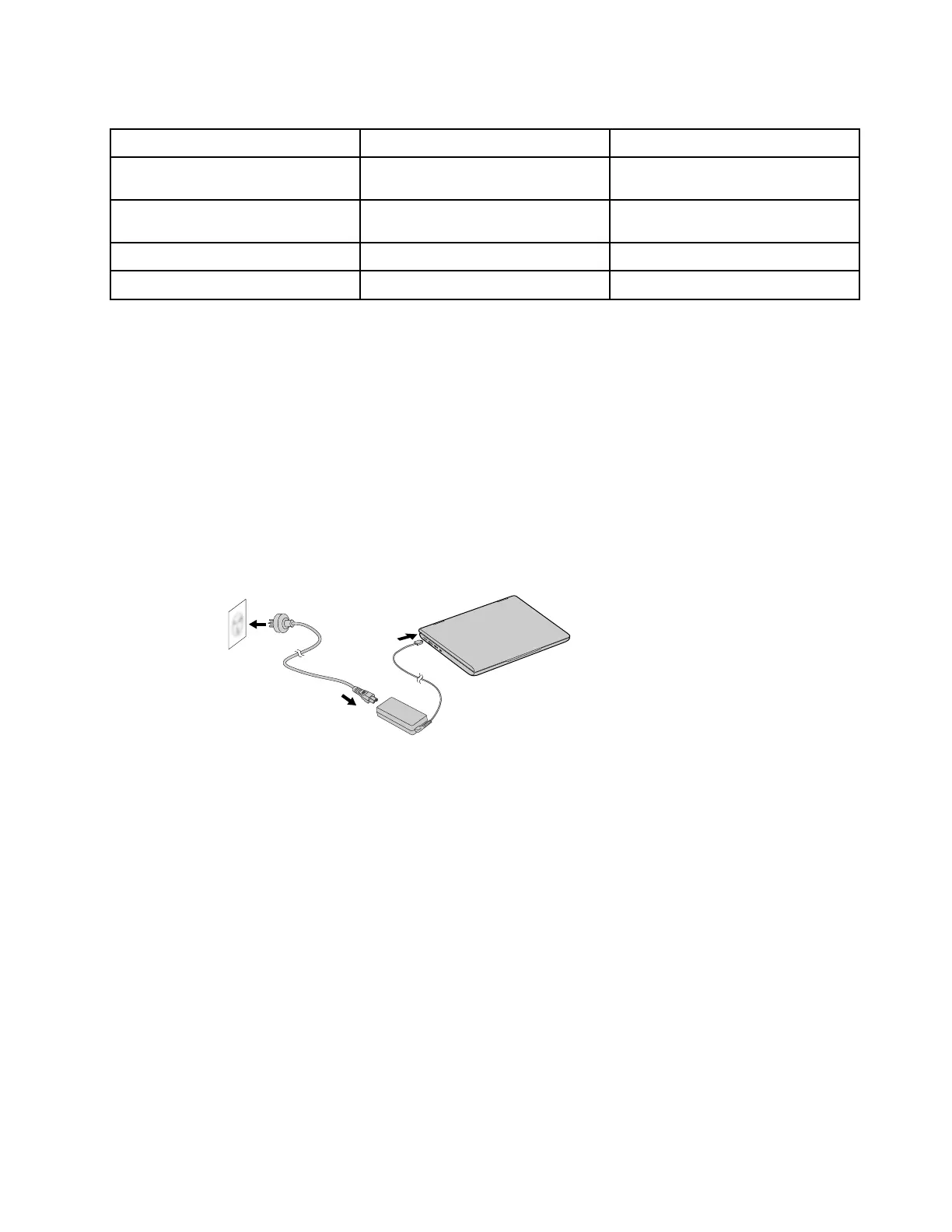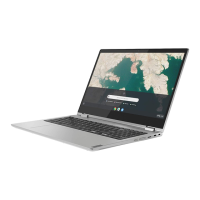Table 1. dc-in light status and the corresponding power and battery status
Light status Power status Battery status
on (red)
plugged in being charged, remaining power is
less than 2%
on (amber) plugged in being charged, remaining power is
between 2% and 99%
on (green) plugged in fully charged
off unplugged discharging
dc-in / USB (Type-C) connector
Plug in the included ac power adapter to charge the internal battery and provide power to the Chromebook.
Note: While not used by the ac power adapter, the connector can also be used to connect external devices
with a USB (Type-C) plug.
Connect to ac power
Step 1. Connect the power cord to the ac power adapter.
Step 2. Plug the power cord into a working electrical outlet.
Step 3. Plug the power adapter into the dc-in connector of the Chromebook.
Figure 3. Connect the Chromebook to ac power
CAUTION:
All plugs must be firmly and securely inserted into receptacles.
USB (Type-A) connector
The USB (Type-A) connector is used for connecting external devices. It is compatible with USB (Type-A)
plugs.
microSD card slot
Insert a microSD card here to expand the Chromebook’s local storage capacity.
Insert a microSD card
Step 1. Insert a microSD card into the slot and gently push it until it touches the end.
Note: Make sure the metal contacts of the microSD card is facing downwards when inserting it
into the slot.
Chapter 2. Product overview 13
