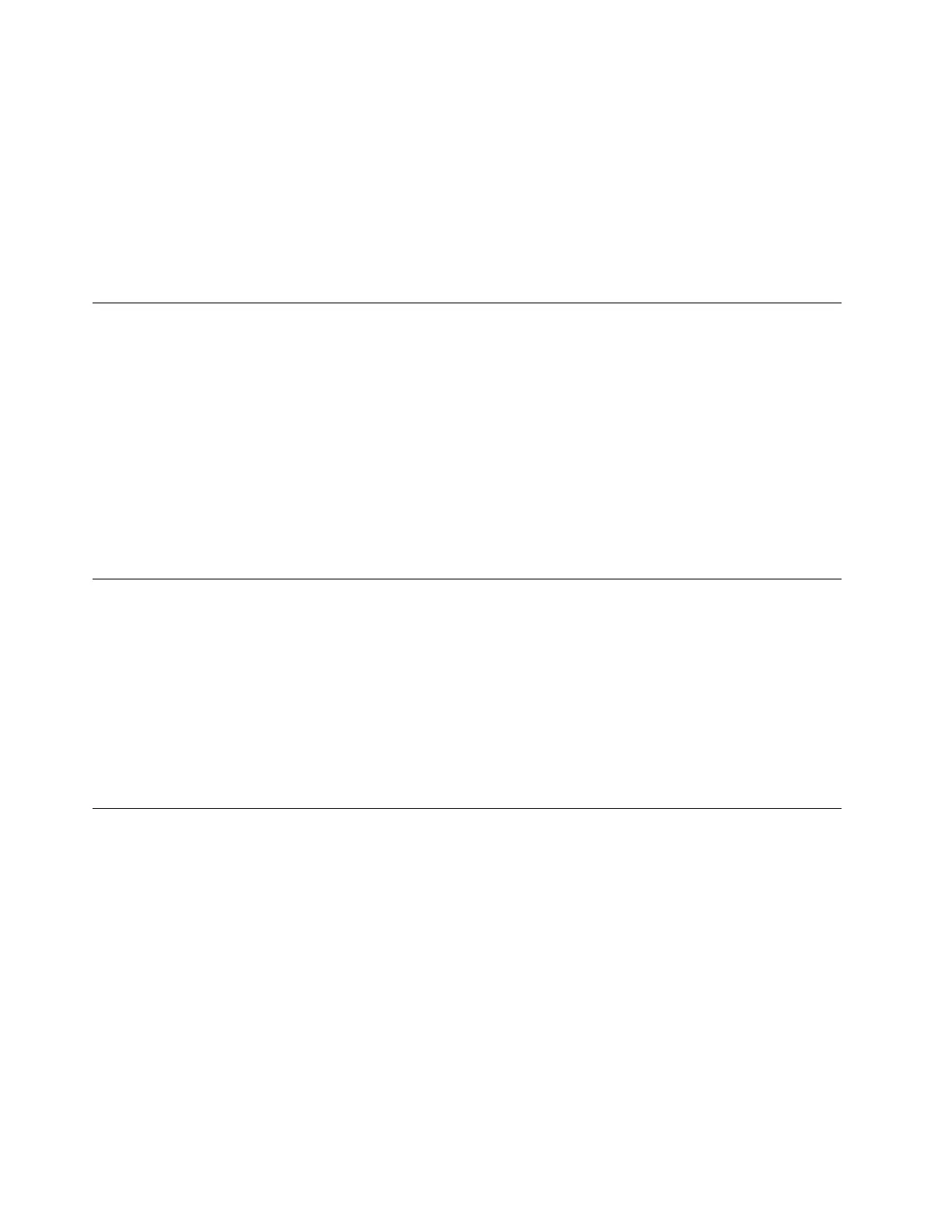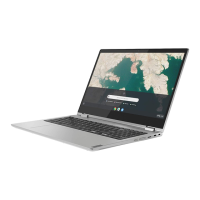Step 2. Select your local language and keyboard when prompted.
Step 3. Set up connection to your wireless router (or a wireless LAN) that has Internet access.
Note: This step cannot be skipped. You must have an Internet connection when starting your
Chromebook for the first time.
Step 4. Sign in with your Google Account. If you don’t have a Google Account, select Create a Google
Account and follow the on-screen instructions to create one.
You’re now your Chromebook’s owner. To verify this, refer to “Check a Chromebook’s owner” on page 19.
Sign in with a Google Account other than the owner’s
As the device owner, you may share your Chromebook with other people. They can use their Google
Accounts to sign in and use your Chromebook.
Step 1. Start the Chromebook.
Step 2. On the login screen, click Add person.
Step 3. Type the Google Account user name and password to sign in.
Note: An Internet connection is required when signing in for the first time.
If you cannot sign in with your Google Account, your account may be restricted by the Chromebook owner.
For details, refer to “Control who can use your Chromebook” on page 19.
Browse as a guest
You may share your Chromebook with people who do not have a Google Account. They can use your
Chromebook with a special guest account.
Note: Some operations such as installing apps are disabled if you log in as a guest.
Step 1. Start the Chromebook.
Step 2. On the login screen, click Browse as Guest.
Note: If you cannot sign in, guest browsing may be disabled by the Chromebook owner.
Create a supervised account
You may need to create a supervised account for your child to use your Chromebook. As the manager of a
supervised account, you have the ability to review and control their use of the Internet.
Step 1. Start the Chromebook.
Step 2. On the login screen, click the ... icon and then click Add supervised user.
Note: You can only create a supervised account when your Chromebook is connected to the
Internet.
Step 3. Select the manager of the supervised user and provide your password.
Step 4. Create the name and password for the supervised user.
To change restriction settings for the supervised user, go to www.chrome.com/manage.
18
User Guide
