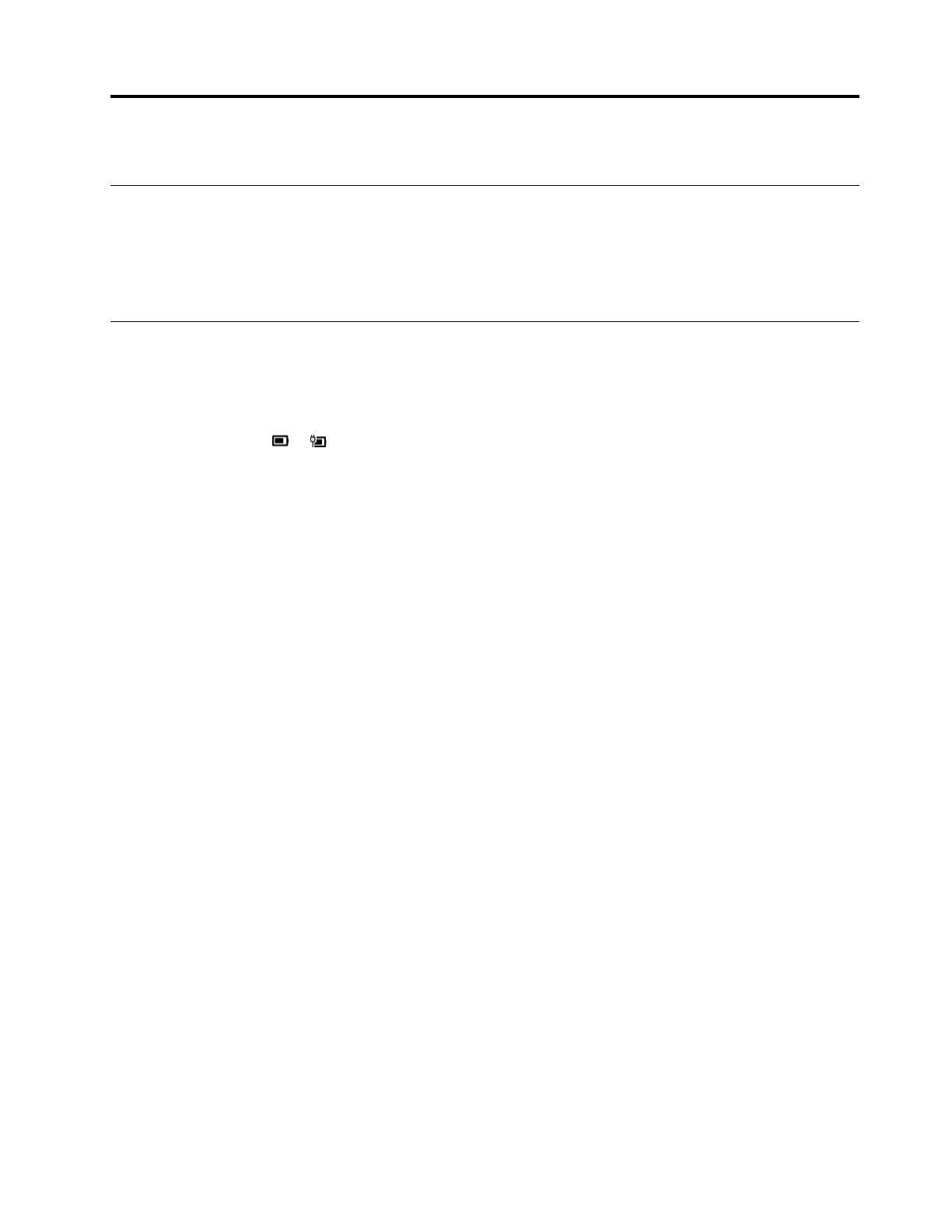Chapter 3. Explore your computer
Zero touch (for selected models)
Zero touch enables you to improve work efficiency by automatically waking up and logging in to your
computer, or dimming the display and locking the computer depending on user detection. For selected video
players, this feature will pause any video playing when you leave the computer and resume upon your return.
Zero touch can be enabled or disabled in Lenovo Vantage or Lenovo PC Manager.
Manage power
Use the information in this section to achieve the best balance between performance and power efficiency.
Check the battery status
The battery status icon or is in the Windows notification area. You can check the battery status, view
the current power plan, and access battery settings quickly.
Click the battery status icon to display the percentage of battery power remaining and change the power
mode. A warning message is displayed when the battery is low.
Charge the battery
When the remaining battery power is low, charge your battery by connecting your computer to ac power.
The battery is fully charged in about two to four hours. The actual charging time depends on the battery
capacity, the physical environment, and whether you are using the computer.
Battery charging is also affected by its temperature. The recommended temperature range for charging the
battery is between 10°C (50°F) and 35°C (95°F).
Note:
You can check the battery temperature in Lenovo Vantage or Lenovo PC Manager.
To maximize the life of the battery, once the battery is fully charged, it must discharge to 94% or lower
before it will be allowed to recharge again.
To extend your battery’s lifespan, the battery may optimize its full charge capacity based on your usage.
After prolonged periods of limited use, full battery capacity may not be available until you discharge to as
low as 20% and recharge completely. For more information, refer to the power section of Lenovo
Vantage.
Set power button behavior
By default, pressing the power button puts the computer to sleep mode. However, you can change the
power button behavior in Windows Control Panel.
Step 1. Type Control Panel in the Windows search box and then press Enter. Open the control panel and
view by large or small icons.
Step 2. Select the power options and then click choose what the power button does.
© Copyright Lenovo 2021 19