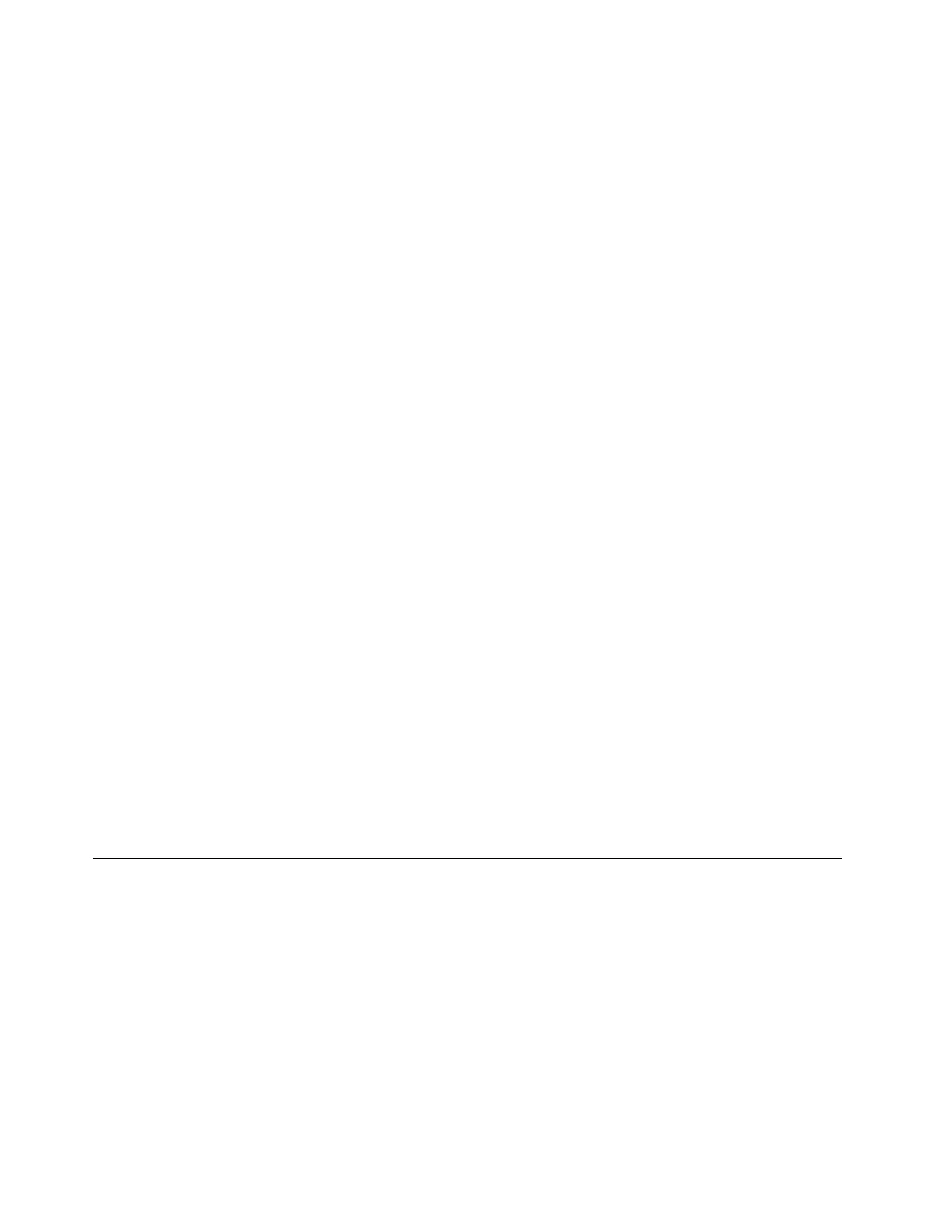3. Select Security ➙ Password ➙ Power-On Password by using the arrow keys.
4. Type the current supervisor password in the Enter Current Password field. Then, leave the Enter
New Password field blank, and press Enter twice.
5. In the Changes have been saved window, press Enter.
6. Press F10 to save changes and exit the UEFI BIOS menu.
• If you have not set a supervisor password, contact a Lenovo authorized service provider to have the
power-on password removed.
What to do if you forget your NVMe password
If you forget your NVMe password (Single password) or both user and admin NVMe passwords (Dual
password), Lenovo cannot reset your passwords or recover data from the storage drive. You can contact a
Lenovo authorized service provider to have the storage drive replaced. A fee will be charged for parts and
service. If the storage drive is a CRU (Customer Replaceable Unit), you can also contact Lenovo to purchase
a new storage drive to replace the old one by yourself. To check whether the storage drive is a CRU and the
relevant replacement procedure, see Chapter 6 “CRU replacement” on page 41.
What to do if you forget your supervisor password
If you forget your supervisor password, there is no service procedure to remove the password. You have to
contact a Lenovo authorized service provider to have the system board replaced. A fee will be charged for
parts and service.
What to do if you forget your system management password
If you forget your system management password, do the following to remove the system management
password:
• If you have set a supervisor password and remember it:
1. Restart the computer. When the logo screen is displayed, immediately press F1.
2. Type the supervisor password to enter the UEFI BIOS menu.
3. Select Security ➙ Password ➙ System Management Password by using the arrow keys.
4. Type the current supervisor password in the Enter Current Password field. Then, leave the Enter
New Password field blank, and press Enter twice.
5. In the Changes have been saved window, press Enter.
6. Press F10 to save changes and exit the UEFI BIOS menu.
• If you have not set a supervisor password, contact a Lenovo authorized service provider to have the
system management password removed.
FIDO (Fast Identity Online) authentication
Your computer supports FIDO (Fast Identity Online) authentication feature. This feature works as an
alternative to password-based authentication to achieve passwordless authentication. This feature only
works when a power-on password is set in UEFI BIOS and the FIDO2 USB device is registered in
ThinkShield™ Passwordless Power-On Device Manager. With this feature, you can input the power-on
password or use the registered FIDO2 USB device to power on your computer.
Register your FIDO2 USB device in ThinkShield Passwordless Power-On Device Manager
1. Turn on the computer.
2. Press F12 during the power-on process.
3. If you set a power-on password, you are prompted to enter the correct password.
4. Select App Menu ➙ ThinkShield Passwordless Power-On Device Manager and press Enter.
32
ThinkPad E14 Gen 5 and ThinkPad E16 Gen 1 User Guide
